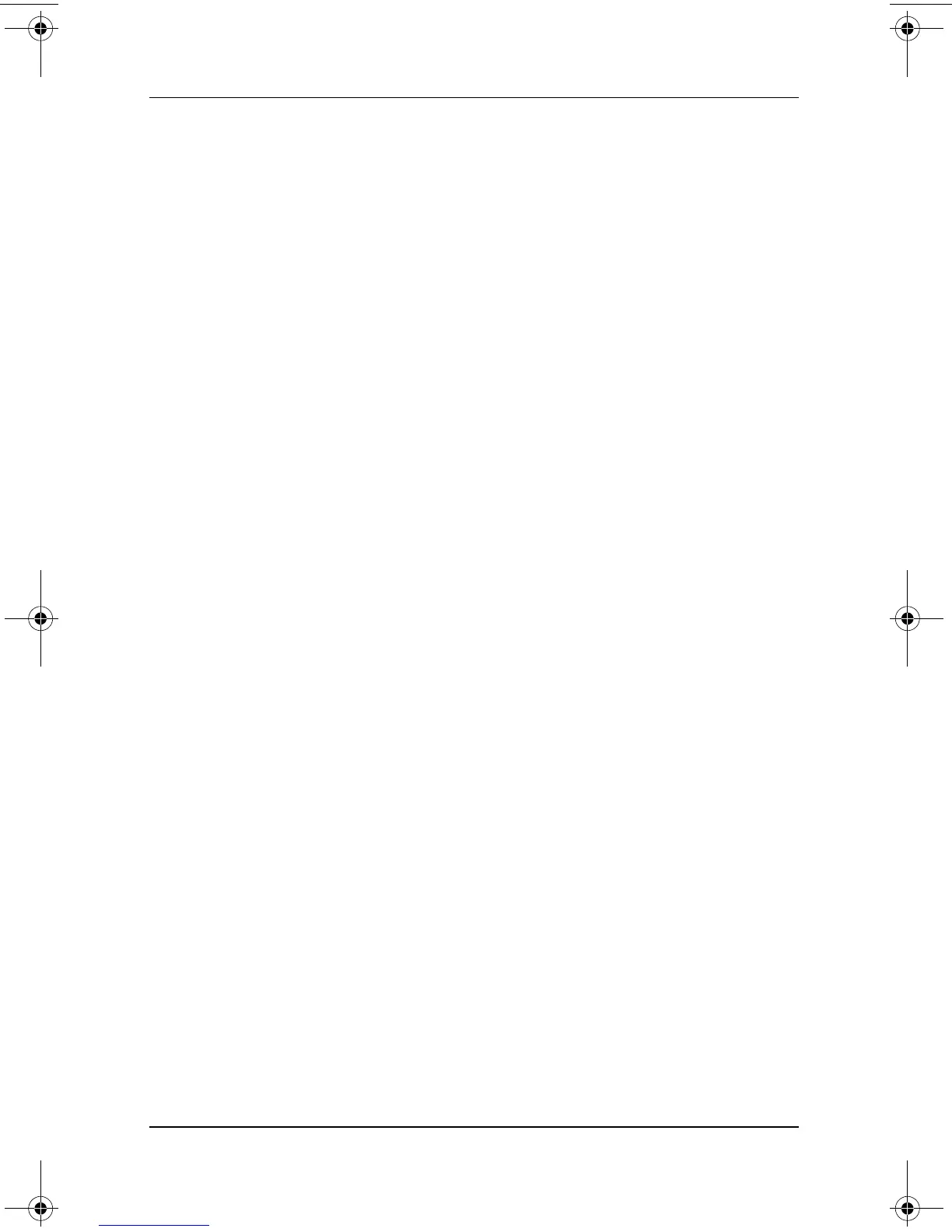CD and DVD Software
Software Guide 5–3
Playing CDs with
Windows Media Player
Playing an Audio CD
To play an audio CD:
1. Read the “Using CDs and DVDs” section at the beginning of
this chapter.
2. If an optical drive is not in the system, insert an optical drive
into an optional External MultiBay or into the MultiBay of an
optional Docking Station.
3. Insert the audio CD into the drive, then close the tray. Wait
several seconds. Then:
❏ If Windows Media Player opens, proceed to step 5.
❏ If Windows Media Player does not open, proceed to
step 4.
4. Select Start > All Programs > Accessories > Entertainment >
Windows Media Player.
5. Select the Play button to play the CD and the Stop button to
stop the CD.
Playing a Video CD
1. Read the “Using CDs and DVDs” section at the beginning of
this chapter.
2. If an optical drive is not in the system, insert an optical drive
into an optional External MultiBay or into the MultiBay of an
optional Docking Station.
334243-001.book Page 3 Friday, August 15, 2003 10:22 AM