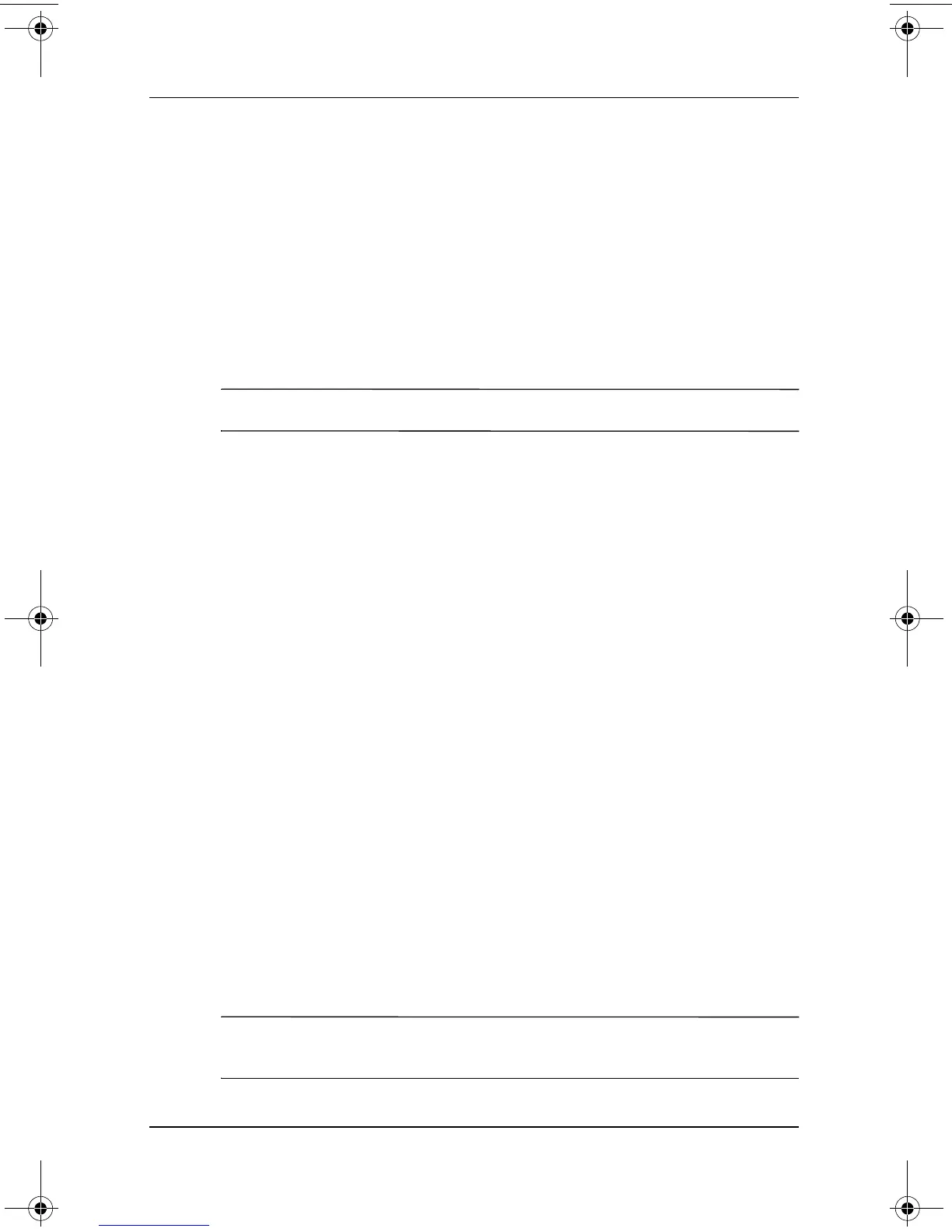2–26 Software Guide
Q Menu and Desktop Video Profiles
3. Select Add.
4. Press the Hot Key keystroke you want to assign to this
system task.
5. Select the OK button.
6. Select the Apply button.
For more information about any item on the Hot Key tab, select
the item. Then select the question mark icon in the upper right
corner of the nView Desktop Manager window.
✎
You can assign different Hot Keys for each profile.
Changing the Video Settings
To change the video settings, have the nView Desktop Manager
utility open. Select Start > Control Panel > Appearance and
Themes icon > Display icon > Settings tab. In the Control Panel,
you can adjust a variety of aspects, including:
■ Video resolution and color depth
■ Extended desktop to a second monitor
❏ Video resolution and color depth of a second monitor
❏ Position of the external monitor (monitor 2) relative
to the internal monitor (monitor 1)
■ External monitor only or internal monitor only. (These
2 options are also available through the Q Menu.)
Defining Applications to Launch
Each profile can launch a number of applications. While editing
your profile, launch the applications you want your profile to
open automatically. If you do not want applications to open
automatically when a profile is activated, close all applications
before saving the custom profile.
✎
It may be convenient to save Microsoft Journal in the personal
writing profile.
334243-001.book Page 26 Friday, August 15, 2003 10:22 AM