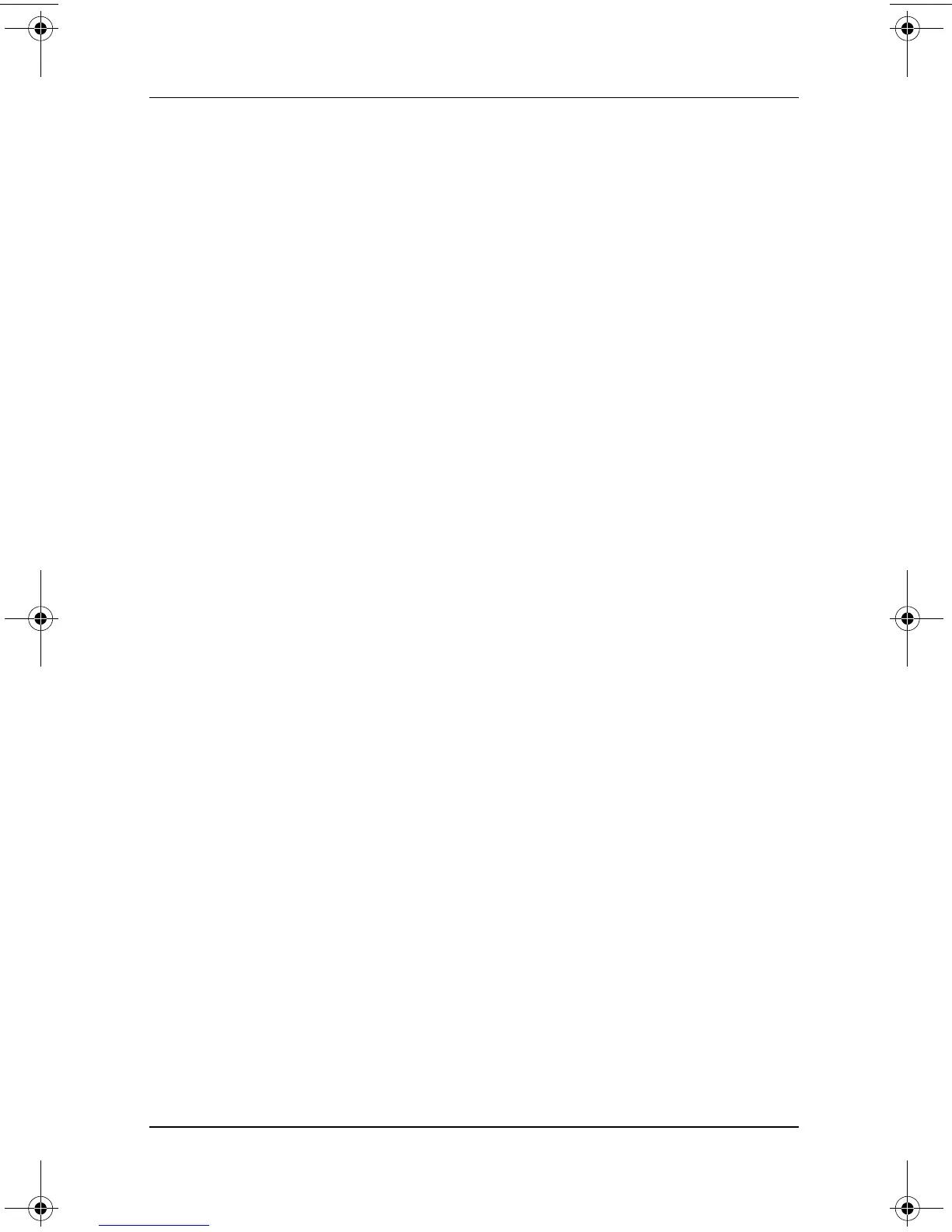4–4 Software Guide
Passwords
Determining Password Status
You can use the Setup utility to determine whether a power-on,
supervisor, or DriveLock password is set.
If a prompt for a supervisor password is displayed as you attempt
to enter the Setup utility, the prompt itself confirms that a
supervisor password is set.
The status of all HP passwords is displayed in the Setup utility.
1. To open the Setup utility, turn on or restart the tablet PC.
While the HP logo is displayed and a cursor is flashing in
the upper right corner of the screen, press the esc button on
the tablet PC, or press
F10 on an external keyboard.
❏ To change the language, select Advanced > Languages.
❏ To navigate and select without using an external
keyboard, rotate the jog dial to scroll and press the
jog dial inward to select.
❏ To navigate and select using an external keyboard, use
the arrow and
enter keys.
2. Select the Security menu.
3. To display the status of a:
❏ Power-on password, select Power-On Password Is.
❏ Supervisor password, select Supervisor Password Is.
❏ DriveLock password, select DriveLock Password Is.
“Set” indicates that the password is set. “Clear” indicates that
the password is not set.
4. To exit the Setup utility without changing any settings, select
Exit > Exit Discarding Changes.
334243-001.book Page 4 Friday, August 15, 2003 10:22 AM