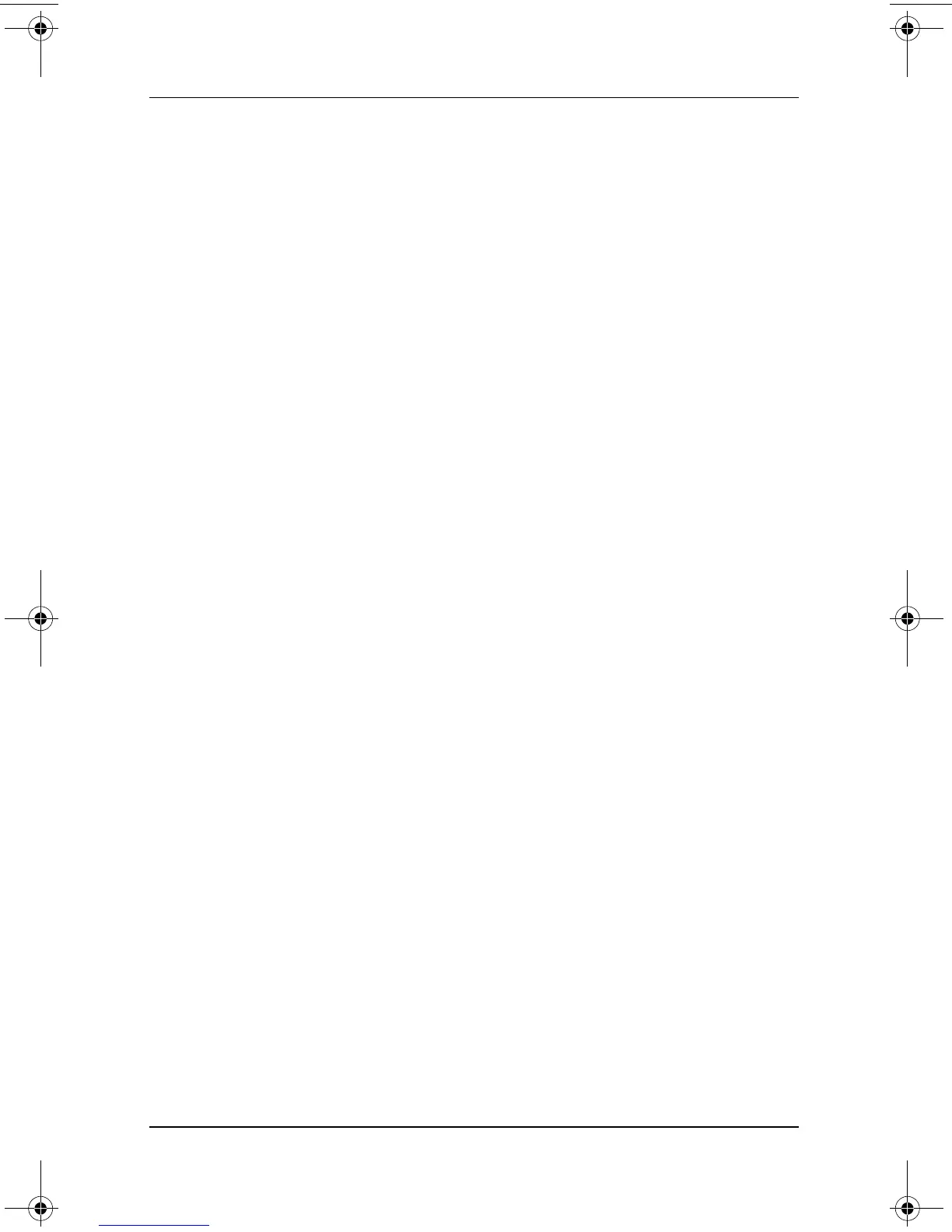4–12 Software Guide
Passwords
Changing or Clearing a DriveLock Password
To access the DriveLock settings in the Setup utility, you must
shut down, then turn on the tablet PC to access the Setup utility.
If you open the Setup utility from a Windows restart, DriveLock
settings are not accessible.
1. To verify that the tablet PC is off and not in Hibernation, slide
and release the power switch. If your work returns to the
screen, shut down the tablet PC.
2. To open the Setup utility, turn on or restart the tablet PC.
While the HP logo is displayed and a cursor is flashing in
the upper-right corner of the screen, press the esc button on
the tablet PC, or press
F10 on an external keyboard.
❏ To change the language, select Advanced > Languages.
❏ To navigate and select, use the arrow and enter keys.
3. To access the DriveLock password settings, select the
Security menu > Set DriveLock Password, then press
enter.
4. Type the current password in the Enter Old Password field,
press
enter, then:
❏ To change the password, type the new password, using
any combination of up to 32 numbers, in both fields, then
press
enter.
❏ To clear the password, clear both fields, then press enter.
5. To save your preference and exit the Setup utility, select
File > Save Changes and Exit, then follow the instructions on
the screen.
Your preference is set as you exit the Setup utility and is in effect
when the tablet PC restarts.
334243-001.book Page 12 Friday, August 15, 2003 10:22 AM