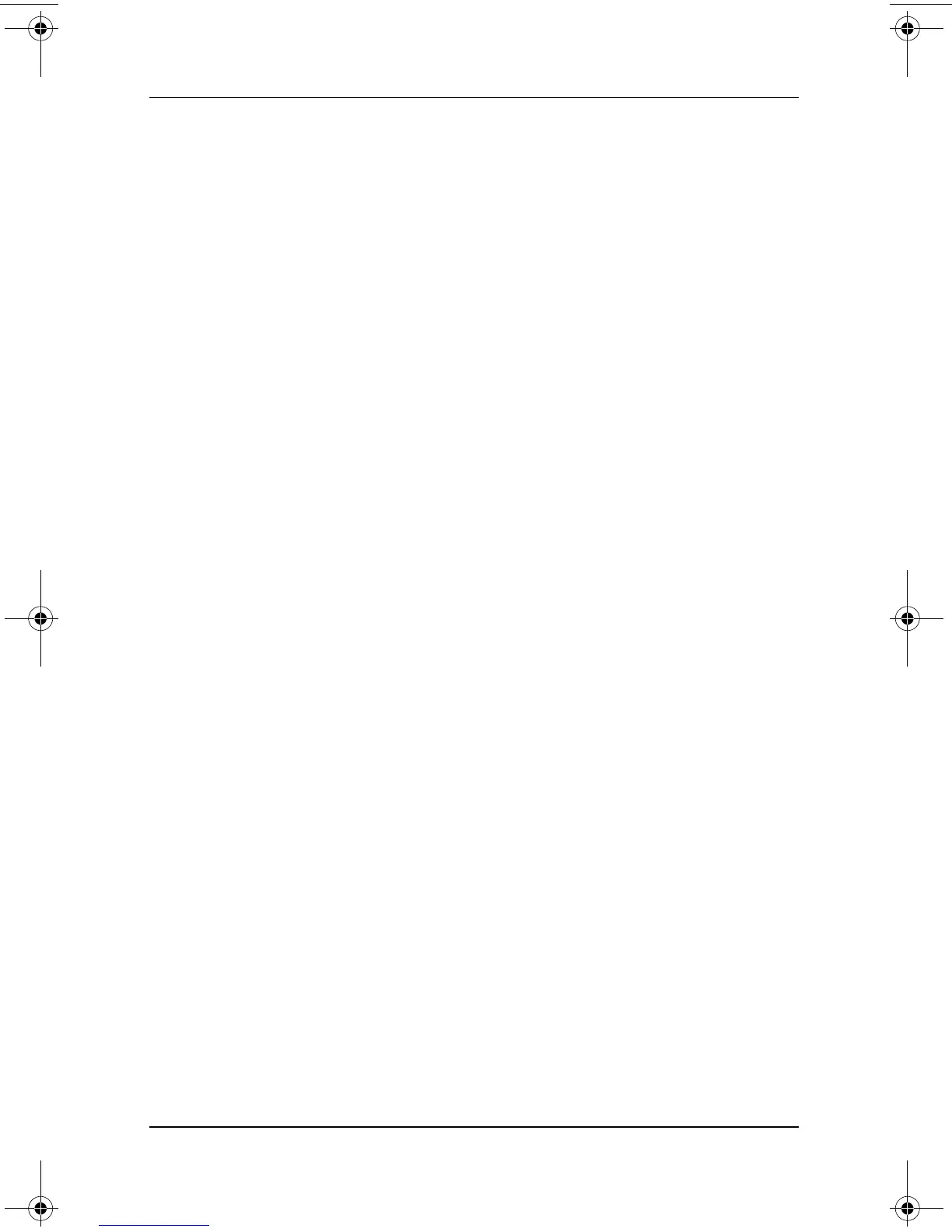7–4 Software Guide
Setup, Restore and Support Utilities
Restoring the Setup Utility Defaults
To return all settings in the Setup utility to their default settings:
1. To open the Setup utility, turn on or restart the tablet PC.
While the HP logo is displayed and a cursor is flashing in
the upper-right corner of the screen, press the esc button on
the tablet PC, or press
F10 on an external keyboard.
❏ To change the language, select Advanced > Language
Support.
❏ To navigate and select without using an external
keyboard, rotate the jog dial to scroll and press the
jog dial inward to select. To navigate and select using an
optional keyboard, use the arrow and
enter keys.
2. Select the Exit menu > Load Setup Defaults.
3. On the Exit menu, select Exit Saving Changes.
When the tablet PC restarts, the default settings are in effect,
but all identification information, including ROM version
information, is current.
334243-001.book Page 4 Friday, August 15, 2003 10:22 AM