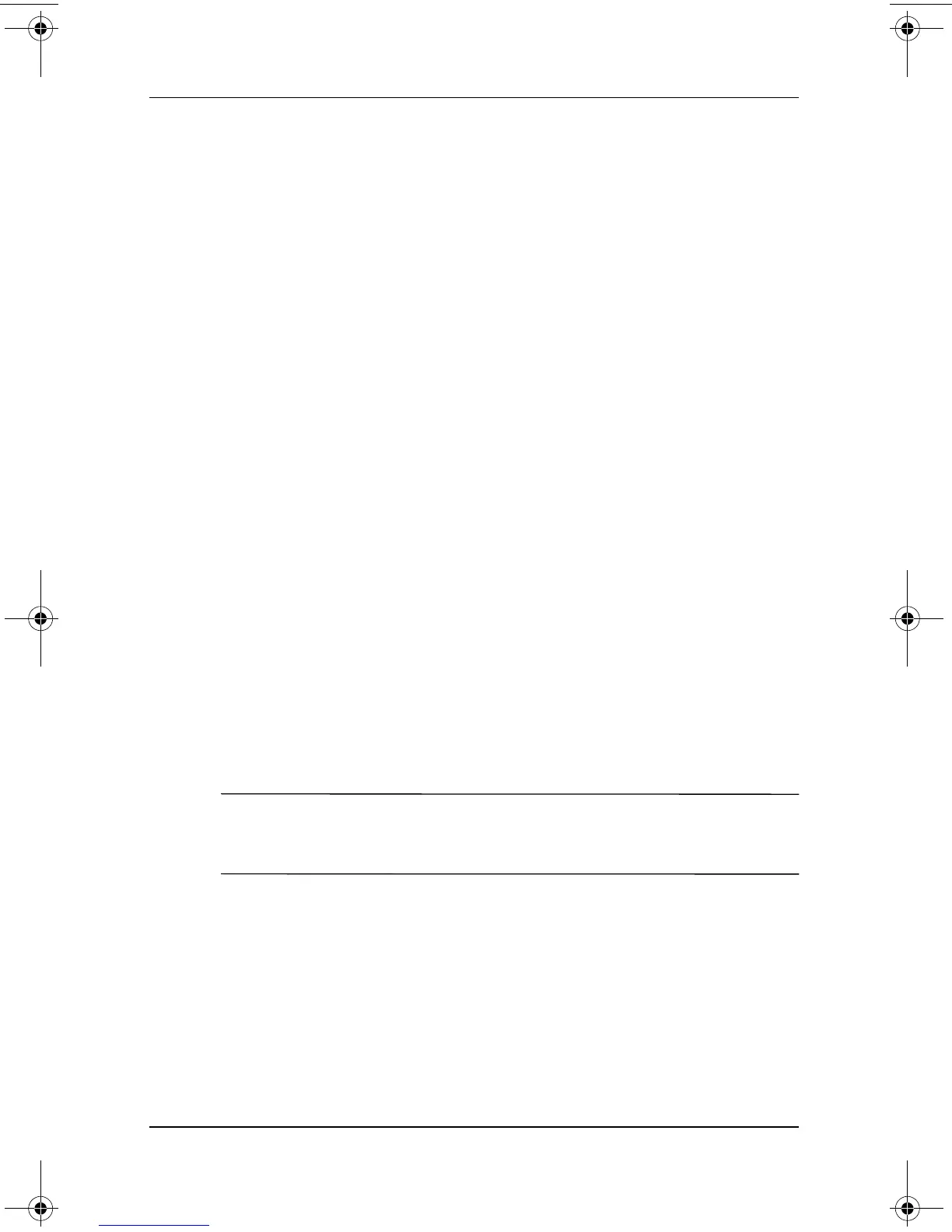2–28 Software Guide
Q Menu and Desktop Video Profiles
Tablet PC Button Driver
The tablet PC button driver allows you to customize the buttons
on the sides of the tablet PC. You can program the buttons to
perform various functions or open specific programs. Each button
can be programmed to perform a different function for each
orientation, or to perform the same function for all orientations.
To customize a tablet PC button:
1. Select Start > Control Panel > Printers and other Hardware >
Tablet and Pen Settings.
2. Select the Tablet Buttons tab.
3. Select the orientation for which you want to program the
button.
4. Select the button you want to program in the Tablet Button
column. The button is displayed in the Button location and
Detailed view areas of the Tablet Buttons tab.
5. To change the action associated with the button, select
Change. The Change Tablet Button Actions dialog box is
displayed.
6. In the Action drop-down box, select the action that you want
the button to perform.
7. Select OK.
8. Select Apply > OK on the Tablet and Pen settings dialog box.
Ä
CAUTION: The tablet PC button driver is integrated with the Q Menu
software. If the Q Menu software is uninstalled or disabled, the button
driver will not function.
334243-001.book Page 28 Friday, August 15, 2003 10:22 AM