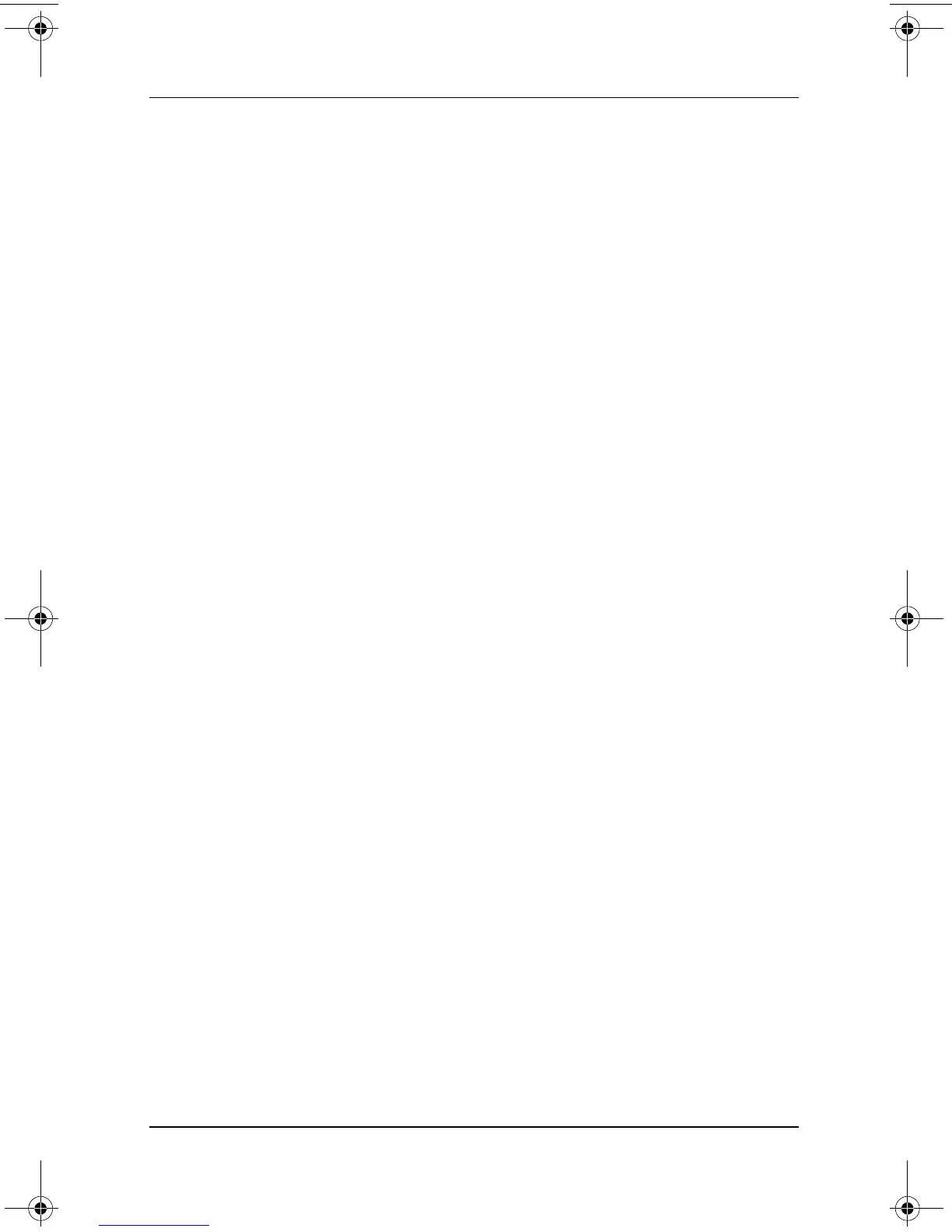2–2 Software Guide
Q Menu and Desktop Video Profiles
Displaying and Closing the Q Menu
The Q Menu can be displayed or closed at any time by using any
of the following procedures:
■ To display the Q Menu, press the Q menu button or select the
Q icon in the system tray.
If the Q icon is not displayed in the system tray:
1. Press the Q menu button.
2. Select the Q Menu Settings item.
3. Select the Display Q Menu Icon On System Tray
check box.
4. Select OK.
If the icon is not displayed, select the system tray icon for
Show Hidden Icons.
■ To close the Q Menu, press the Q menu button or click
anywhere outside of the Q Menu.
For information about setting a pen-activated button to open
and close the Q Menu, refer on this CD to the Hardware Guide,
“Pen, Command Controls and Keyboards” chapter, “Command
Controls” section.
Selecting an Item from the Q Menu
The items on the Q Menu can be selected with the jog dial, the
pen, an external mouse, or the pointing device on an optional
tablet PC keyboard.
To select an item with the jog dial, rotate the jog dial upward or
downward to scroll vertically through the items, then press the
jog dial inward to select an item.
334243-001.book Page 2 Friday, August 15, 2003 10:22 AM