
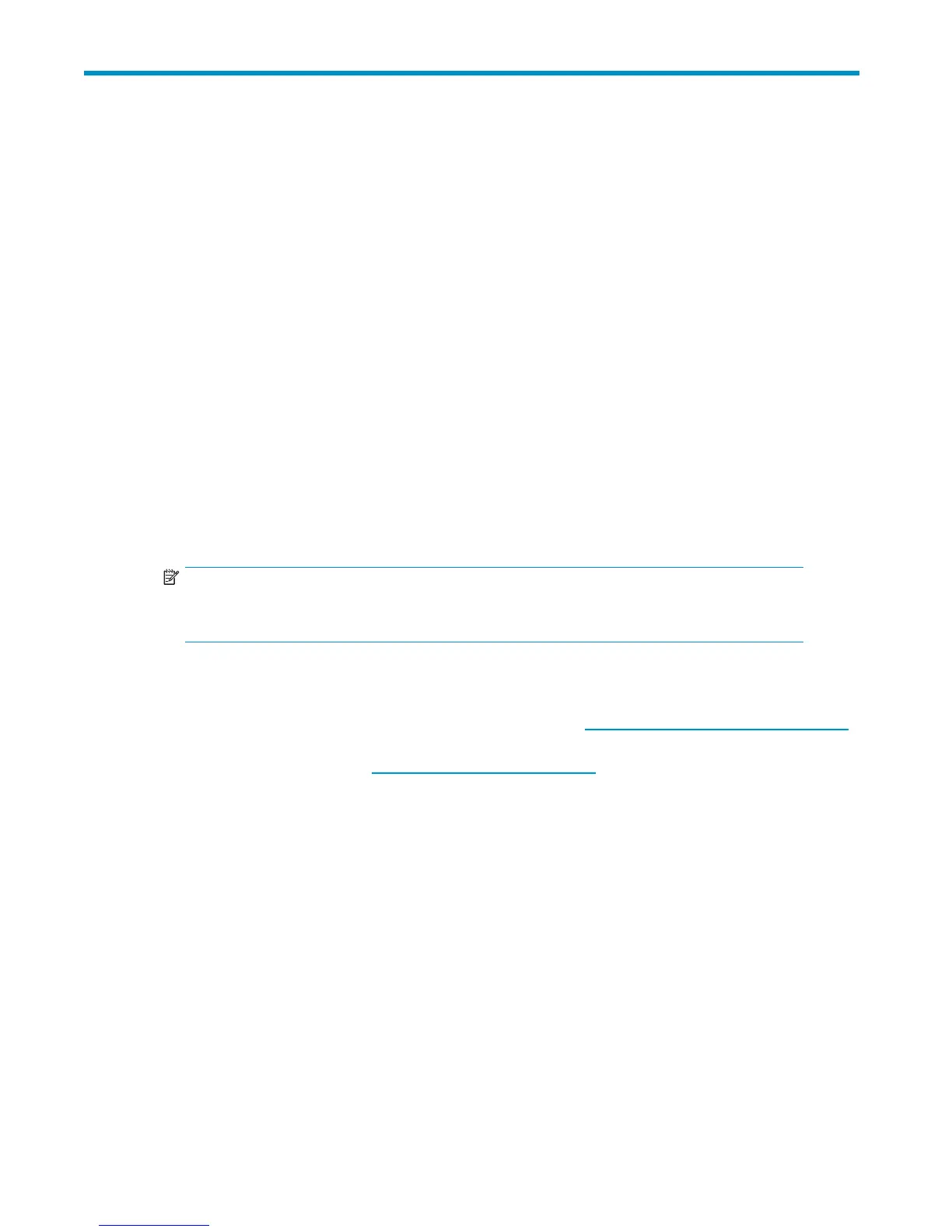 Loading...
Loading...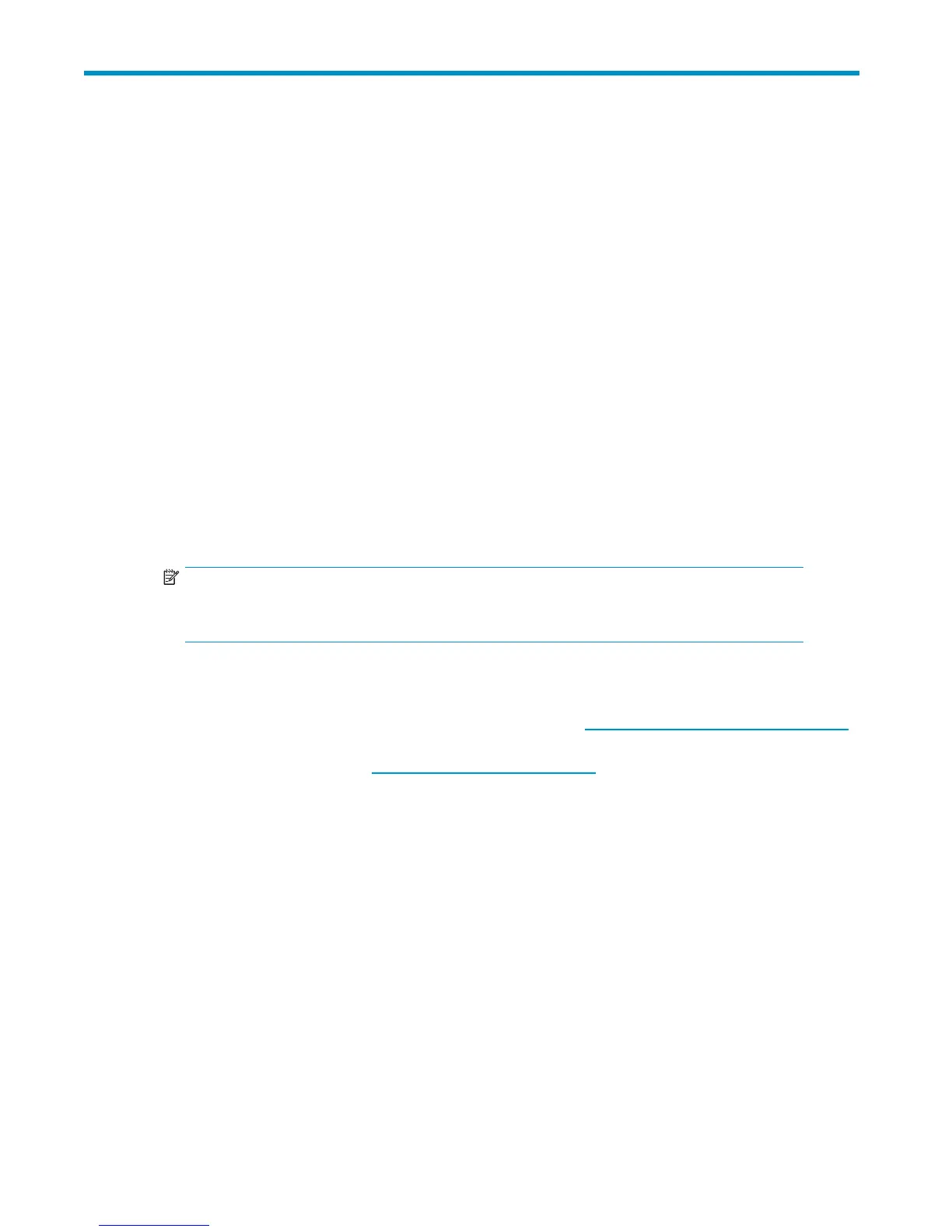
Do you have a question about the HP DW017B - StorageWorks Ultrium 448 Tape Drive and is the answer not in the manual?
Details on connecting SAS and power cables to the internal tape drive.
Steps for connecting the SAS cable to an internal SAS port.
Steps for connecting the tape drive directly to an external SAS port.
Confirms the tape drive is functioning correctly after installation.
Performs a test to ensure the drive can write and read data to tape.
Information on hardware encryption capabilities for Ultrium 1760 drives.
Covers when to use encryption, how to enable it, and key management.
Procedure for cleaning the tape drive using a universal cleaning cartridge.
Explains the function of HP OBDR in recovering from system disasters.
Step-by-step instructions for initiating the OBDR process.
Details on the recommended diagnostic and support tool for HP tape products.
Using L&TT for device identification, firmware upgrades, and testing.
Tools to check tape performance and disk subsystem transfer rates.
First steps to diagnose problems with the cartridge, drive, or system.
Explains the meaning of different LED patterns on the tape drive.
Checks and solutions for issues encountered with tape cartridges.
Steps to diagnose and resolve a jammed tape cartridge.
Troubleshooting steps when the drive rejects or fails to accept a cartridge.
Procedure for safely disconnecting and removing a faulty tape drive.











