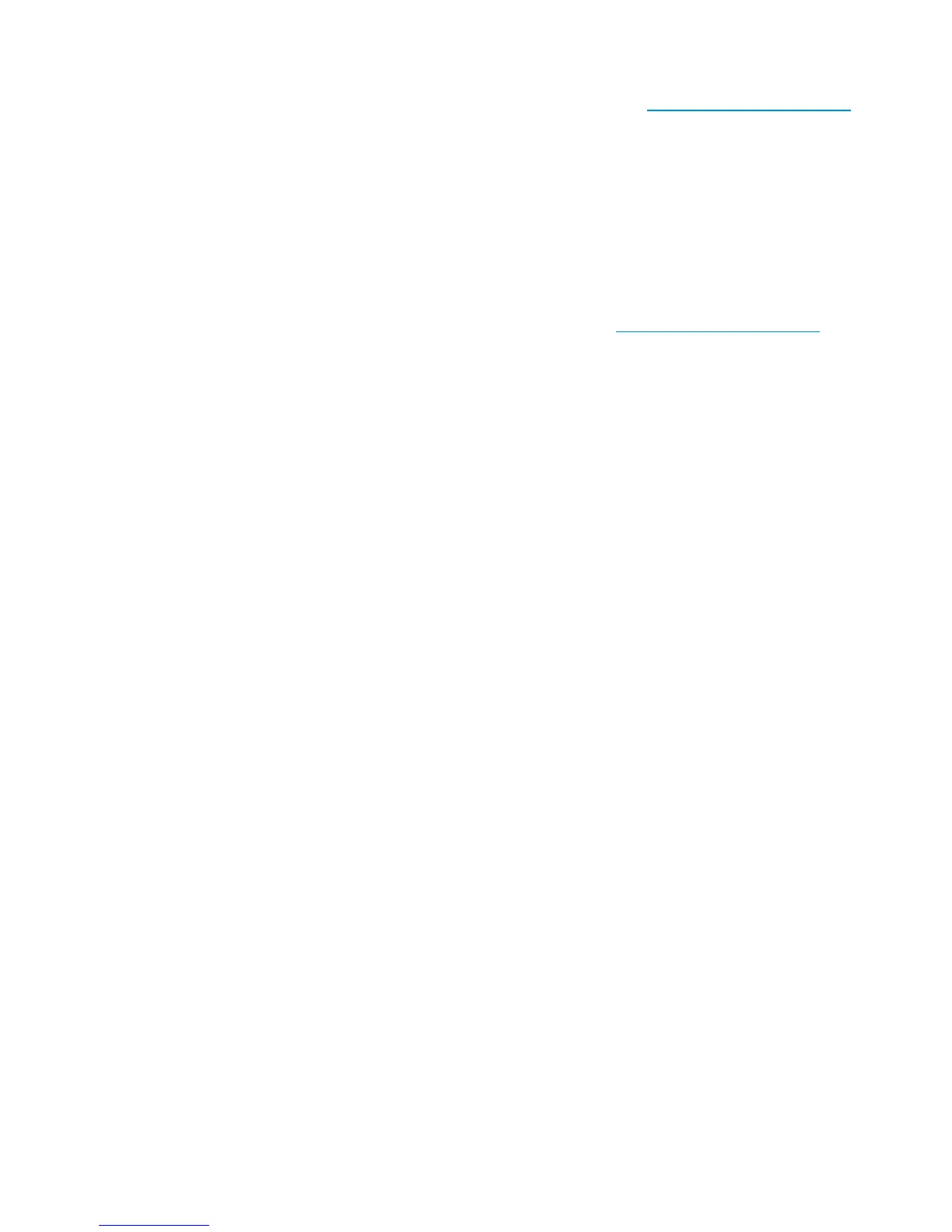There is no need to press the Eject button. Just power on your server and press the [F8] function key
during the Power On Self Test (POST). This invokes OBD R to restore your system. For more information
and specific instructions please refer to our World Wide Web site at h
ttp://www.hp.com/go/obdr.
3. Follow the on-screen instructions to set up the operating system. Normally, you can accept the default
response to all the prompts, for example just press <Enter>.
4. The LEDs will flash in OBDR mode (as described in step 2) while the tape drive restores your
operating system to a state where it can run a normal data restore.
5. Once the operating system has b een set up and rebooted, the Ready LED display on the tape drive
changes to constant green and you can remove the backup cartridge, if you wish. You are now
ready to run a normal data restore. Follow the normal process for your restore application.
If restore
fails
If the restore fails for any reason, refer to ou r World Wide Web site (http://www.hp.com/go/obdr)and
do a search on “OBDR” for detaile d troubleshooting information.
Ultrium half-height SAS Tape Drives
67
