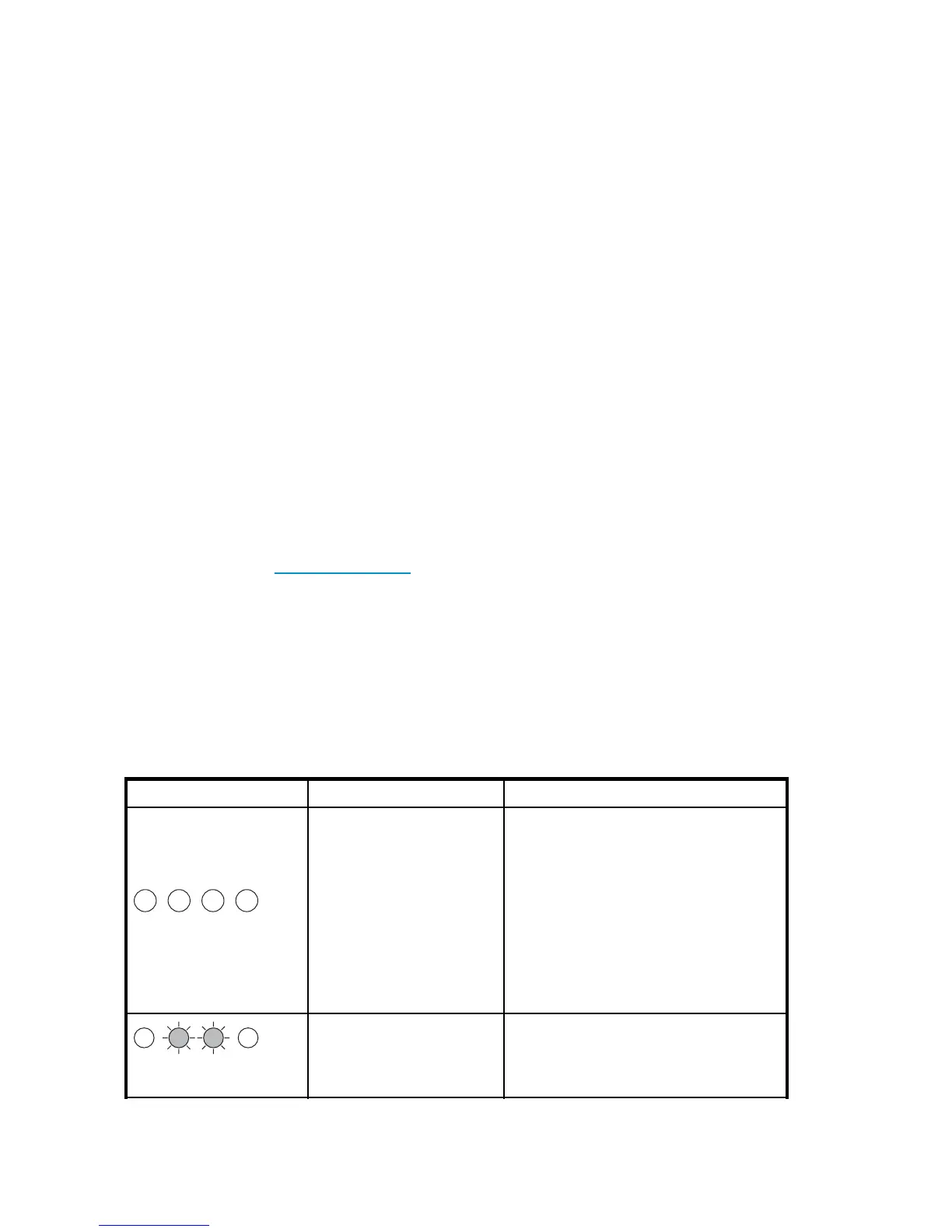1.
Check through the media chapter on “Use the correct media”onpage59.
2. Check that you are using an Ultrium cartridge. Compatible media ca n be recognized by the Ultrium
logo,whichisthesameasthelogoonthefrontofyourdrive.
3.
Use the co rrect media type (see Table 5 on page 60):
• Ultrium 1.6 TB R/W or Ultrium 1.6 TB WORM cartridges with Ultrium 1760 tape drive
• Ultrium 800 GB R /W or Ultrium 800 GB WORM car tridges with Ultrium 920 tape drives
• Ultrium 400 G B R/W cartridges with Ultrium 448 tape drives
4.
Has the ca rtridge been write-protected, see “Write protecting cartridges” on page 62?
5.
Clean the tape heads with the cleaning cartridge, see “Cleaning cartridges” on page 59. Make
sure you are using the HP Ultrium Universal cleaning cartridge, C7978A.
6. IftheTapeLEDisflashing, the cartridge is probably faulty. Try using a different cartridge.
7. Try the operation again.
8. If the problem still occurs and you have not yet replaced the cartridge, try using a different c artridge.
9. If the problem is still there, the problem probably lies with the drive or the host computer.
Has the drive been moved recently? Have any cables been disconnected and reconnected? Has the
environment changed—unusually hot, cold, damp or dry? Has there been dust or dirt near th e drive.
Have reasonable precautions against static been taken?
The problem could lie with the drive:
1. Check the cables and connectors.
2. Clean the tape heads with the cleaning cartridge.
3. If the problem persists, check the environmental conditions against the specified lim its, see table
above or refer to h
ttp://www.hp.com. Perhaps move the drive to a more suitable site.
Has a new operating system been installed in the host compu ter? H as new backup software been
installed?
The problem could lie with the host or the software. Consult the computer’s operating manuals, the
software manual, or seek help from a ser vice engineer.
Understanding LED sequences
ThemeaningofdifferentpatternsofLEDsisasfollows:
Table 7 LED sequences
LED Sequence Cause
Action required
All LEDs OFF.
Drive may not have power,
maybefaultyormayhave
been power cycled or reset
during a firmware upgrade.
Make sure the drive is switched on.The
power on/off switch on an external drive
incorporates a green LED.
Check the power cord connection and
replace the cable if necessary. On external
drives, you can use the power cord from
your monitor or another device to check that
the connection is working.
If the power supply is present and all LEDs
remain off, power cycle or reset the dri ve
(see “Problems with cartridges”onpage76).
If it still fails, call for service.
Ready and Clean OFF.
Drive and Tape FLASH.
The drive has failed to execute
power-on self test (POST).
Po wer cycle or reset the drive (see “Problems
with cartridges”onpage76).
If the error condition reappears, call for
service.
74
Troubleshooting
