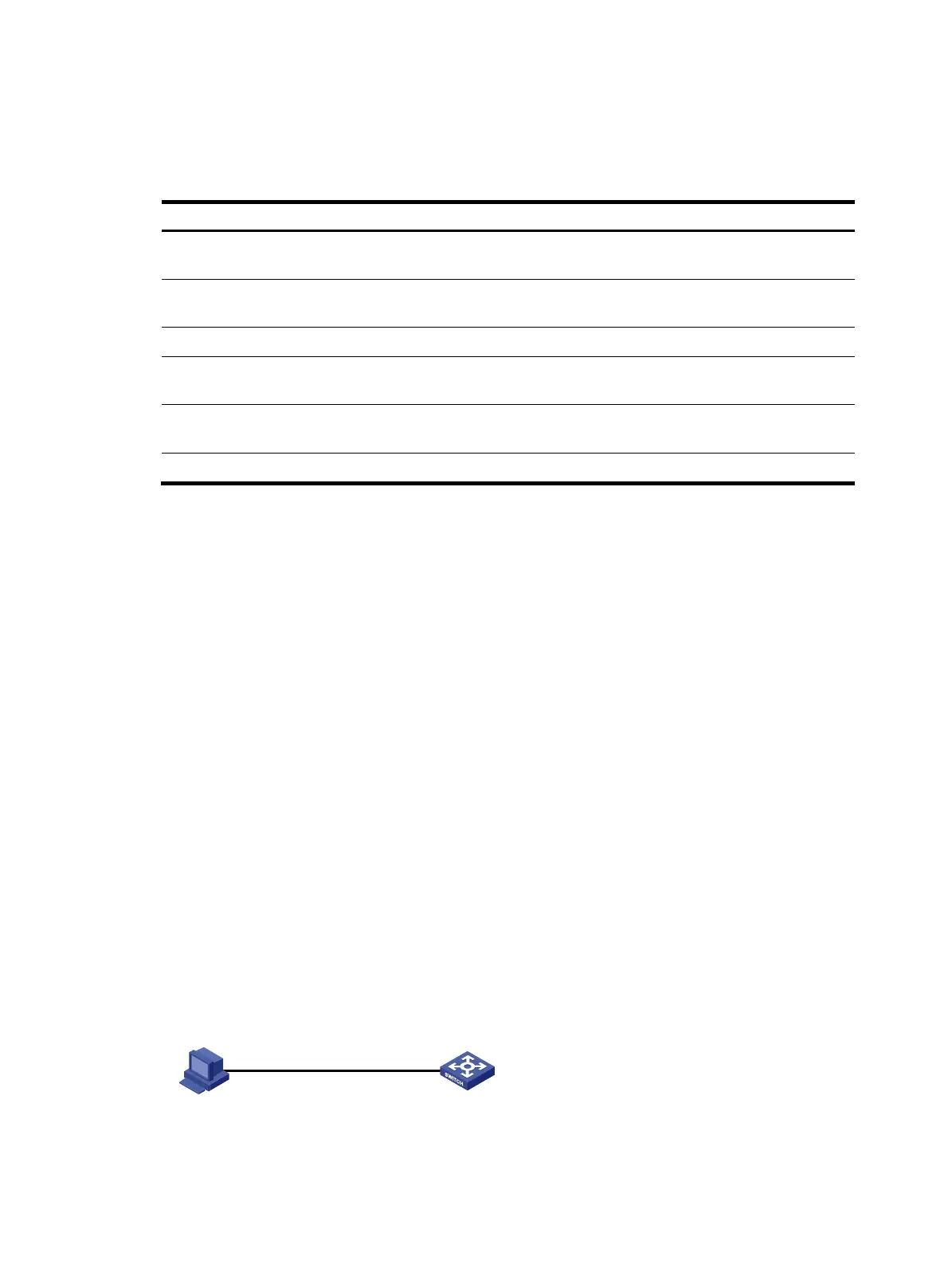317
Displaying and maintaining SSH
Execute display commands in any view.
Task Command
Display the source IP address configured for the
SFTP client.
display sftp client source
Display the source IP address configured for the
Stelnet client.
display ssh client source
Display SSH server status or sessions. display ssh server { session | status }
Display SSH user information on the SSH
server.
display ssh user-information [ username ]
Display the public keys of the local key pairs.
display public-key local { dsa | ecdsa | rsa } public [ name
publickey-name ]
Display the public keys of the SSH peers. display public-key peer [ brief | name publickey-name ]
Stelnet configuration examples
Unless otherwise noted, devices in the configuration examples are in non-FIPS mode.
When you configure Stelnet on a device that operates in FIPS mode, follow these restrictions and
guidelines:
• The modulus length of the key pair must be 2048 bits.
• When the device acts as an Stelnet server, only RSA and ECDSA key pairs are supported.
Password authentication enabled Stelnet server configuration
example
Network requirements
As shown in Figure 87:
• You can log in to Switch through the Stelnet client that runs on the host.
• After login, you are assigned the user role network-admin for configuration management.
• The switch acts as the Stelnet server and uses password authentication.
• The username and password of the client are saved on the switch.
Figure 87 Network diagram
Vlan-int2
192.168.1.40/24
Stelnet client Stelnet server
Host
192.168.1.56/24
Switch
