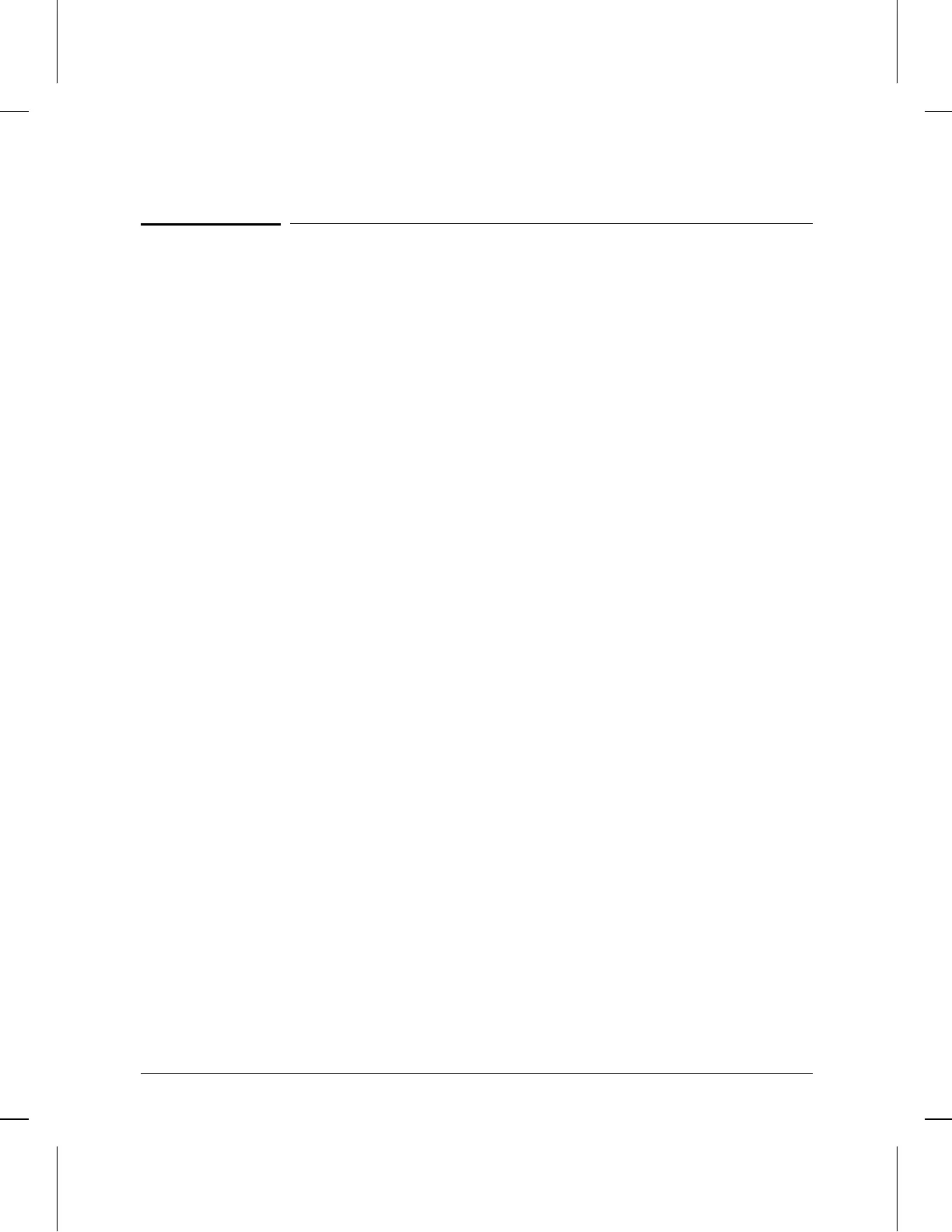2. Prepare the Network.
1. Create or update the network plan. Include all power sources,
computers, data links, hubs, repeaters, bridges, other routers, and
cabling (including types and lengths). Verify the design limits for the
cable lengths and the number of repeaters and nodes in the network.
2. Create or update the network map. This map provides a diagram of
how the network topology will look after the router module is
installed. Generally, this diagram includes:
• The physical location of each network device and end node
• The connections between each device and end node
• The network-layer addresses for identifying network devices and
links
For each LAN link, include the following on the map:
• LAN type (Ethernet/802.3, Token Ring/802.5, or FDDI)
• LAN speed (4, 10, 16, or 100 Mbit/s)
• Physical medium (cable type)
For each WAN link, include the following on the map:
• WAN-link type (circuit type) and WAN-link speed
• Interface type (X.21, V.35, etc.)
• HDLC address (DCE/DTE) for HP Point- to-Point links
• X.121 address and connection ID (for X.25 links)
• Quality of service (LLC1, LLC2, X.25)
• Other pertinent data, such as:
– ISDN, switched 56, or other dial type numbers
– Frame relay DLCI encoding type and length, and management
type (ANSI Annex D, Annex D switch, LMI, or LMI switch)
– SMDS individual address
If you use multiple protocols (routing or bridging services) in the
network, you may want to make a separate map for each protocol.
3. Verify that the network equipment and links (in particular, the WAN-
link-terminating equipment) are operational. (Your WAN-link service
provider can verify that the WAN link is operating correctly.) If the
LAN links are not already connected to the hub, connect them now
(refer to the hub’s installation guide).
Installation
2. Prepare the Network.
1-8
