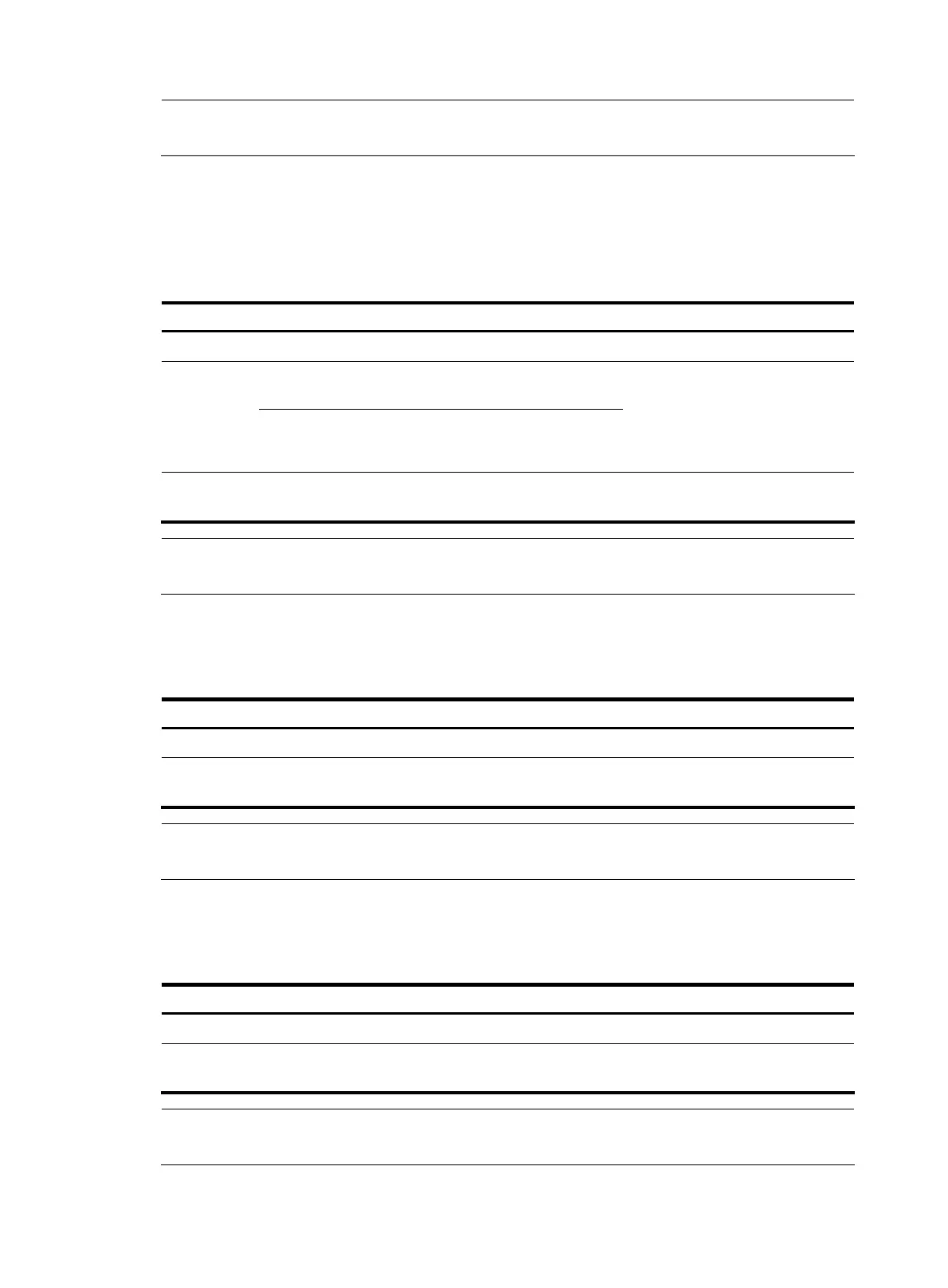NOTE:
For more information about applying a QoS policy, see the
ACL and QoS Configuration Guide
.
Apply a QoS policy to an interface
By applying a QoS policy to an interface, you can regulate the traffic received on the interface. A policy
can be applied to multiple interfaces, but only one policy can be applied in inbound direction of an
interface.
Follow these steps to apply a QoS policy to an interface:
To do… Use the command… Remarks
Enter system view system-view —
Enter interface
view
interface interface-type
interface-number
Enter
interface
view or port
group view
Enter port group
view
port-group manual
port-group-name
Use either command
Settings in interface view take
effect on the current interface;
settings in port group view take
effect on all ports in the port group.
Apply a policy to the interface or
all ports in the port group
qos apply policy policy-name
inbound
Required
NOTE:
For more information about the qos apply policy command, see the
ACL and
QoS Command Reference
.
Apply a QoS policy to a VLAN
You can apply a QoS policy to a VLAN to regulate the traffic received on all ports in the VLAN.
Follow these steps to apply the QoS policy to a VLAN:
To do… Use the command… Remarks
Enter system view system-view —
Apply a QoS policy to a VLAN
qos vlan-policy policy-name vlan
vlan-id-list inbound
Required
NOTE:
For more information about the qos vlan-policy command, see the
ACL and
QoS Command Reference
.
Apply a QoS policy globally
You can apply a QoS policy globally to the inbound direction of all ports.
Follow these steps to apply a QoS policy globally:
To do… Use the command… Remarks
Enter system view system-view —
Apply a QoS policy globally
qos apply policy policy-name
global inbound
Required
NOTE:
For more information about the qos apply policy command, see the
ACL and
QoS Command Reference
.
145