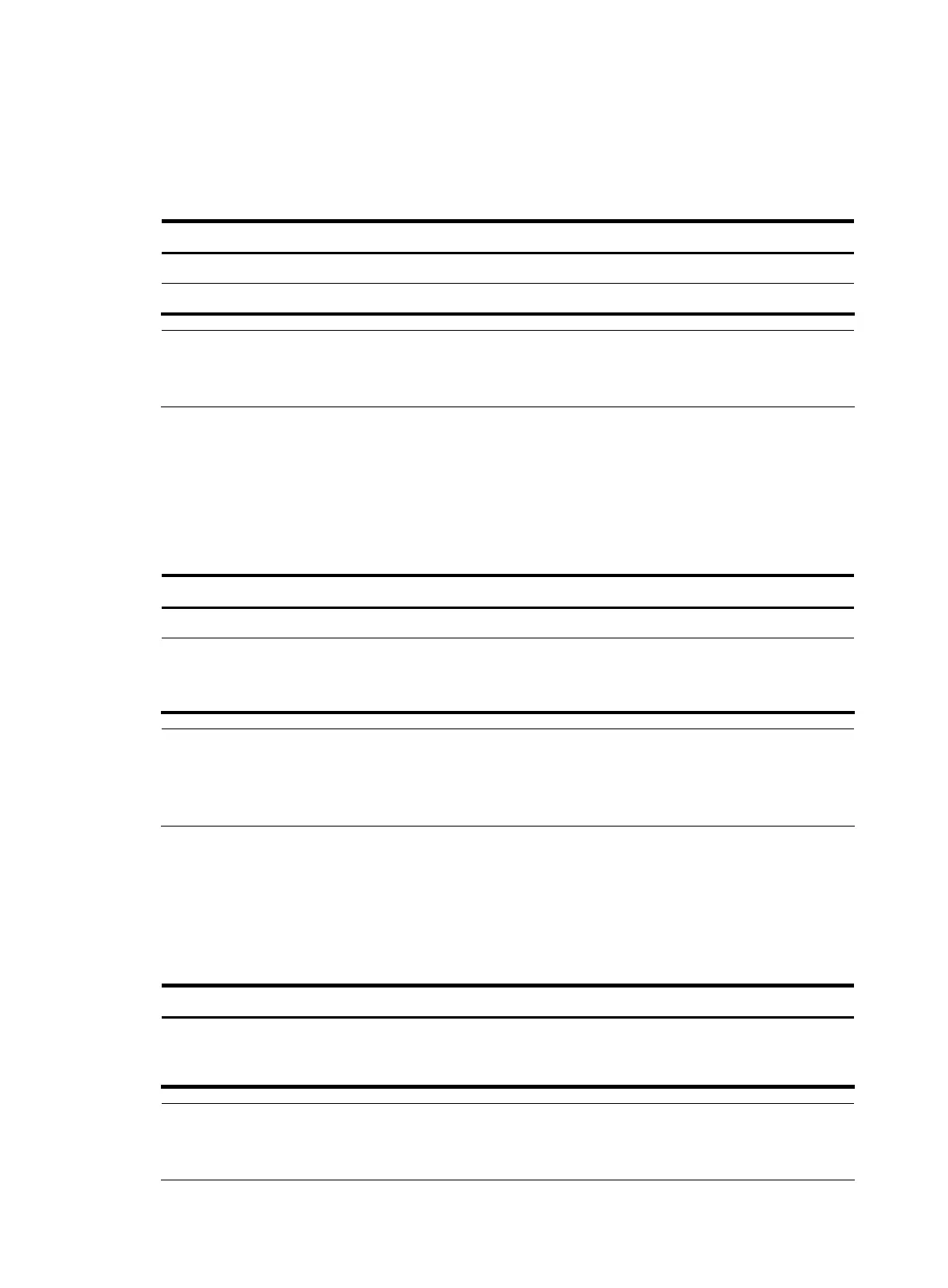Creating a stack
After you execute the stack role master command on a stack-capable device, the device becomes the
master device of a stack and automatically adds the devices connected with its stack ports to the stack.
Follow the steps below to create a stack:
To do… Use the command… Remarks
Enter system view
system-view —
Create a stack
stack role master Required
NOTE:
After you confi
ure a device as the master device of a stack, the prompt chan
es to <stack_0.Sysname>,
where Sysname is the system name of the device.
Configuring stack ports of a slave device
You need to configure stack ports to add a slave device to the stack.
The ports of a slave device that connect to other stack devices need to be configured as stack ports.
Follow the steps below to configure stack ports:
To do… Use the command… Remarks
Enter system view
system-view —
Configure the specified ports as
stack ports
stack stack-port stack-port-num
port interface-list
Required
By default, a port is not a stack
port.
NOTE:
After a device joins a stack and becomes a slave device of the stack, the prompt changes to
<stack_n.Sysname>, where n is the stack number assigned by the master device, and Sysname is the
system name of the device.
Logging in to the CLI of a slave from the master
In a stack, you can log in to the CLI of a slave device from the master device and perform configurations
for the slave device.
Follow the step below to log in to the CLI of a slave device from the master device:
To do… Use the command… Remarks
Log in to the CLI of the specified
slave device from the master
device
stack switch-to member-id
Required
Available in user view
NOTE:
The stack switch-to command is used to log in to the CLI of a slave device from the master with the user
level being unchanged. To return to the master device, use the quit command.
150
