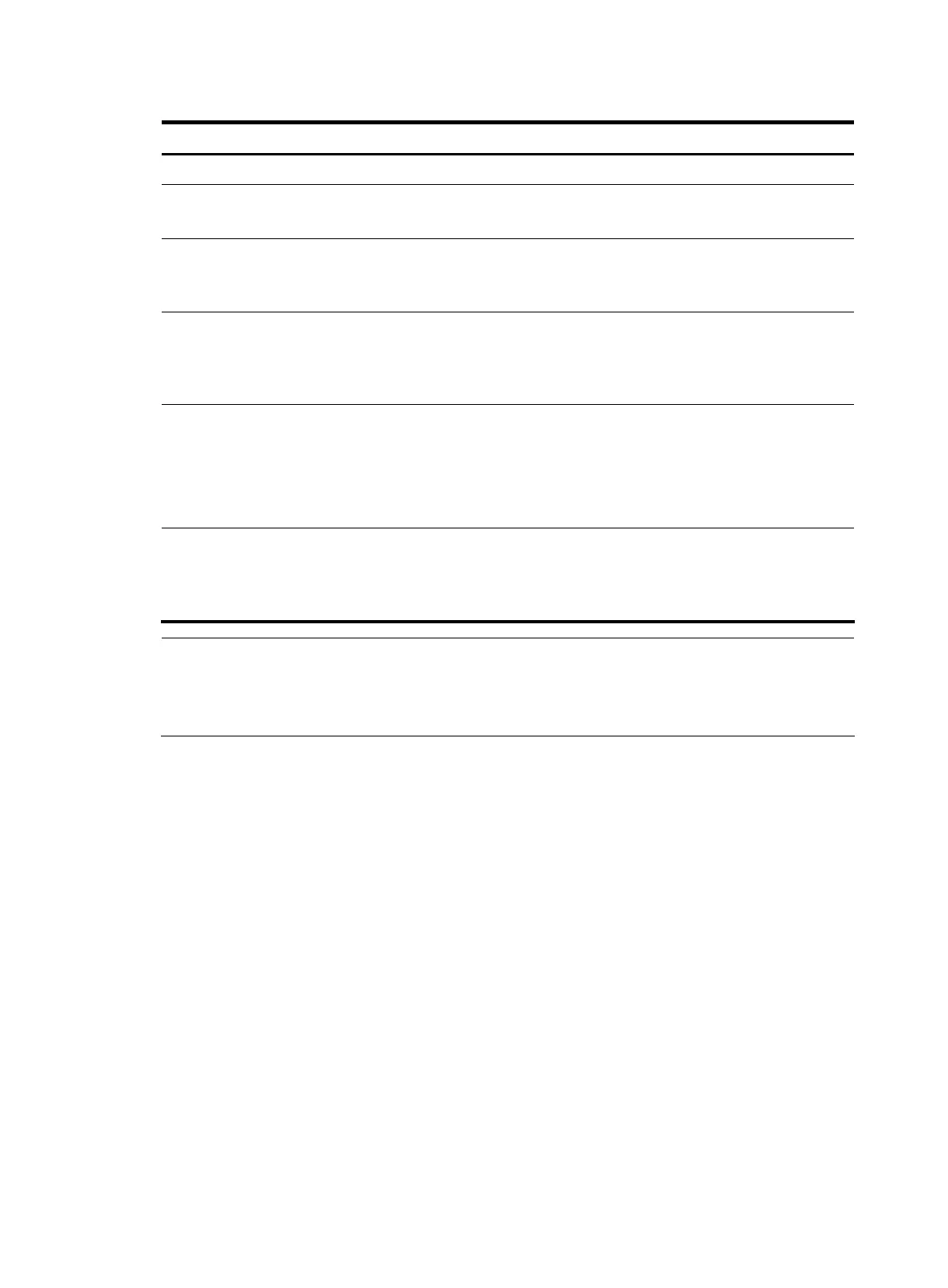Follow these steps to set to output system information to the web interface:
To do… Use the command… Remarks
Enter system view system-view —
Enable information center info-center enable
Optional
Enabled by default.
Name the channel with a specified
channel number
info-center channel
channel-number name
channel-name
Optional
See Table 5 for default channel
names.
Configure the channel through
which system information can be
output to the web interface
info-center syslog channel
{ channel-number |
channel-name }
Optional
By default, system information is
output to the web interface through
channel 6.
Configure the output rules of the
system information
info-center source { module-name |
default } channel { channel-number
| channel-name } [ debug { level
severity | state state }* | log { level
severity | state state }* | trap
{ level severity | state state }* ]*
Optional
See “Default output rules of system
information.”
Configure the format of the time
stamp
info-center timestamp { debugging
| log | trap } { boot | date | none }
Optional
The time stamp format for log, trap
and debugging information is date
by default.
NOTE:
You can configure to output log, trap and debugging information to a channel. However, when this
channel is bound with the output destination web interface, after logging in through the web interface,
view log information of specific types only, and other types of information will be filtered out.
Saving security logs into the security log file
Introduction
You can understand the device status, locate and troubleshoot network problems by viewing system
information, especially the security logs. Generally, all kinds of system information including security logs
is output into one folder, and it is difficult to recognize and check the security logs among all kinds of
system information.
This function enables the system to save the security logs into the security log file in a specific directory
without affecting the current output rules of the system information. It means that the system picks up all
security logs from the system information, copies and saves them into the security log file in a specified
directory when outputting the system information to different destinations. You can perform centralized
management to the security logs and view the security logs conveniently.
The configuration of this feature and the management of the security log file are separated, and the
security log file is managed by a privileged user. After logging in to the device, the administrator can
enable the saving of security logs into the security log file and configure related parameters by executing
the commands listed in Table 8; however, only the privileged user, which is the security log administrator,
can perform operations—see Table 9 for details—to the security log file after passing the AAA local
165