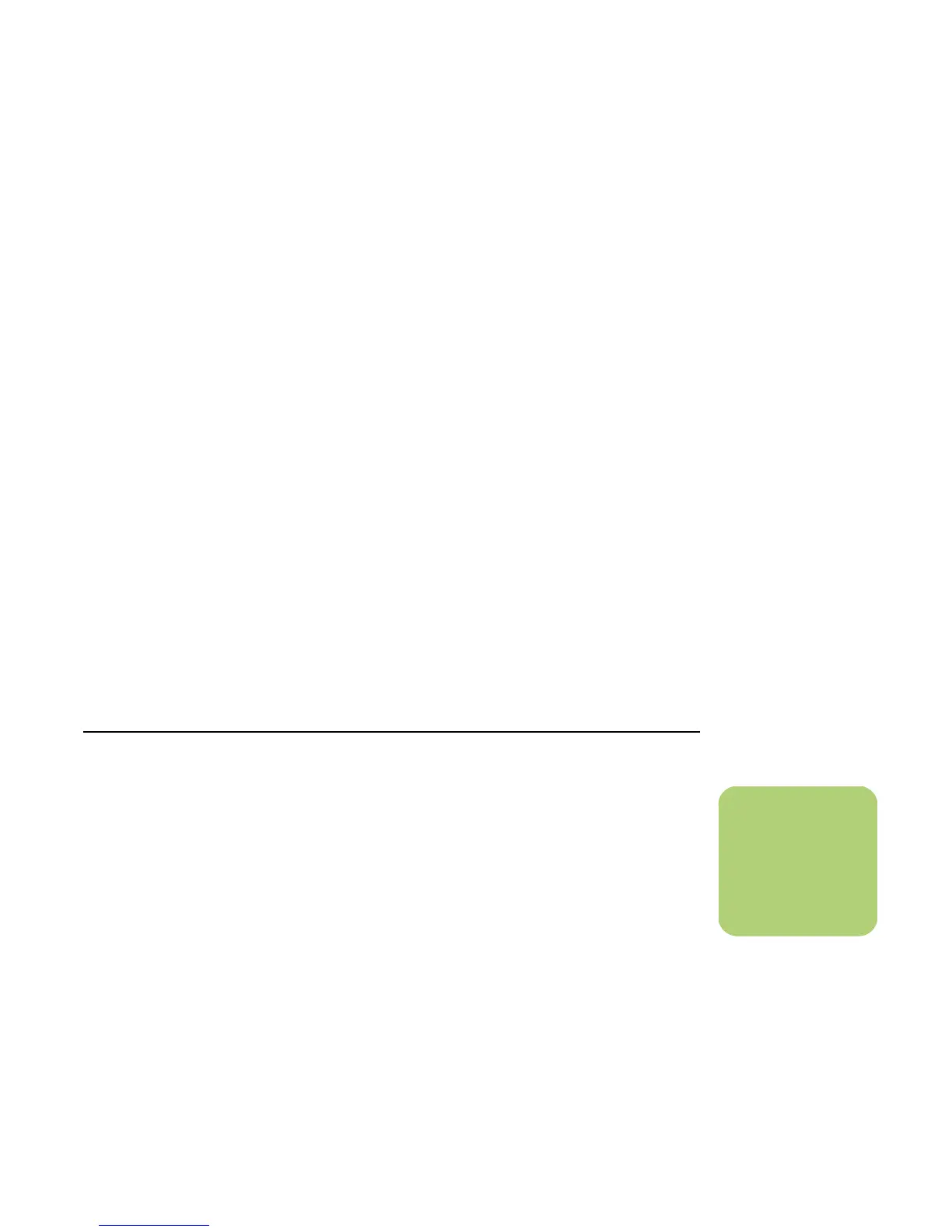My TV 115
Safeguarding Your Recorded TV Programs
Most television broadcasters do not encrypt
programs, so a recording can be played on any
Media Center PC. A recording of a broadcaster-
encrypted TV program, though, can be played only
on the PC that recorded it. To protect your ability to
play recorded TV programs, follow the instructions
in “Safeguarding Your Recorded TV Programs” in
this document.
When you record TV programs using Media Center,
the TV program broadcaster may have an
encryption code that Microsoft includes as a special
code in the recorded files. This code is keyed to
your PC and is required to play broadcaster-
encrypted TV programs previously recorded to your
hard disk drive, copied to DVD, or copied to other
media. When you perform a system recovery or
replace the hard disk drive in your PC, you lose the
special code.
You can safeguard your capability to play recorded
TV programs by making a backup CD and using it
as described in the procedures provided here. Make
the backup CD now, before you need it, so that you
can use the CD after you perform a system recovery,
or replace the hard disk drive in your PC. If you do
not have the backup CD after you perform a system
recovery or replace the hard disk drive, you will not
be able to play any previously recorded TV
programs that are broadcaster-encrypted.
The procedures that follow describe how to prepare
your PC, make the backup files you need, copy the
file to CD, and use the backup CD to restore the files
to your PC after a system recovery.
To safeguard your recorded TV programs you
need to:
■ Prepare the code key files.
■ Make a backup CD.
■ Perform a System Recovery, if necessary.
■ Use the code key backup CD after System
Recovery.
Preparing the Code Key Files
1 After you set up your PC and turn it on,
complete the initial Microsoft Windows setup.
Open Media Center and complete its setup.
2 Record at least one TV program.
3 Close Media Center.
4 Open the Microsoft Backup utility: Click Start
on the taskbar, choose All Programs,
Accessories, System Tools, and then click
Backup. The Backup or Restore Wizard
opens.
n
The code key files
and backup CD you
make can be used in
your PC only.
