
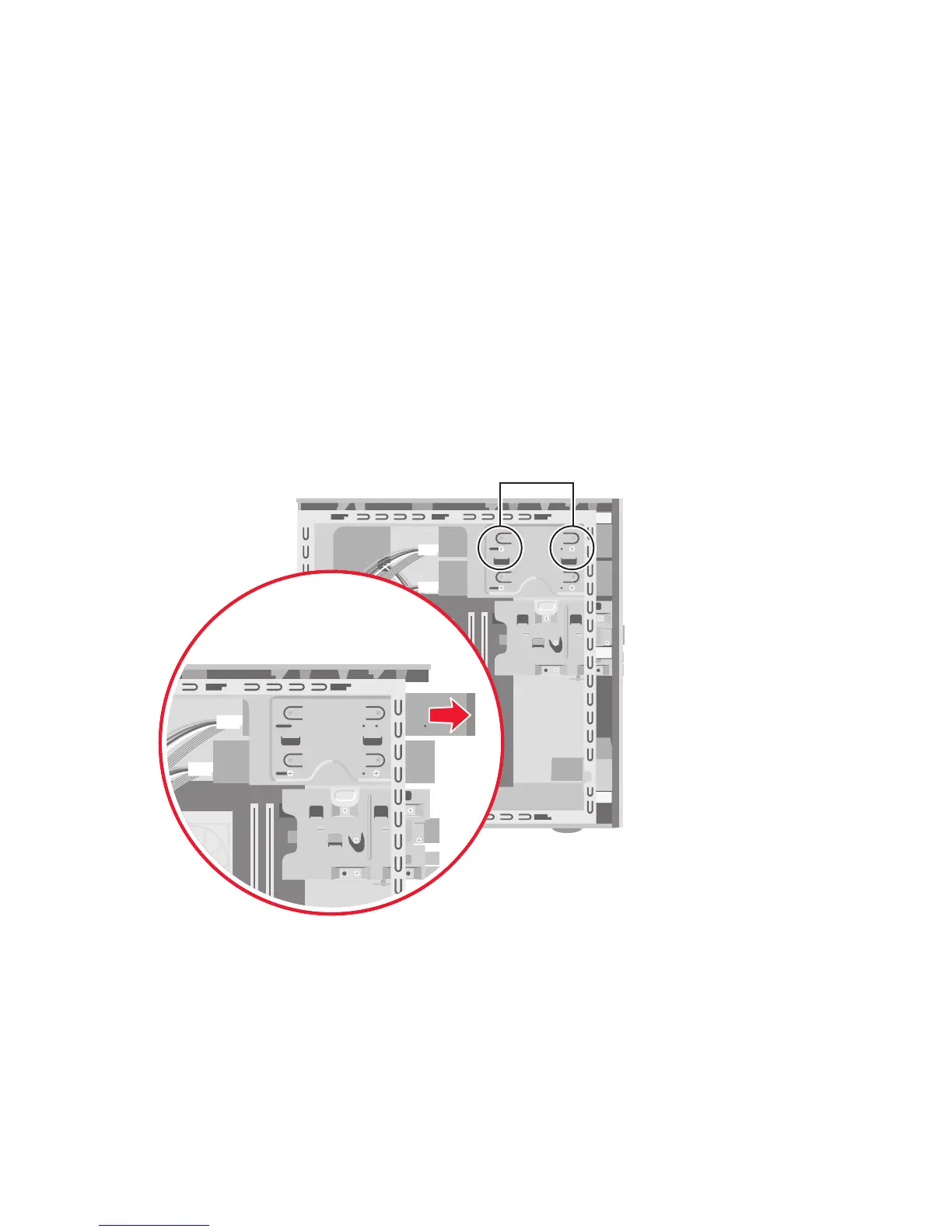 Loading...
Loading...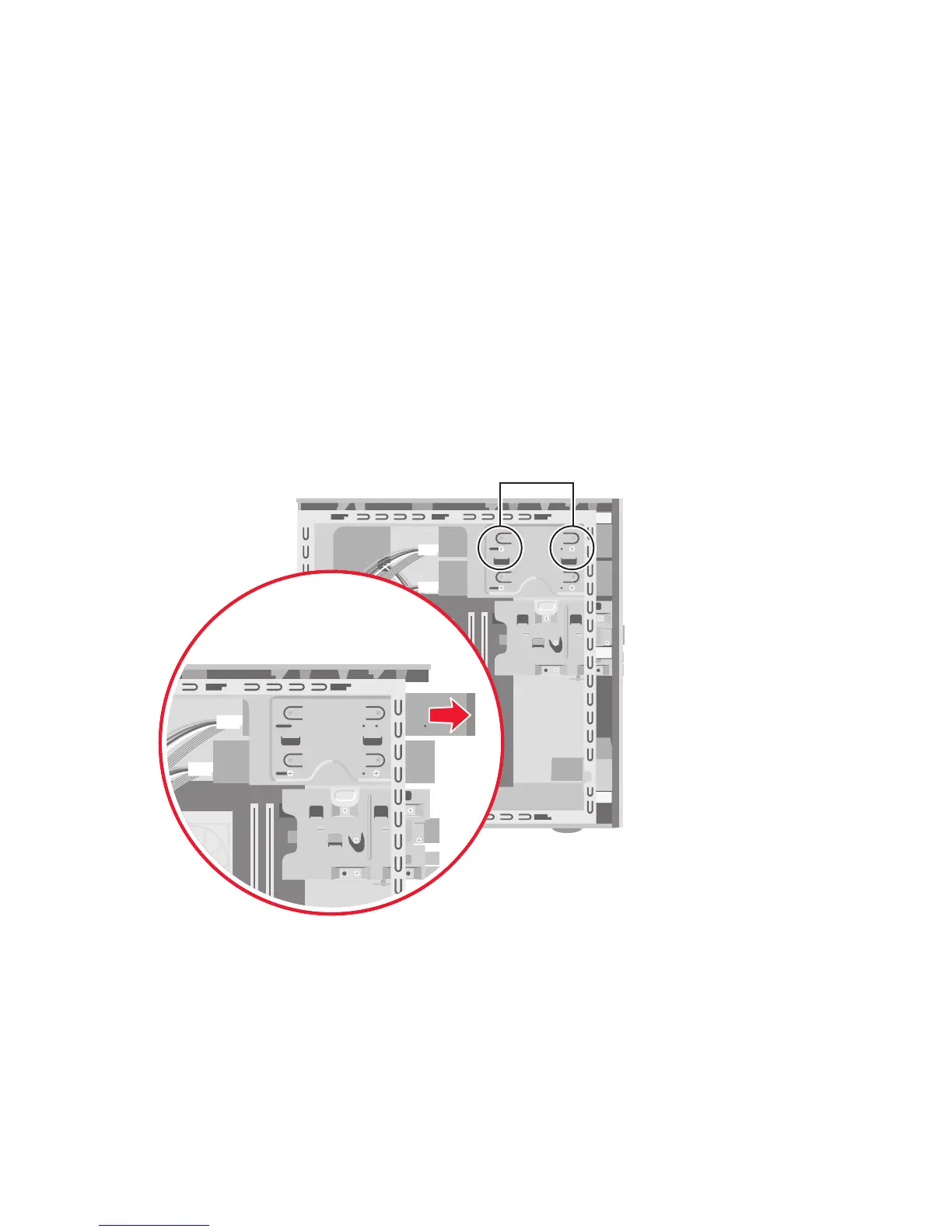
Do you have a question about the HP Media Center PC and is the answer not in the manual?
| Operating System | Windows XP Media Center Edition |
|---|---|
| Processor | Intel Pentium 4 or AMD Athlon 64 |
| Form Factor | Tower or Small Form Factor |
| Optical Drive | DVD-RW, or Blu-ray |
| Connectivity | Ethernet, Wi-Fi (optional) |
| Ports | USB 2.0, FireWire, audio jacks |
| Remote Control | Included |
| Expansion Slots | PCI, PCI Express |
| Memory | 512MB to 2GB DDR/DDR2 |
| Graphics | Integrated or dedicated graphics card (NVIDIA or ATI) |











