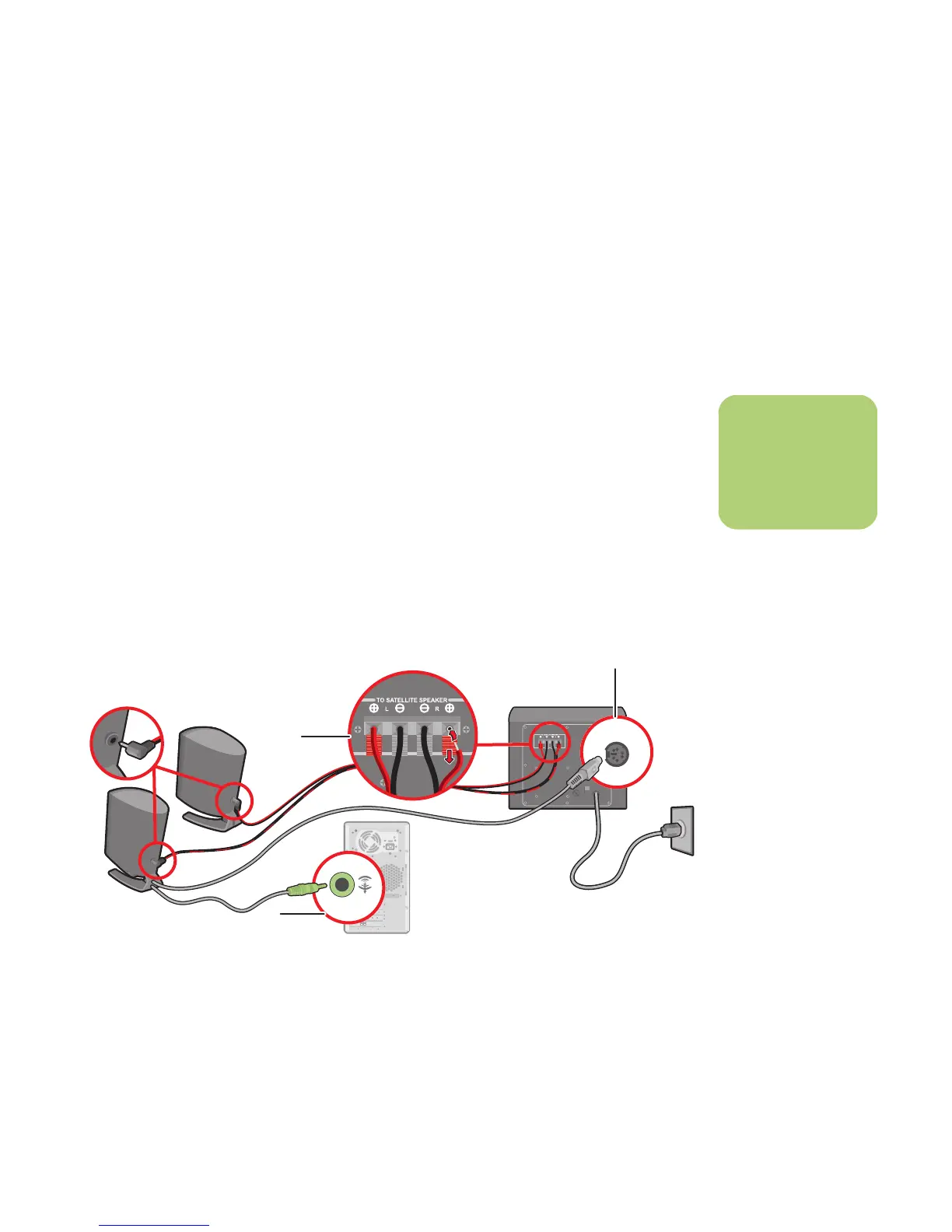Connecting the Speakers 29
2.1 Klipsch Speaker System
1 Put the rubber feet on the bottom of the
speakers.
2 Place the two speakers on the left and right of
your monitor or TV.
3 Connect the green (or black) connector from
the speakers to the Line-Out connector (A) on
the back of the PC.
4 Connect the Preamp Input connector to the
Preamp Input connector on the back of
the PC (C).
5 Place the subwoofer on the floor beneath your
computer desk or TV. Do not block the side or
front of the subwoofer, and allow for
ventilation to reach the rear of the subwoofer.
Do not place the subwoofer by the computer
monitor; to avoid interference, place the
subwoofer 10 inches or more away from the
monitor.
6 Connect the speakers to the subwoofer (B).
7 Refer to the setup poster for connecting the
2.1 speaker system.
8 You can test the speaker system. Click Start,
choose All Programs, Creative, Sound
Blaster Audigy 2, and then click Creative
Speaker Settings. The Speaker Settings
window opens. Select your speakers from the
drop-down list. Click Channel to test the
speakers. Click Calibrate to adjust the
speaker volume settings.
n
Location and number
of connectors may
vary by model.
A
B
C
LINE OUT
