
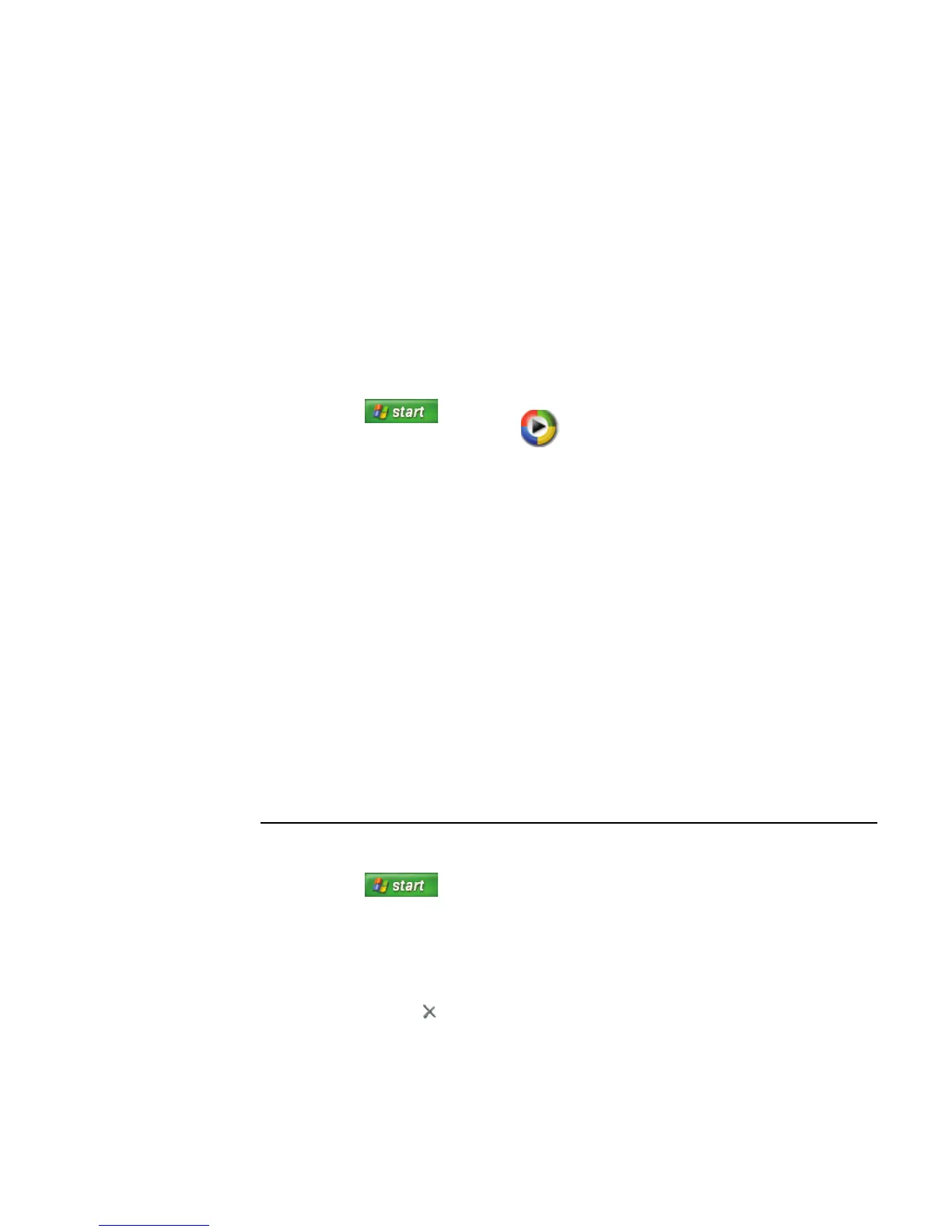 Loading...
Loading...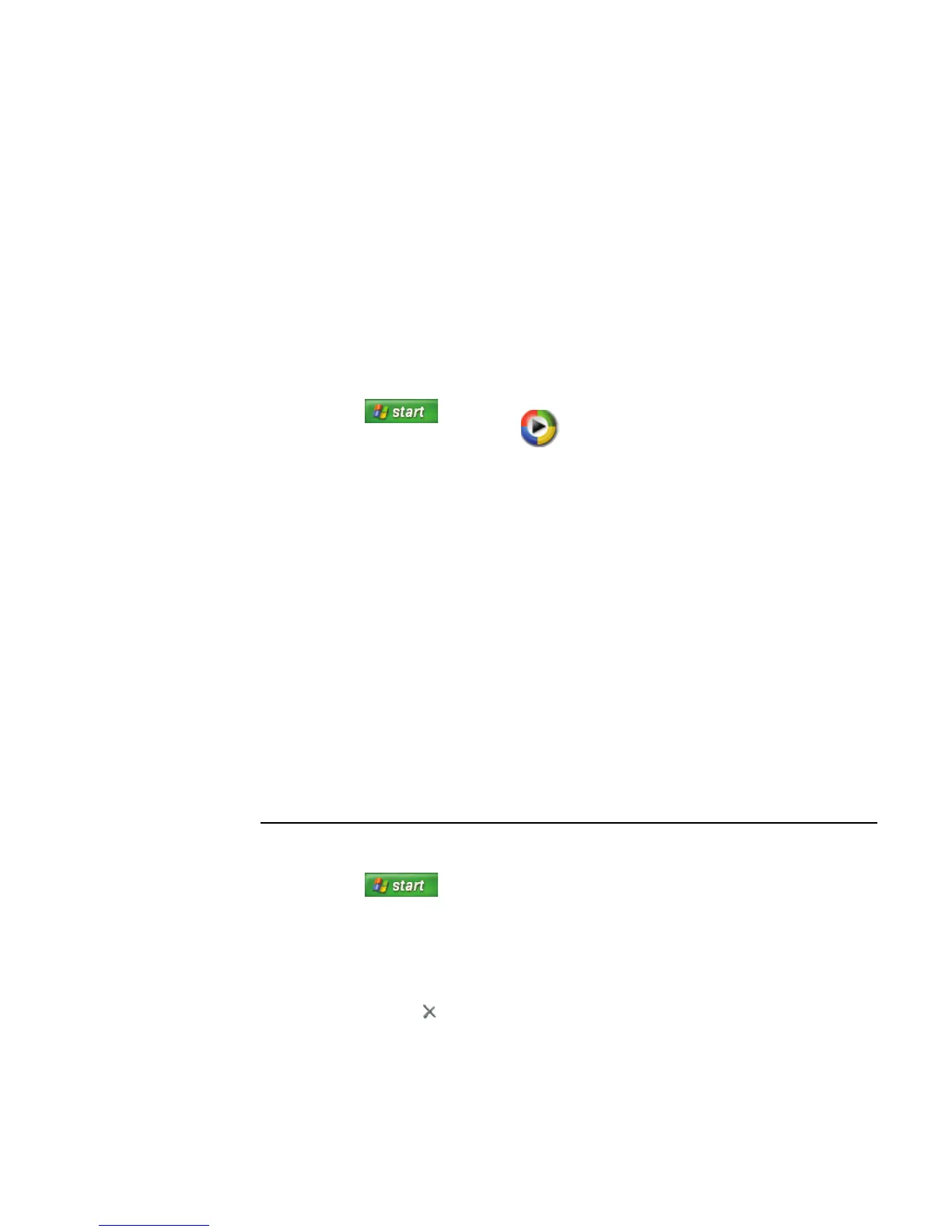
Do you have a question about the HP Media Center PC and is the answer not in the manual?
| Operating System | Windows XP Media Center Edition |
|---|---|
| Processor | Intel Pentium 4 or AMD Athlon 64 |
| Form Factor | Tower or Small Form Factor |
| Optical Drive | DVD-RW, or Blu-ray |
| Connectivity | Ethernet, Wi-Fi (optional) |
| Ports | USB 2.0, FireWire, audio jacks |
| Remote Control | Included |
| Expansion Slots | PCI, PCI Express |
| Memory | 512MB to 2GB DDR/DDR2 |
| Graphics | Integrated or dedicated graphics card (NVIDIA or ATI) |
Information on accessing various help resources for your PC and software programs.
Identifies the main computer hardware components and their locations.
Identifies the components specific to the Media Center functionality.
Detailed connection instructions for the Klipsch 2.1 speaker system.
Detailed connection instructions for the Altec Lansing 2.1 speaker system.
How to connect and configure multi-channel audio speaker systems.
Methods for adjusting speaker volume levels.
Troubleshooting steps for common sound problems.
Initial steps to turn on the PC and begin the setup process.
Guide to selecting an Internet Service Provider during initial PC setup.
Step-by-step instructions on how to properly shut down the computer.
Procedures for putting the PC into and taking it out of standby mode.
Steps for entering and exiting manual hibernation mode.
How to access and use the built-in help system for Media Center.
Details on using the keyboard, including special keys and functions.
How to use the optical or wireless mouse, including button functions.
Overview of using the Media Center remote control.
Information about the CD and DVD drives included with the PC.
Details on using the 7-in-1 memory card reader.
Step-by-step guide to format a memory card before use.
Solutions for common problems with the memory card reader.
Introduction to Media Center features and remote control usage.
Explains how to navigate and control Media Center using various input devices.
Ensures prerequisites are met for optimal Media Center experience.
Methods to launch and open the Media Center application.
How to select and navigate items within the Media Center interface.
Overview of the main menu options and navigation controls in Media Center.
Explains the capabilities and limitations of the Media Center remote control.
Provides an overview of remote control buttons and their locations.
Details the direct access buttons on the remote control for Media Center windows.
Describes buttons used for playing back media like videos and music.
Buttons for navigating Media Center windows and selecting options.
Explains the Media Center PC's capabilities as a digital video recorder.
Steps for watching TV programs using Media Center.
How to use the remote control for TV viewing and program management.
Using the DVR functionality for live TV, including time shifting.
How to navigate and use the TV program guide.
Options for downloading and updating the TV program guide.
How to search for TV programs by title, keyword, or category.
Finding TV programs by selecting specific categories.
Explains how to record TV programs and manage recordings.
Steps to record current or future TV programs using the program guide.
How to record programs by searching via title, keyword, or category.
Detailed steps for manually setting up TV program recordings.
Adjusting recording settings and managing recording conflicts.
Steps to play back recorded TV programs using Windows Media Player.
Explains common recording errors and their causes.
Strategies for resolving conflicts when scheduling multiple recordings.
How to block specific TV programs and movies using parental controls.
Protecting recorded TV programs, especially encrypted ones.
Overview of Media Center's music playback capabilities.
Overview of Media Center's features for viewing, editing, and printing pictures.
Overview of Media Center's capabilities for playing and managing video files.
How to play DVD movies using Media Center and its remote control.
Overview of Media Center's FM and Internet radio capabilities.
Summary of settings categories for customizing Media Center.
How to configure TV recording priorities, storage, and signal setup.
Essential items to read and precautions before opening or servicing the computer.
How to remove and replace the computer's main hard disk drive.
How to add or replace memory modules (DIMMs/DDR DIMMs) in the PC.
Overview of methods to repair PC issues via recovery programs.
How to create recovery discs for backing up system and programs.
How to perform system recovery using the PC's recovery partition or discs.
Steps to initiate System Recovery when the PC is unresponsive.
Detailed steps to run System Recovery using created recovery discs.
General troubleshooting guide for common PC problems and their solutions.











