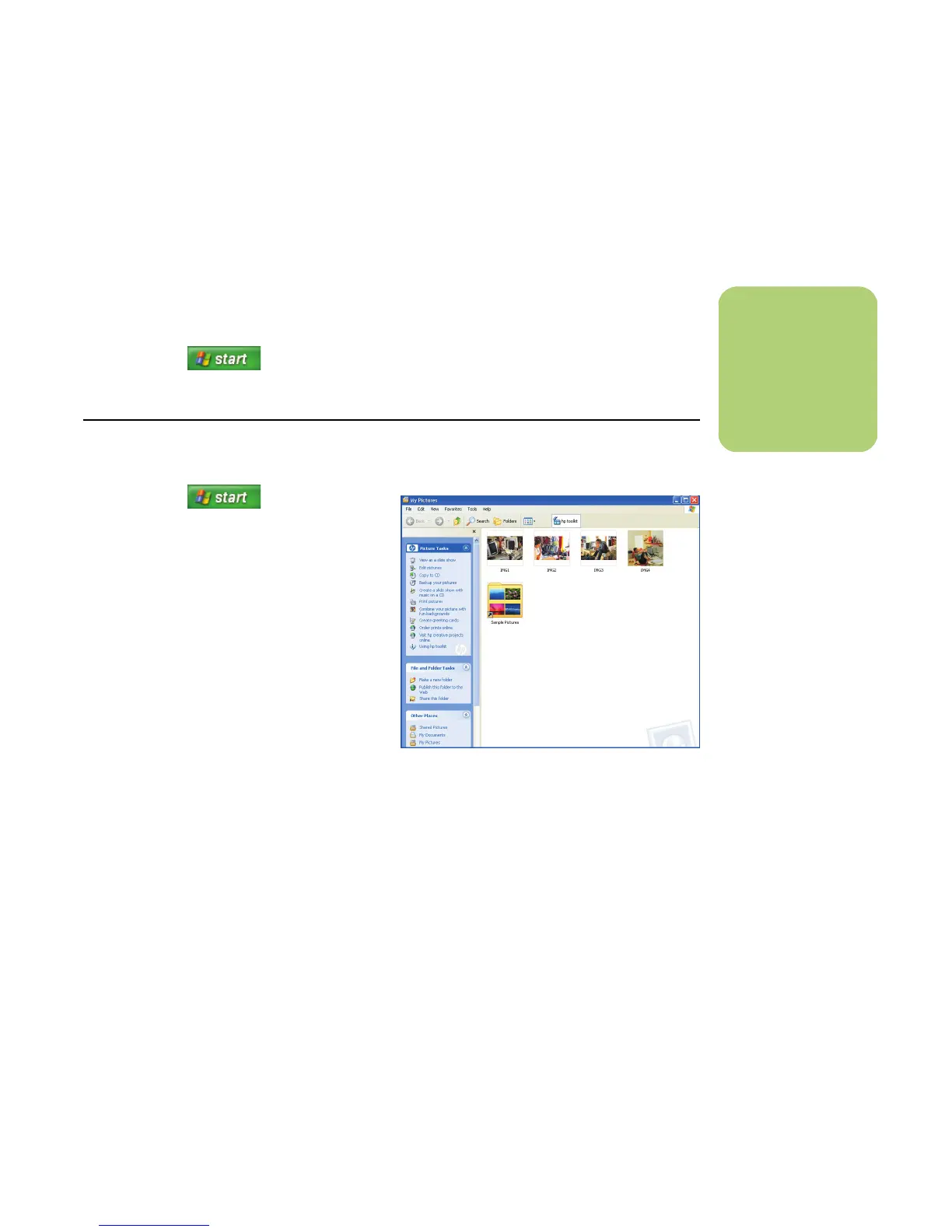My Pictures 145
Setting up your printer
1 Connect your printer to the PC and install the
printer drivers for your printer, if necessary.
Follow the instructions that came with your
printer.
2 Click Start on the taskbar, and
then click Printers and Faxes.
3 Right-click your printer icon and then click Set
as Default. A check mark appears next to
your printer.
Copying Pictures to CDs
1 Click Start on the taskbar,
and then click My Pictures. Select Go to
My Pictures folder when the HP Image
Zone Window appears.
Or
Locate the files you want to copy. Click
Start, My Computer, and then select the
drive or removable device where your
pictures are located.
2 Select the files you want to copy by pressing
the Ctrl key and then selecting each picture.
3 Select Copy to CD from Windows Explorer
in the area Picture tasks. The CD recording
program opens.
4 Follow onscreen instructions to complete
recording your pictures to CD.
n
Set up your printer
before you try to
print your pictures
with the remote
control.
