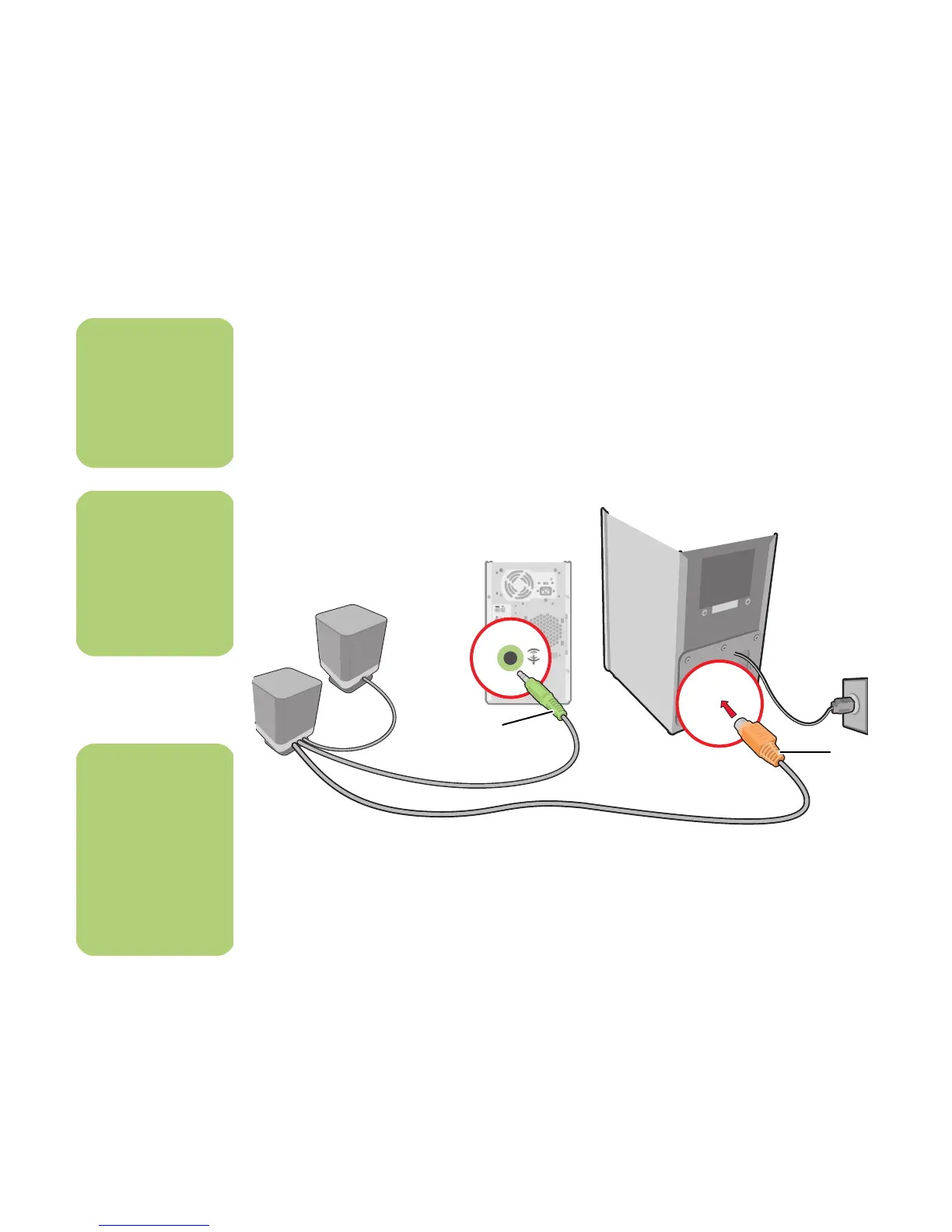30 hp media center pc user’s guide
2.1 Altec Lansing Speaker System
1 Put the rubber feet on the bottom of the
speakers.
2 Place the two speakers on the left and right of
your monitor or TV.
3 Connect the green (or black) connector from
the speakers to the Line-Out connector (D) on
the back of the PC.
4 Connect the orange connector from the
speakers to the connector on the back of the
subwoofer (E).
5 Refer to the setup poster for connecting the
2.1 speaker system.
6 You can test the speaker system. Click Start,
choose All Programs, Creative, Sound
Blaster Audigy 2, and then click Creative
Speaker Settings. The speaker Settings
window opens. Select your speakers form the
drop-down list. Click Channel to test the
speakers. Click Calibrate to adjust the
speaker volume settings.
n
Select the signal
source for TV in the
Media Center
program settings.
n
When Digital Output
Only is selected, the
analog Line out-2 and
Line out-3 do not
receive any signals.
n
If your PC uses an
integrated 5.1 audio
solution (no audio
card), refer to
“Connecting Multi-
channel Audio
Speakers to the PC”
on page 32.
E
D
