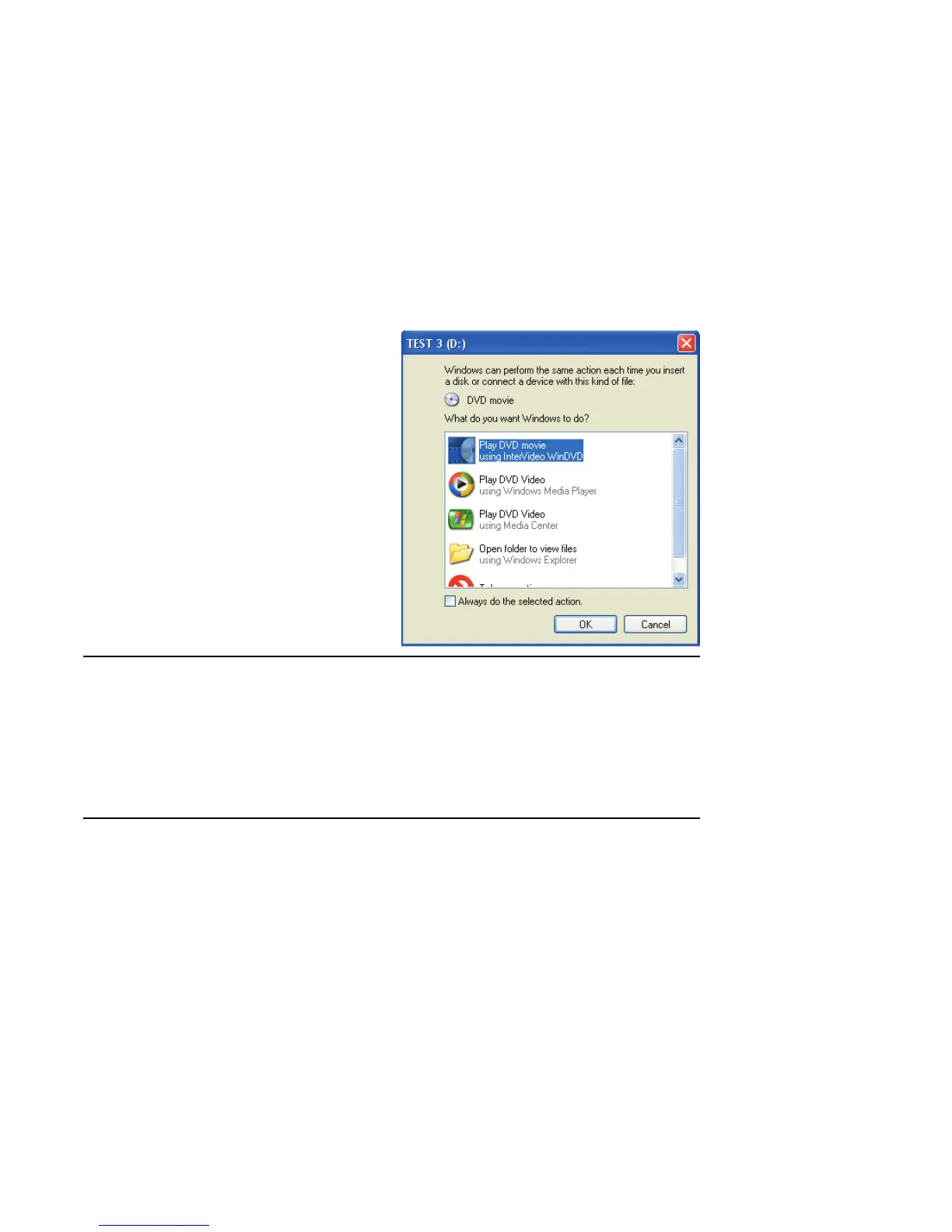Recording CDs and DVDs 175
Watching Recorded TV Programs on DVD
1 Make sure Media Center is closed, and then
insert the DVD.
2 When the AutoPlay window appears select:
■ Play DVD movie using InterVideo WinDVD.
Or
■ Play DVD Video using Windows Media
Player.
Or
■ Play DVD Video using Media Center.
3 Use the playback controls in the program to
view your DVD.
Recording Music, Data, and Video files to CDs and DVDs
You can record files to blank or appendable CD-R,
CD-RW, DVD+R, or DVD+RW discs in different
ways: Open a recording program, or use the CD
Writing Wizard. For more information about
recording to DVDs and CDS, refer to the Creating
DVDs and CDs document that came with your
Media Center PC.
Recording with RecordNow!
Use RecordNow! to record data and music files to
CDs and DVDs.
You can put data files on a DVD to store them or
transfer them to another PC. However, data files on
a DVD do not play in a DVD player.
To open RecordNow!, click Start on the taskbar,
choose All Programs, RecordNow!, and then
click RecordNow!. Follow the onscreen
instructions.
