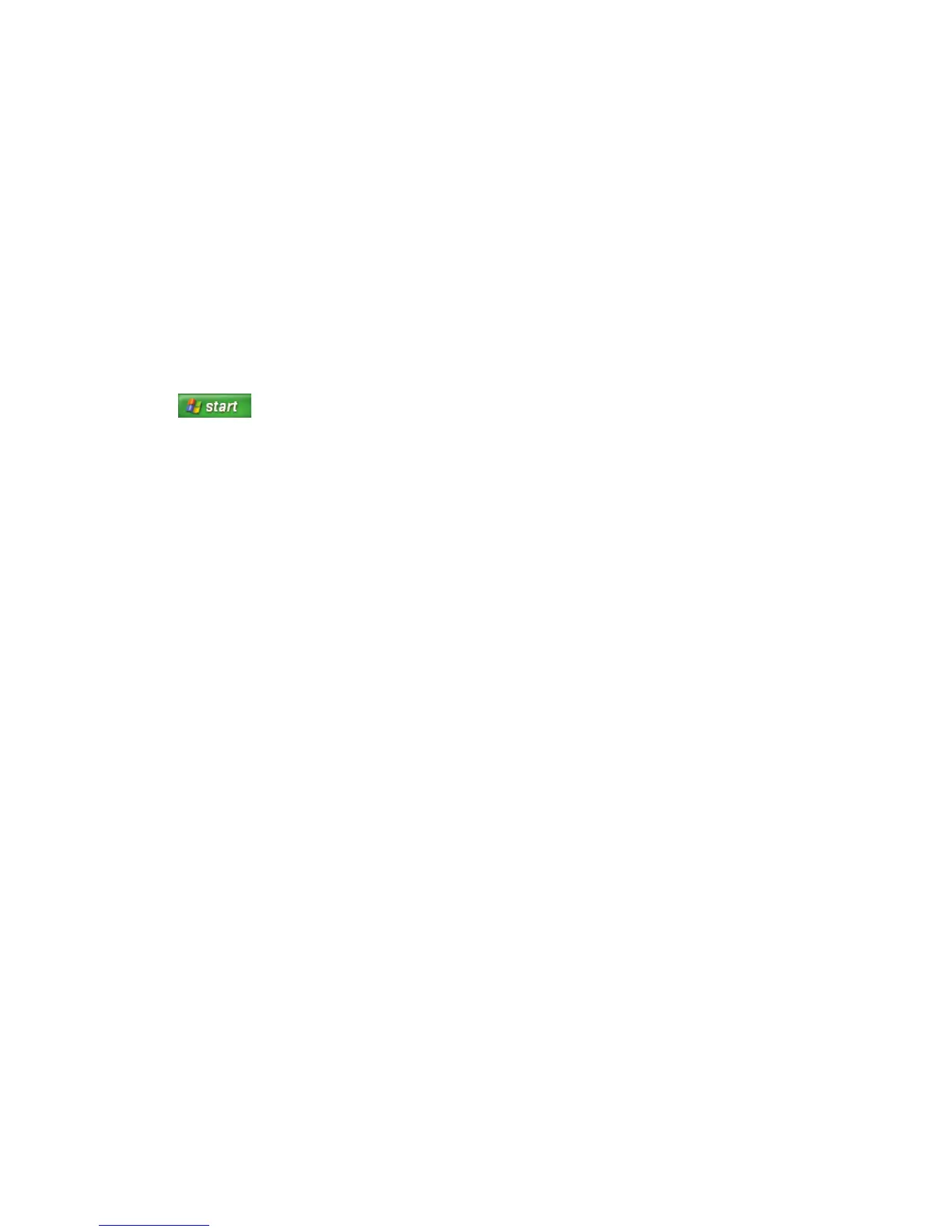My Music 129
Searching Computer for Music Files
You may have already copied and organized your
music files on your hard drive. If so, you need to
add them to the Windows Media Player Library to
access them with the Media Center.
To add music files that are stored in your My Music
or Shared Music folder on your hard drive:
1 Click Start on the taskbar, and
then click Windows Media Player.
2 Click the Media Library tab.
3 Select + Add on the menu bar and then
select By Searching Computer. Click the
arrow on the search or drop-down list to
search a specific drive.
4 Click Search. Windows Media Player
searches the selected drives for all supported
audio files and adds them to the Media
Library.
If Windows Media Player does not recognize all of
your audio files, try copying the files directly into
Windows Media Player. Refer to Windows Media
Player Help for more information.
Your music files can now be found and played in
My Music window in the Media Center. You may
need to close and open Media Center for the added
music files to appear in My Music.
