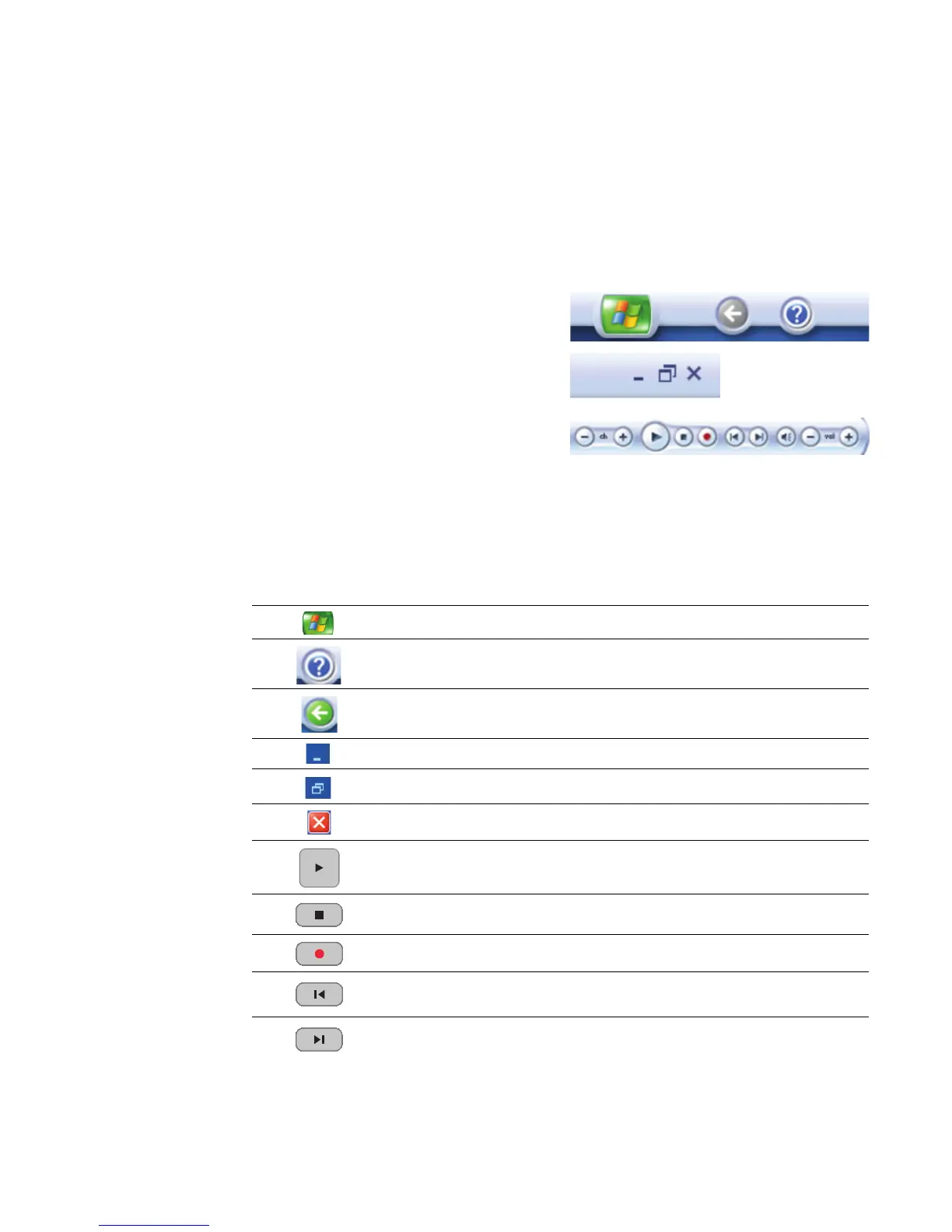78 hp media center pc user’s guide
Media Center Menu bars
When you move the mouse, the Media Center menu
bars appear. When you use the remote control, or
when you stop using the mouse (after 5 seconds),
the menu bars disappear.
You can switch to the desktop at any time without
closing or minimizing Media Center.
You don’t need to minimize the Media Center
window to open another program or go to a Web
site. You can just resize the Media Center window
and then open another program by using the
Start menu.
To display the desktop, select the Minimize icon by
using the arrow buttons on the remote control or by
using the mouse. You can also resize the window to
display Media Center and a part of the desktop.
To return to Media Center, use the mouse to click the
Media Center icon on the taskbar.
Menu bar icon Action
Media Center Start icon
Open Media Center Help files in a separate window
Go back one screen
Minimize Media Center window and view the desktop
Resize Media Center window
Close Media Center
Play
Stop
Record
Replay, Rewind (Previous)
Skip, Fast Forward (Next)
