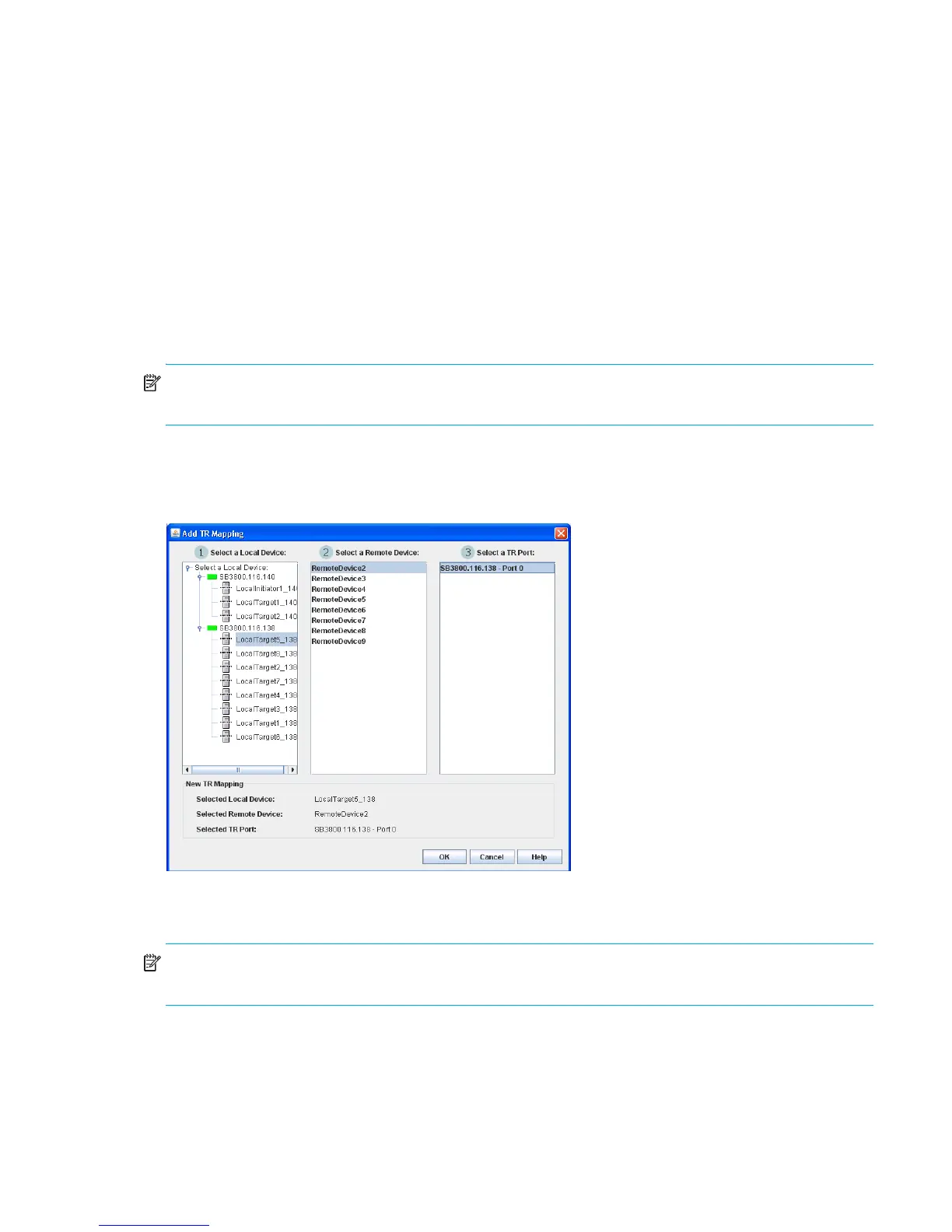HP StorageWorks SN6000 Fibre Channel Switch QuickTools Switch Management User Guide 23
Removing an inter-fabric route
To remove an inter-fabric route:
1. Open the faceplate display, and select Fabric > TR Mapping Manager.
2. In the TR Mapping Manager dialog (Figure 7), select a TR mapping member from the TR Mapping list,
and then click Remove or select Edit > Remove.
A warning dialog prompts you to confirm the removal of the selected mapping members.
3. Click OK to confirm the removal of the selected TR mapping member.
Add TR Mapping dialog
The Add TR Mapping dialog (Figure 8) enables you to map a new inter-fabric zone. The Add TR Mapping
dialog displays the selectable local devices, remote devices, and TR-configured ports that can be mapped
to the inter-fabric zone. The Add TR Mapping dialog appears after you click Add or select Edit > Add in the
TR Mapping Manager dialog.
NOTE: You can map a remote device through multiple TR ports, as long as each of those TR ports are on
different HP SN6000 Fibre Channel Switches.
Select a local device from the 1 Select a Local Device column to display the selectable remote devices in the
2 Select a Remote Device column. After selecting a remote device, the selectable TR ports appear in the 3
Select a TR Port column.
Figure 8 Add TR Mapping dialog
Mapping a new inter-fabric zone
NOTE: The local fabric port to be used in the inter-fabric zone must be configured as a TR_Port before the
devices are mapped. See ”Port types” (page 100) for information on changing port types.
To map a new inter-fabric zone:
1. Open the faceplate display, and select Fabric > TR Mapping Manager.
2. In the TR Mapping Manager dialog (Figure 7), click Add or select Edit > Add.
3. In the Add TR Mapping dialog (Figure 8), select a local device from the 1 Select a Local Device column.
4. Select a remote device from the 2 Select a Remote Device column.