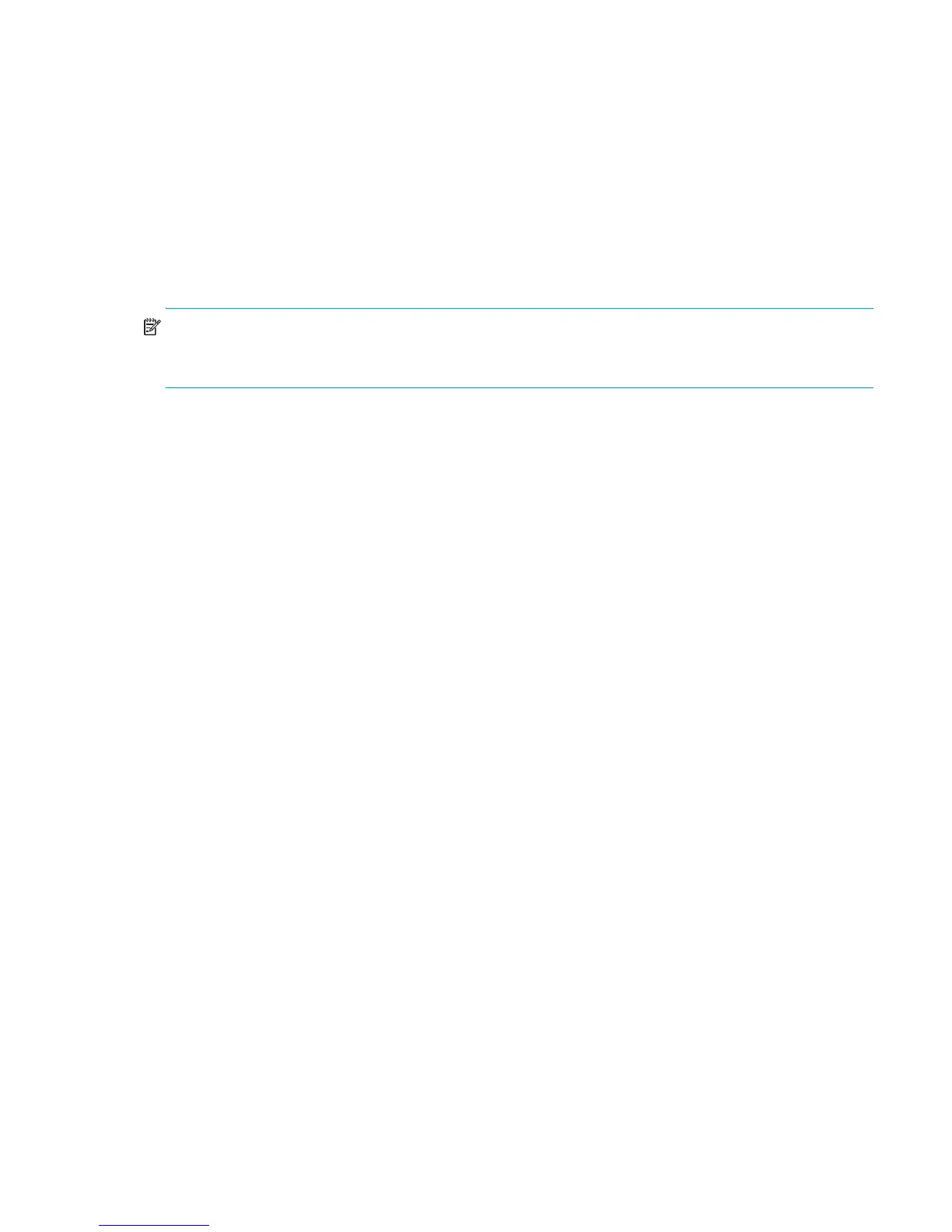HP StorageWorks SN6000 Fibre Channel Switch QuickTools Switch Management User Guide 41
Removing all zone and zone set definitions
To remove all zone and zone set definitions, choose one of the following options:
• Select Edit > Clear Zoning. In the Removes All dialog box, and then click Yes to confirm that you want
to delete all zones and zone sets.
• Right-click the Zone Sets heading at the top of the Zone Sets tree, and then select Clear Zoning from the
popup menu. Click Yes to confirm that you want to delete all zone sets and zones.
Managing zone sets
Zoning a fabric involves creating a zone set, creating zones as zone set members, then adding devices as
zone members. The zoning database supports multiple zone sets to serve the different security and access
needs of your storage area network, but only one zone set can be active at one time.
NOTE: Changes that you make to the zoning database are limited to the managed switch and do not
propagate to the rest of the fabric. To distribute changes to configured zone sets fabric wide, you must edit
the zoning databases on the individual switches.
Creating a zone set
To create a zone set:
1. Open the Zoning menu and select Edit Zoning to open the Edit Zoning dialog box.
2. Open the Edit menu and select Create Zoneset to open the Create Zoneset dialog box.
3. Enter a name for the zone set, and then click OK. The new zone set name is displayed in the Zonesets
dialog box.
A zone set name must begin with a letter and be no longer than 64 characters. Valid characters are
0–9, A–Z, a–z, _, -, ^, and $.
4. Choose one of the following options to create new zones in a zone set:
• Right-click a zone set and select Create A Zone from the popup menu. In the Create a Zone dialog
box, enter a name for the new zone, and then click OK. The new zone name is displayed in the
Zonesets dialog box.
• Copy an existing zone by dragging a zone into the new zone set. See ”Copying a zone to a zone
set” (page 43).
5. Click Apply to save changes to the zoning database.
Activating and deactivating a zone set
You must activate a zone set to apply its zoning definitions to the fabric. When you activate a zone set, the
switch distributes that zone set to the temporary zoning database on every switch in the fabric. Only one
zone set can be active at one time.
The purpose of the deactivate function is to suspend all fabric zoning which results in free communication
fabric-wide (when Default Zone is set to Allow) or no communication (when Default Zone is set to Deny). It
is not necessary to deactivate the active zone set before activating a new one.
To activate a zone set, open the Zoning menu and select Activate Zoneset to open the Activate Zoneset
dialog box. Select a zone set from the Select Zoneset drop-down list, and click Activate.
To deactivate the active zone set, open the Zoning menu, select Deactivate Zoneset. Acknowledge the
warning about traffic disruption, and click Yes to confirm that you want to deactivate the active zone set.