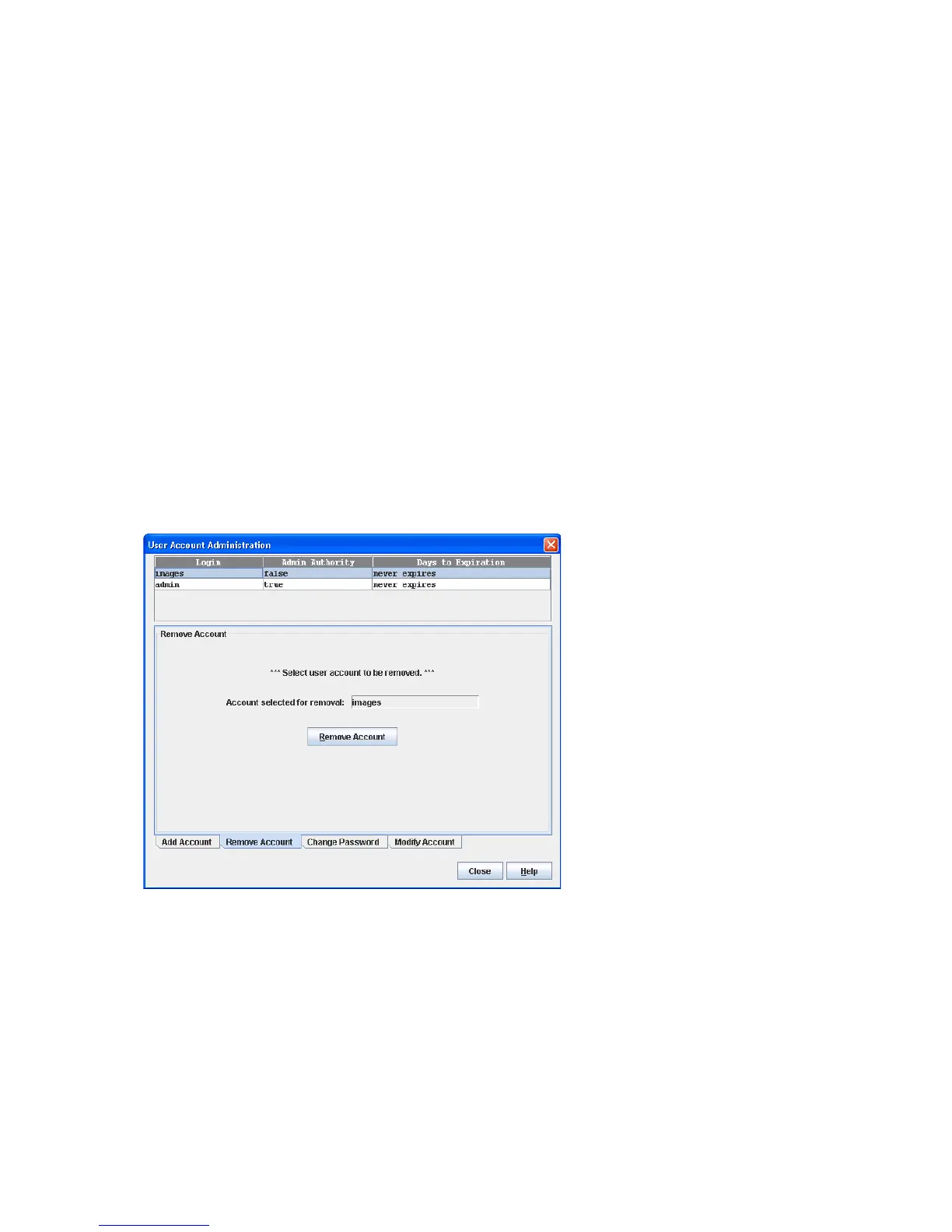56
To create a user account on a switch:
1. Select Switch > User Accounts.
2. Click the Add Account tab to open the Add Account tab page (Figure 24).
3. Enter an account name in the New Account Login field. Account names are limited to 15 characters.
The first character must be alphanumeric.
4. If the account is to have the ability to modify switch configurations, select the Admin Authority Enabled
option.
5. Enter a password in the New Password field and enter it again in the Verify Password field. A password
must have a minimum of 8 characters and no more than 20.
6. If this account is to be permanent with no expiration date, select the Permanent Account option.
Otherwise, click Account Will Expire and enter the number days in which the account will expire.
7. Click Add Account to add the newly defined account.
8. Click Close to close the User Account Administration dialog box.
Removing a user account
To remove a user account on a switch:
1. Select Switch > User Accounts.
2. Click the Remove Account tab to open the Remove Account tab page (Figure 25).
3. Select the account (Login) name from the list of accounts at the top of the dialog box.
4. Click Remove Account.
5. Click Close to close the User Account Administration dialog box.
Figure 25 User Account Administration–Remove Account dialog box