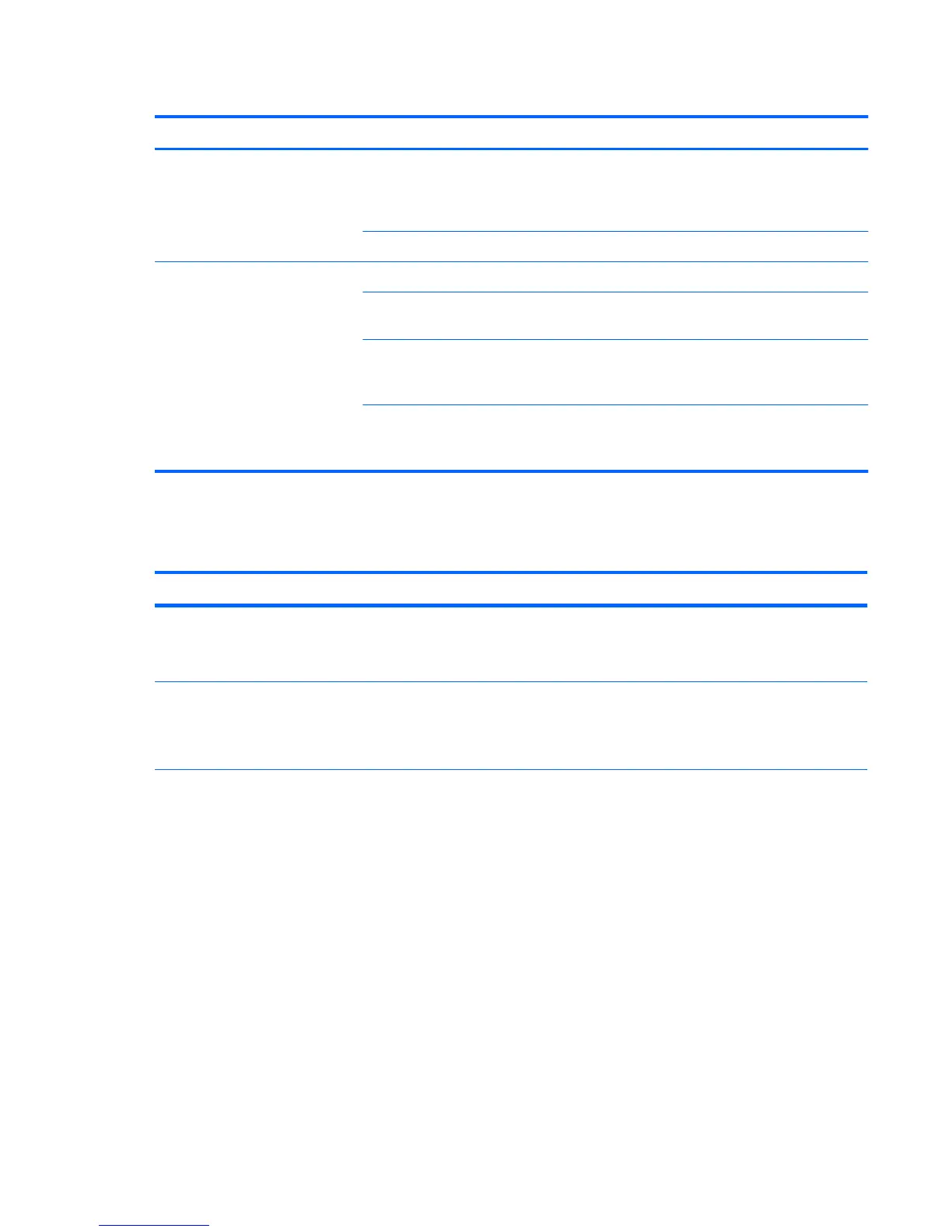Table 6-2 Diskette problems (continued)
Problem Cause Solution
Invalid system disk is
displayed.
A diskette that does not contain
the system files needed to start
the computer has been inserted
into the drive.
When drive activity stops, remove the diskette and press
the Spacebar. The computer attempts to boot from the
next device in the boot order.
Diskette error has occurred.
Restart the computer by pressing the power button.
Cannot boot to diskette Diskette is not bootable. Replace with a bootable diskette.
Diskette boot has been
disabled in Computer Setup.
Run the Computer Setup (F10) Utility and enable diskette
boot in Storage>Boot Order.
Removable media boot has
been disabled in Computer
Setup.
Run the Computer Setup (F10) Utility and enable
Removable Media Boot in Storage>Storage
Options.
Diskette MBR validation is
enabled.
Run the Computer Setup (F10) Utility and disable
Diskette MBR Validation in Storage>Storage
Options.
Solving hard drive problems
Table 6-3 Hard drive problems
Problem Cause Solution
Hard drive error occurs. Hard disk has bad sectors or
has failed.
Locate and block the usage of bad sectors. If necessary,
reformat the hard disk.
If the drive is detected by the BIOS, run DPS Self-test.
Disk transaction problem. The directory structure is bad,
or there is a problem with a
file.
1. Right-click Start, select Explore, and select a drive.
2. Select File>Properties>Tools.
3. Under Error-checking, select Check Now.
148 Chapter 6 Diagnostics and troubleshooting ENWW