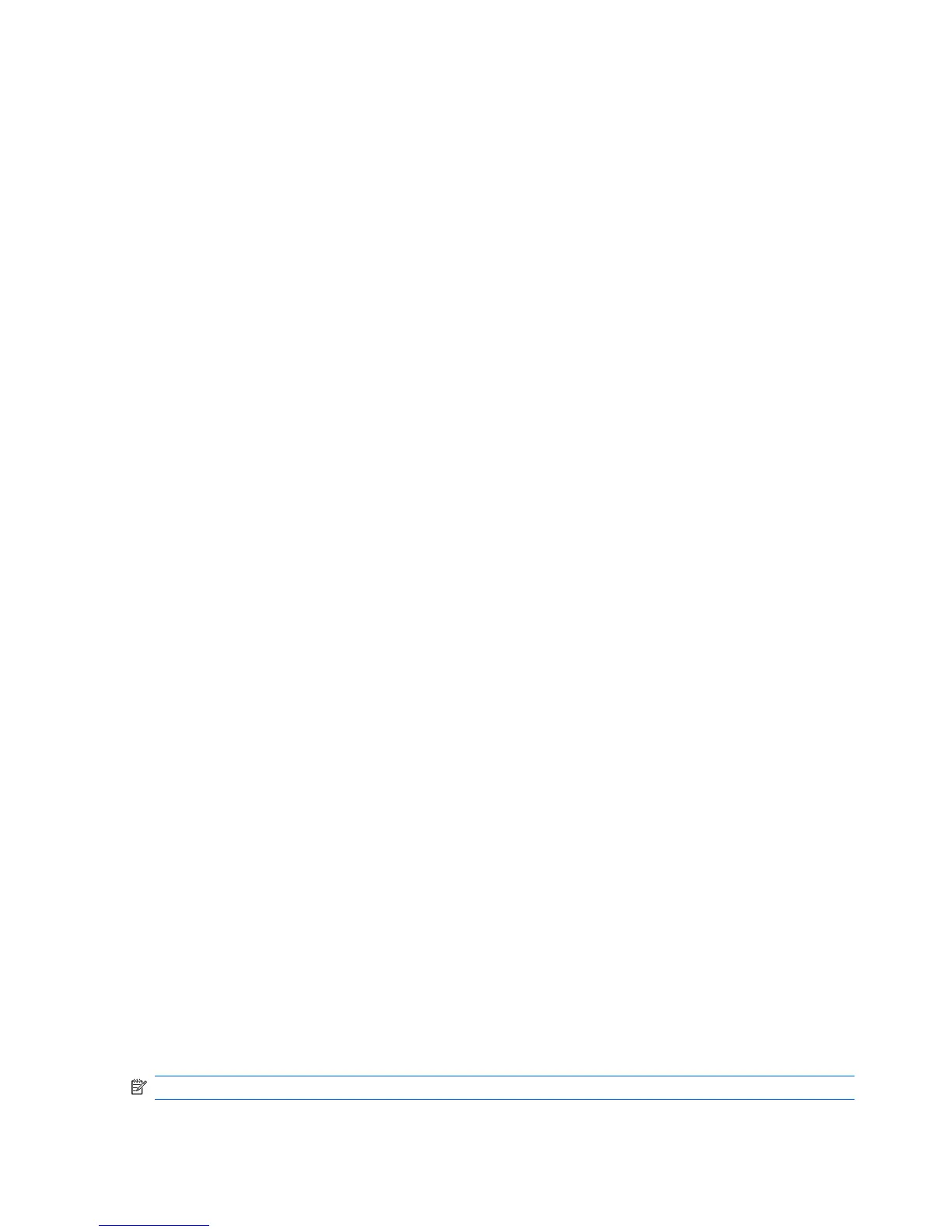◦
Memory size and configuration
◦
Processor information
◦
Storage device information and configuration
◦
Graphics / audio / communications information and configuration
◦
And more...
●
Comprehensive list of diagnostic test available with new added features:
◦
Highly configurable testing options: quick / complete / custom / interactive / non-interactive
◦
Specific failing memory DIMM identification
◦
Tests video card memory
◦
Launches DST Smart tests for both SATA and SAS drives
◦
Many other tests and diagnostics
●
Diagnostic Failure Code Output – A unique warranty code is generated for each failure which can
be used to validate diagnostic use for a specific system
●
Easy to use - uses similar user interface as previous field diagnostics, HP Insight Diagnostics
●
True End2End diagnostics – same diagnostics modules used in factory
●
Easy to obtain
◦
Download from Web
◦
USB key bootable or CD bootable
◦
Included with restore media
It is expected that these Vision diagnostics will be run on supported products when attempting to
troubleshoot system issues.
Overview
The HP Vision Diagnostics utility allows you to view information about the hardware configuration of
the computer and perform hardware diagnostic tests on the subsystems of the computer. The utility
simplifies the process of effectively identifying, diagnosing, and isolating hardware issues.
The Survey tab is displayed when you invoke HP Vision Diagnostics. This tab shows the current
configuration of the computer. From the Survey tab, there is access to several categories of information
about the computer. Other tabs provide additional information, including diagnostic test options and
test results. The information in each screen of the utility can be saved as an html file and stored on a
diskette or USB flash drive.
Use HP Vision Diagnostics to determine if all the devices installed on the computer are recognized by
the system and functioning properly. Running tests is optional but recommended after installing or
connecting a new device.
You should run tests, save the test results, and print them so that you have printed reports available
before placing a call to the Customer Support Center.
NOTE: Third-party devices may not be detected by HP Vision Diagnostics.
154 Chapter 6 Diagnostics and troubleshooting ENWW