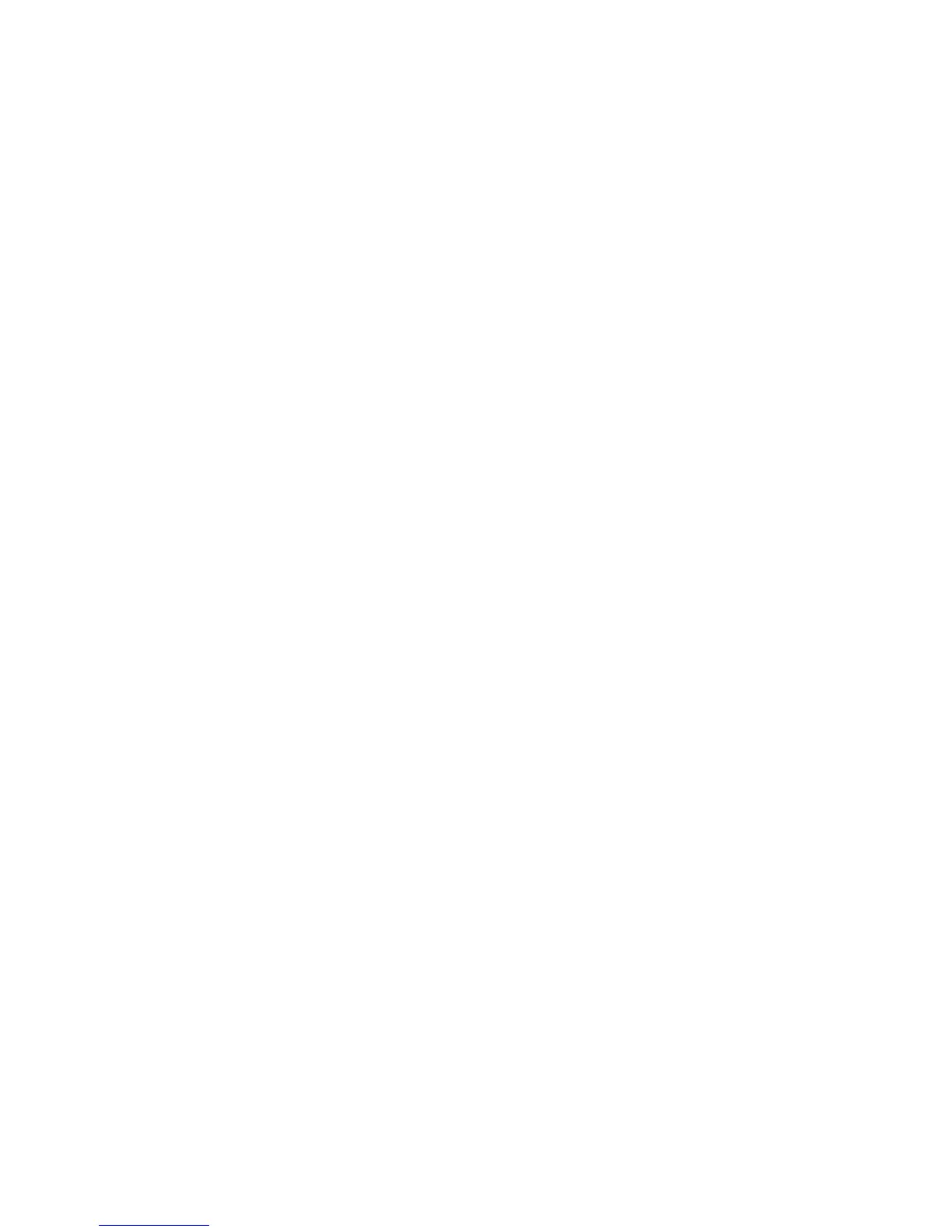Creating RAID volumes
To create RAID volumes, use the Intel Rapid Storage Manager option ROM Configuration utility.
1.
To enter the Intel Rapid Storage Manager option ROM Configuration utility, press Ctrl+l when
prompted.
2.
If required, refer the computer Maintenance and Service Guide to make available enough
physical drives to create the RAID volume.
3. Use the up or down arrow key to highlight 1. Create RAID Volume, and then press Enter.
4.
Type the desired RAID volume name in the Name: field, and then press Tab.
5.
Use the up or down arrow key to select the RAID level in the RAID Level: field, and then press Tab.
6.
If three or more hard drives are installed (for workstations that support three or more hard drives):
a.
Press Enter to display the Select dialog.
b.
Use the up and down arrow keys and Space to mark individual physical as members of the
volume.
c.
Press Enter to exit the Select dialog and return to the Create Volume Menu dialog.
7.
If appropriate, use the up or down arrow key to select the Strip Size in the Strip Size: field, and
then press Tab.
8. Enter the desired volume size in the Capacity: field, and then press Tab.
9.
Press Enter to initiate volume creation.
10.
When prompted, press Y to acknowledge the warning message and create the volume.
11. Use the up or down arrow key to highlight 5. Exit, and then press Enter.
12.
Press Y when prompted to confirm the exit.
176 Chapter 7 Configuring RAID devices ENWW