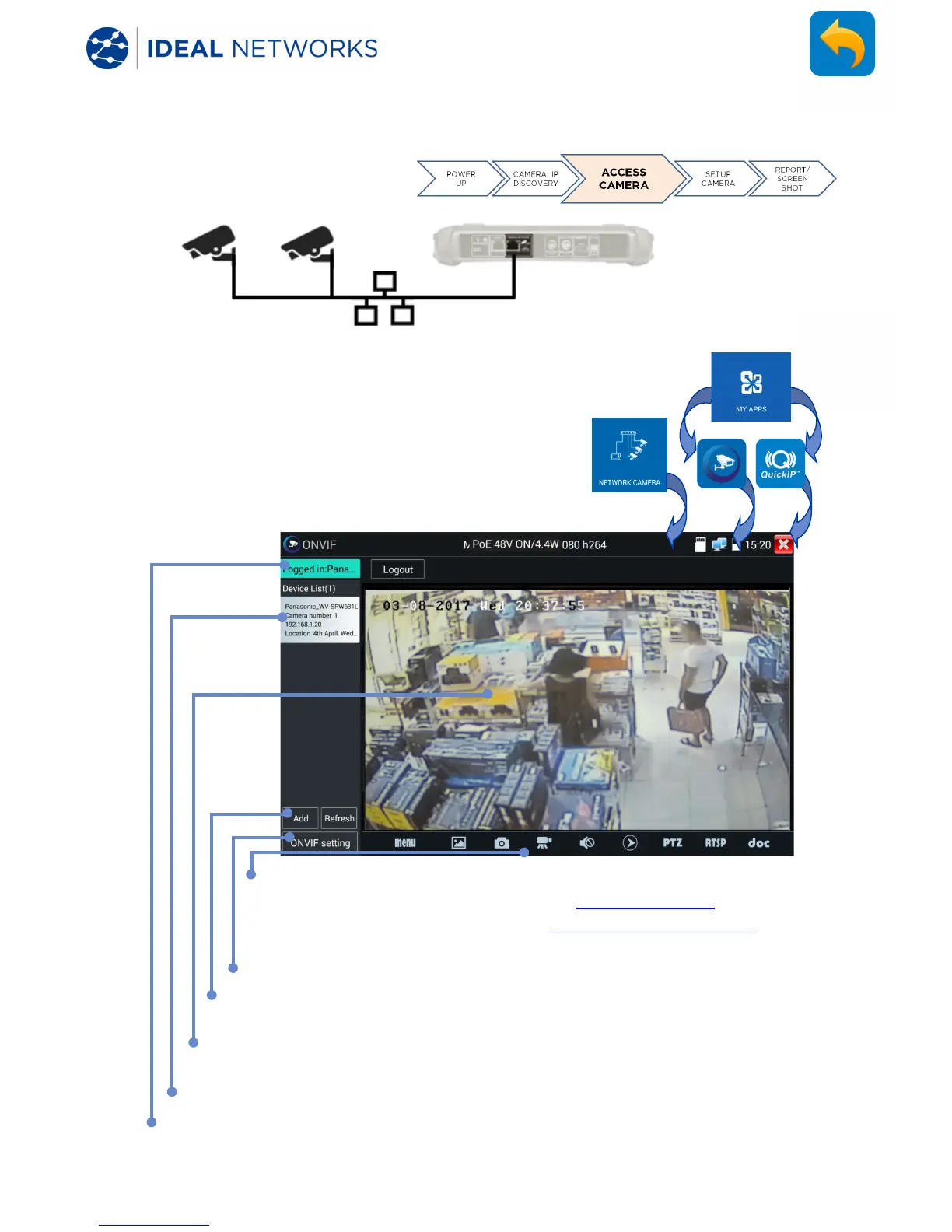171810.01 SecuriTEST® IP 21
SecuriTEST® IP User Manual
IP CAMERA TEST – ONVIF / NETWORK CAMERA
ONVIF Camera Test
Cameras that are compliant with the standard
methods of communication established by the Open
Network Video Interface Forum (ONVIF) can be
connected and tested without the need to make any
manual
adjustments to the connection details
regardless of camera brand.
may be only partially ONVIF compliant)
Touch an icon to display the camera setup menu, capture and play
photos and videos, Pan/Tilt/Zoom
, RTSP address,
preview and create test
reports (see Test Report section). Touch
and drag tool bar to display the "?" icon.
Touch setting to adjust the ONVIF settings
Touch Add to add a new camera using its URL. Touch Refresh
to update the Device List
Displays the video stream from the connected camera. Double-tap
to switch full
Displays a list of available cameras. Touch a camera to connect to it.
Displays the user name of the connected camera when logged in. When
logged out, allows user name and password to be entered.
