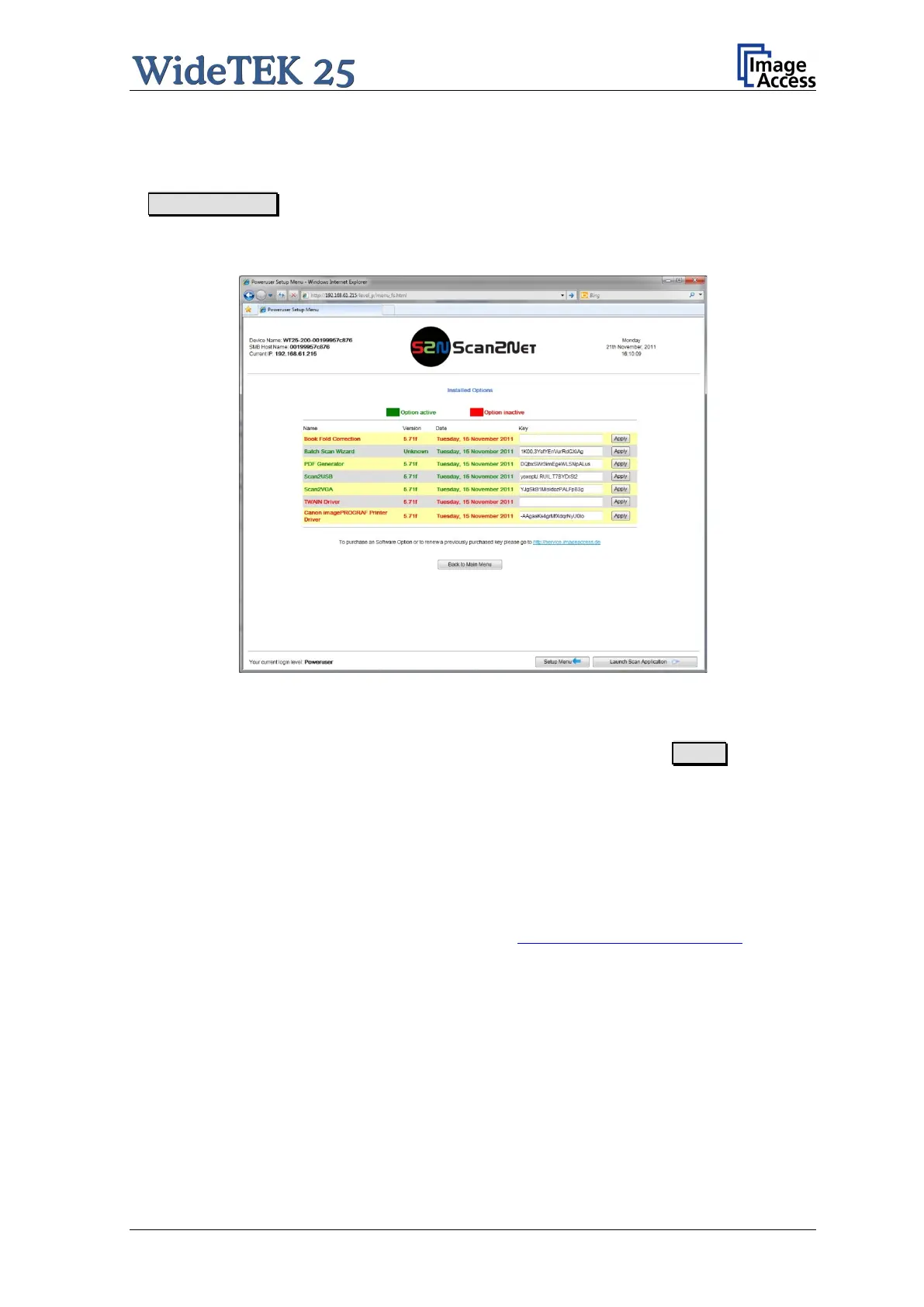Setup and Assembly Manual Page 45
B.3.6 Install Option
Find the section Updates & Uploads in the Poweruser main menu screen and g o
to Install Options .
The titles of installed options are displayed in green color. The corresponding key code is
displayed in the row “Key”.
Picture 38: List of options
Additional keys can be purchased in the Image Access Customer Service Portal (CSP).
Enter the new key completely without blanks or spaces followed by the Apply button.
The title of the option now turns to green color. If it does not turn to green, the key is
invalid or does not belong to this specific scanner or option.
Note: Option keys are valid only for one option on a specific scanner denoted by its
serial number.
If a key is accidentally deleted it can always be obtained again at the Image
Access Customer Service portal http://service.imageaccess.de
without
additional costs.
