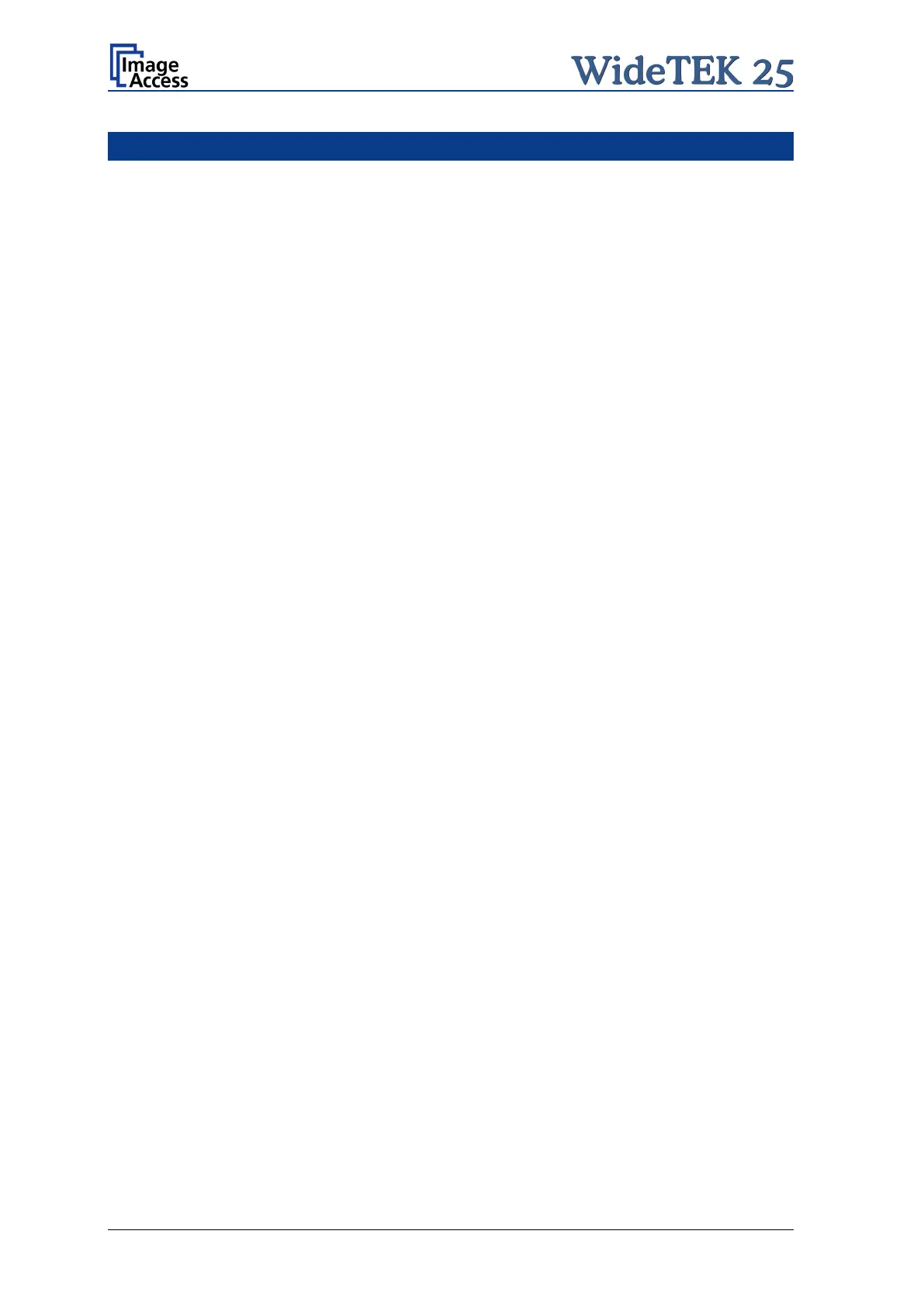Page 6 Setup and Assembly Manual
Table of Content
Introduction -------------------------------------------------------------------------- 3
About this Manual ----------------------------------------------------------------- 4
Version History --------------------------------------------------------------------- 5
A Hardware Setup -------------------------------------------------------------- 11
A.1 Safety Notes ...................................................................................................... 12
A.1.1 Marking of Safety Notes 12
A.2 Certification........................................................................................................ 12
A.3 General Notice ................................................................................................... 12
A.4 Safety Precautions ............................................................................................. 13
A.5 Content on Delivery ........................................................................................... 14
A.6 The Transportation Locks .................................................................................. 15
A.6.1 Removing the Transportation Locks 15
A.6.2 Inserting the Transportation Locks 16
A.7 Device Location ................................................................................................. 17
A.8 Maintenance ...................................................................................................... 18
A.8.1 Touchscreen 18
A.8.2 Surfaces 18
A.8.3 Glass plate 18
A.9 Repair ................................................................................................................ 18
A.10 Connectors on the Back..................................................................................... 19
A.10.1 Connecting to the Network 20
A.10.2 Connecting to the Power Source 20
A.10.3 Powering up the WideTEK 25 21
A.11 WideTEK 25 Touch Panel .................................................................................. 21
A.11.1 Starting the WideTEK 25 from Stand-By Mode 21
A.11.2 Turning-off the WideTEK 25 by the Touch Panel 22
A.12 Network IP Address ........................................................................................... 23
A.12.1 Adapting the IP address with the Touch Panel 23
A.13 O
ptical Adjustment ............................................................................................. 25
A.13.1 White Balance 25
A.13.1.1 Helpful information about the white balance adjustment 25
A.13.1.2 Performing the White Balance Adjustment 26
