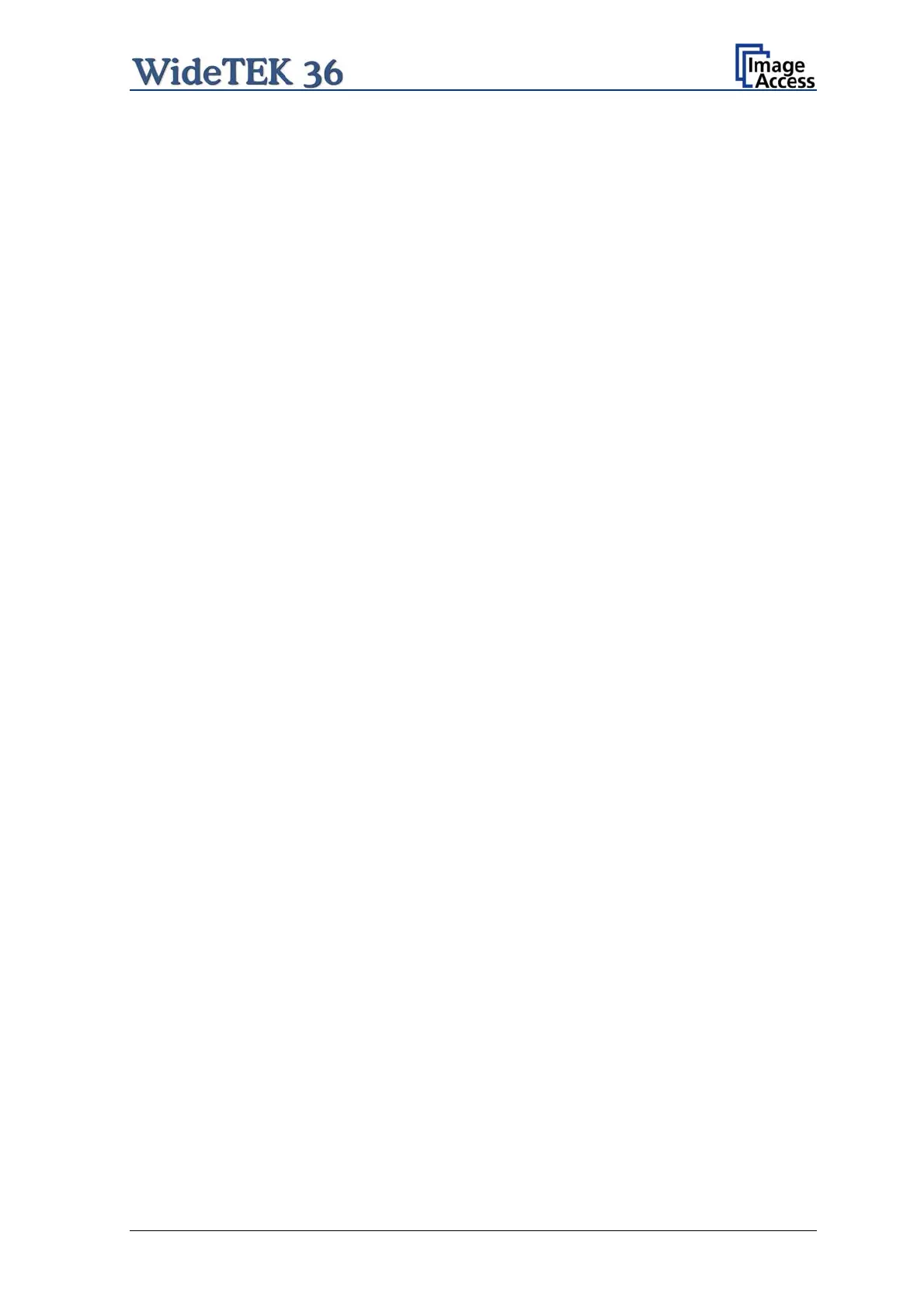Table of Pictures, part 2
Picture 31: White balance result........................................................................................33
Picture 32: Start screen.....................................................................................................34
Picture 33: Login level screen............................................................................................35
Picture 34: Poweruser main menu.....................................................................................36
Picture 35: Network parameters of the scanner ................................................................37
Picture 36: Adjust Time and Date Screen..........................................................................38
Picture 37: Sound System screen .....................................................................................39
Picture 38: Volume level displayed....................................................................................40
Picture 39: List of sound files.............................................................................................41
Picture 40: Link Sounds to Events screen.........................................................................42
Picture 41: Firmware Update.............................................................................................43
Picture 42: Summary of successful firmware update.........................................................44
Picture 43: ICC Profile screen ...........................................................................................45
Picture 44: Upload ICC Profile screen...............................................................................46
Picture 45: Embed ICC profile ...........................................................................................46
Picture 46: Install Option screen........................................................................................47
Picture 47: Click the marked button...................................................................................48
Picture 48: Select „White Balance“....................................................................................48
Picture 49: White Reference Target on document table....................................................49
Picture 50: Selecting “Brightness Correction”....................................................................50
Picture 51: Selecting the correction factor.........................................................................50
Picture 52: Self Test 1 .......................................................................................................51
Picture 53: Transport drums at front and back ..................................................................52
Picture 54: Hexagon screws at WT 36 backside ...............................................................53
Picture 55: Hexagon head screw at left side of housing....................................................53
Picture 56: Lifting the main cover ......................................................................................54
Picture 57: Placing the main cover ....................................................................................54
Picture 58: Audio connector...............................................................................................54
Picture 59: Sensor connector ............................................................................................54
Picture 60: Controller connector ........................................................................................55
Setup and Assembly Manual Page 11
