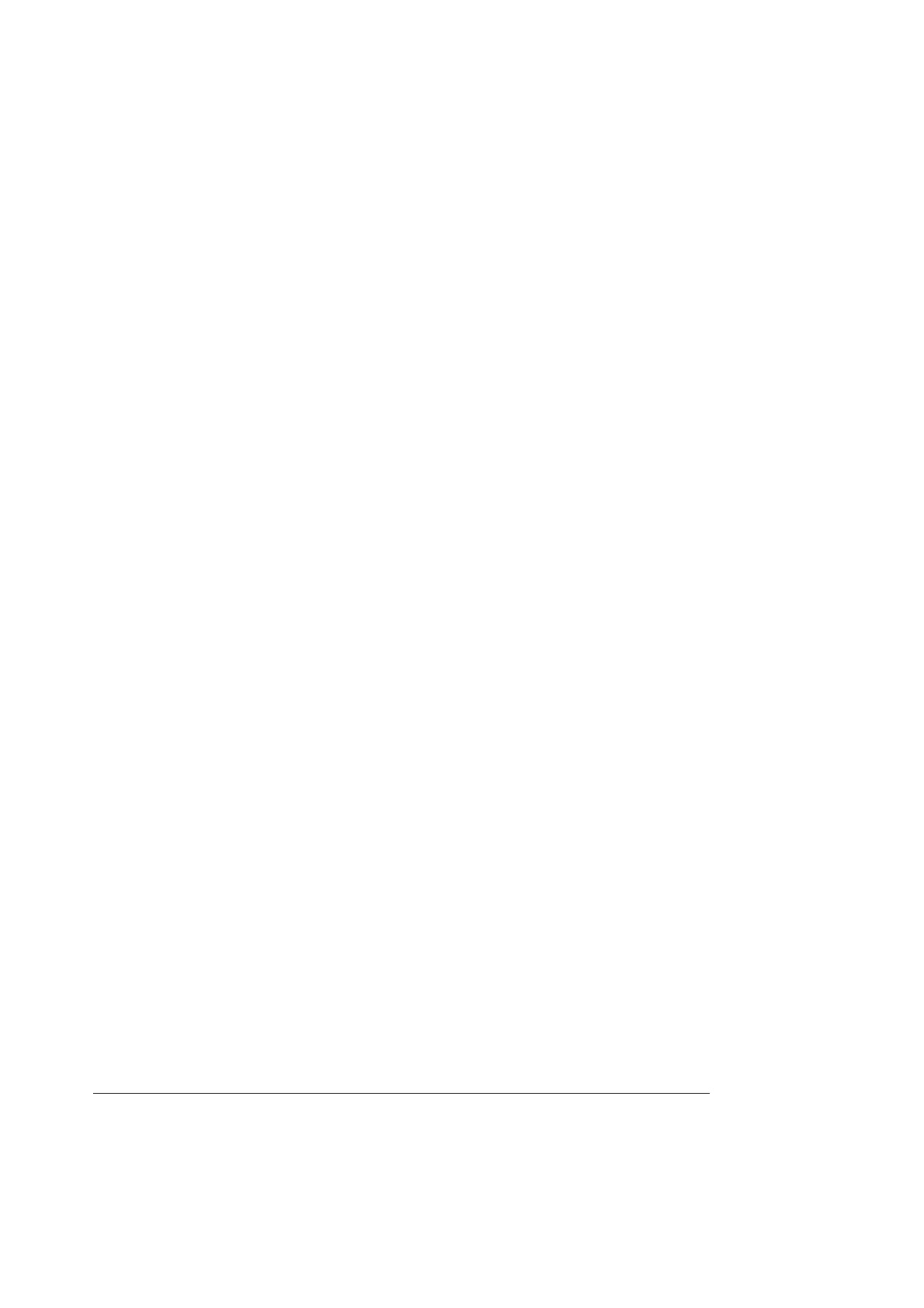Intel® Server Board SE7520BD2 Technical Product Specification BIOS Architecture
Revision 1.3 Intel Confidential
57
8. If the Flash process fails, follow the instructions for BIOS Recovery.
9. Press <F2> to enter BIOS Setup, and re-enter the custom values you wrote down at
the beginning of the update process.
10. Press <F10> to save the values and exit Setup.
To perform a Flash Update from other types of bootable storage devices (size > 5MB), do the
following:
1. Copy afudos.exe, f.bat, fbb.bat, and SBD2AC04.ROM to a bootable storage
device, such as an USB key device.
2. Boot the system and press <F2> to run BIOS Setup.
3. Write down the current custom changes to any default settings in the BIOS Setup
program. You will need these settings to reconfigure your system at the end of the
update procedure because CMOS values will be cleared automatically during the
BIOS update.
4. Press <ESC> to exit BIOS Setup.
5. Connect the bootable storage device, such as an USB device, containing the new
BIOS to the USB port on the system, and boot to pure DOS mode. (non-himem
environment).
6. Run f.bat or fbb.bat (depending upon whether the boot block needs to be
updated).
7. f.bat : Updates system ROM only; boot block does not change.
8. fbb.bat: Updates both system ROM and the boot block.
9. Note: If running fbb.bat or f.bat, the J1B1 jumper (BIOS partition selection)
should be set to pins 1-2 to select the correct BIOS partition.
10. When the Flash Update is complete, a message will appear on the screen indicating
that the process is complete.
11. Power cycle the system.
12. If the Flash Update process fails, follow the instructions for BIOS Recovery. (Note:
BIOS version AC02 or earlier doesn't support BIOS Recovery.)
13. Press <F2> to enter BIOS Setup, and re-enter the custom values you wrote down at
the beginning of the update process. Press <F10> to save the values and exit BIOS
Setup.
Note: CMOS should always be cleared after a BIOS update. You may encounter a CMOS
Checksum error or other problem after reboot. Try shutting down the system and booting up
again. CMOS checksum errors require that you enter Setup, check your settings, save your
settings, and exit Setup.
3.4 Localization Details
The BIOS supports English, Spanish, French, German, and Italian. Intel provides translations
for console strings in the supported languages. The language can be selected using the BIOS
user interface.
