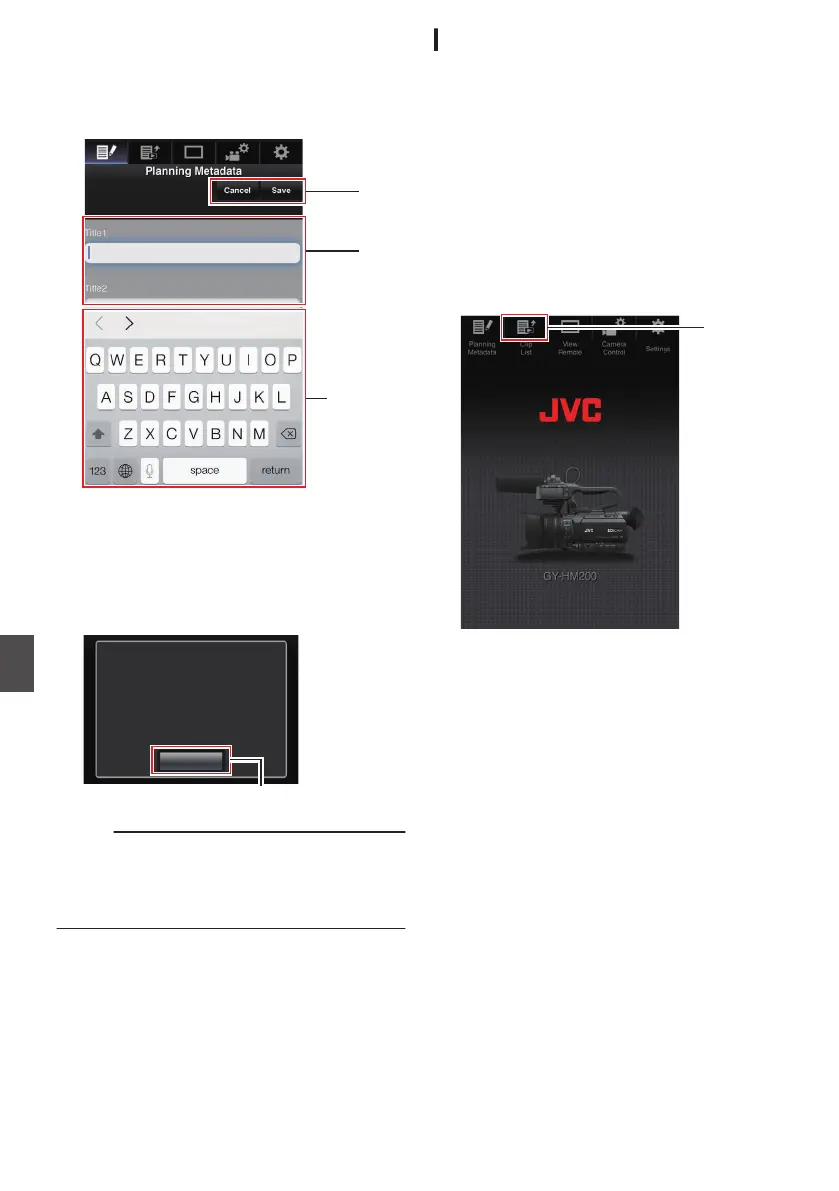3
Editing Metadata
A
Enter information for the necessary fields.
B
After input is complete, tap (click) [Save
] to
overwrite the metadata.
.
4
Tap (click) [
OK] on the confirmation screen.
0
Update of the [Planning Metadata
] starts.
0
After update is complete, “Renewal of
planning metadata is succeeded.”
is
displayed. Tap (click) [OK].
0
Returns to the screen in step 3.
.
4
OK
Renewal of planning metadata is
succeeded.
Memo :
0
If update failed, “Renewal of planning metadata
is failed.” is displayed.
Tap (click) [Close] to return to the screen of step
3.
Clip Metadata
You can access the page for editing the metadata
via a web browser on devices such as a
smartphone, tablet terminal, or PC, and display or
rewrite the metadata that is recorded to a clip.
1
Access the main page of the camera.
Access the page via a web browser on devices
such as a smartphone, tablet terminal, or PC.
(A P150
[Connecting from a Web Browser
K] )
2
Display the clip list.
Tap (click) the [Clip List] tab to display the clip
list.
.
3
Set the camera recorder to the “Remote
Edit Mode
”.
You can switch to “Remote Edit Mode” from a
web browser or through operation of the
camera.
152
Editing Metadata K
Connecting to the Network
K