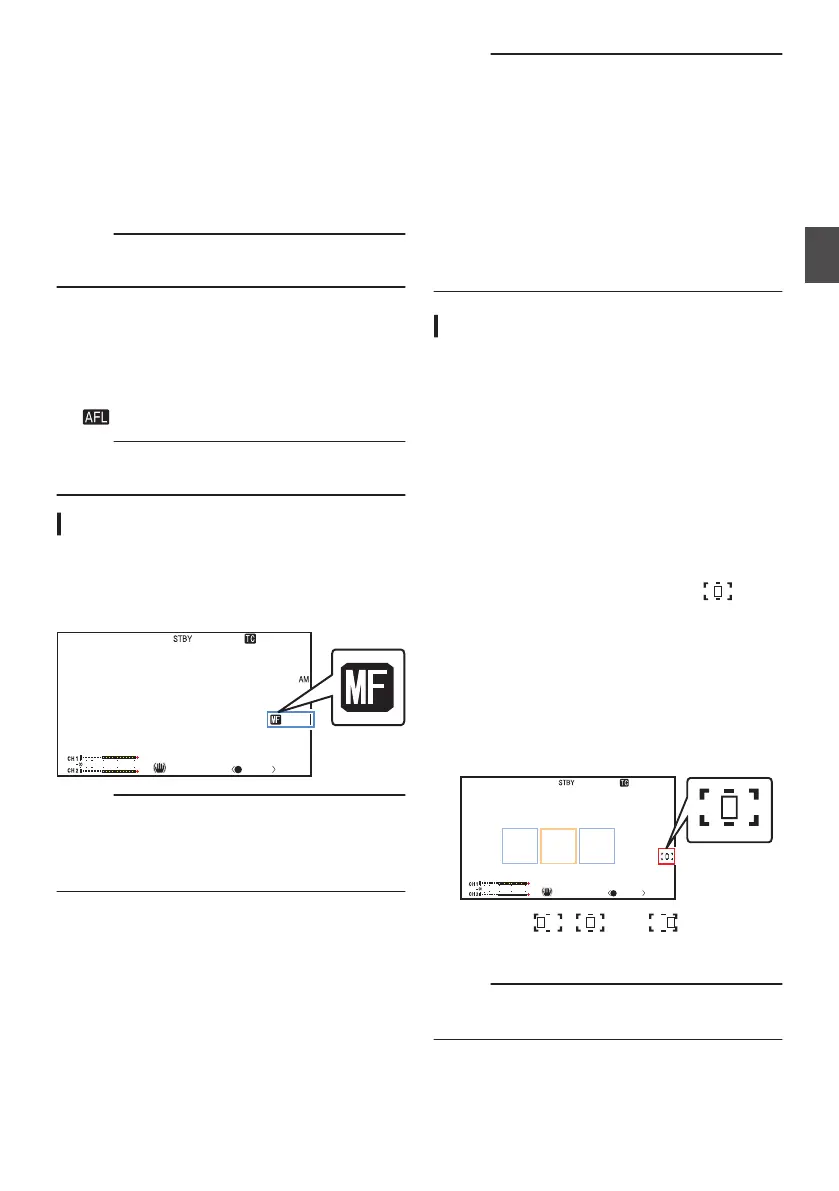Setting to Auto Focus Temporarily
(Push Auto Focus)
0
If [Push AF/AF Lock
] is assigned to the user
button, the camera recorder will shift to Auto
Focus mode temporarily and automatically
adjusts focus when the assigned user button is
held down during shooting in Manual Focus
mode.
0
Release
the user button assigned with [Push AF/
AF Lock] to return to Manual Focus mode.
Memo :
0
Face
detection does not work during Push Auto
Focus.
Locking the Focus
When the [Push AF/AF Lock] function is assigned
to a user button in the Auto Focus mode, pressing
this button locks the focus on the corresponding
point.
An icon appears when the focus is locked.
Memo :
0
Performing any focusing operation when the
focus is locked disengages the focus lock.
Adjusting Focus Manually
1
Press the [
AF/MF] selection button to set to
Manual Focus mode.
The manual focus icon d
appears on the
screen.
.
1/100
F1. 6
18
dB
AE+6
ND 1 / 16
12 : 34 : 56
Jan 24,2014
00:00: 00.00
5 . 6 f t
4030 20 10 0
P 15000K
Memo :
0
The d icon
appears even when [Main Menu] B
[LCD/VF] B [Display Settings] B [Focus] is set
to “Off”.
(A
P107 [ Focus ] )
2
Turn the focus ring to adjust the focus.
Memo :
0
Using the Focus Assist or Expanded Focus
function makes it easier to focus.
(A P52
[Focus Assist Function] )
(A P52 [Expanded Focus Function] )
0
If [Push AF/AF Lock] is assigned to the user
button, pressing the assigned user button while
in the Manual Focus mode activates the One-
push Auto Focus mode, and holding down the
button activates the Push Auto Focus mode.
(A
P50 [One Push Auto Focus] )
(A P51 [Setting to Auto Focus Temporarily
(Push Auto Focus)] )
AF Assist Function
To shift the auto focus point during Auto Focus
(AF), you can turn the focus ring to set the point to
the left, center, right, or near and far directions.
0
Set [Main Menu] B [Camera Function] B [AF
Assist].
0
Far/Near:
This option allows you to shift the auto focus
point
to near and far directions by turning the
focus ring during AF.
Focus is automatically adjusted to a focus
point near the position where the focus ring
stops turning.
0
Area:
Selecting this option displays the icon in
the area.
Turning the focus ring during AF displays the
focus area on the left, center, and right side
for about 2 seconds. Turning the focus ring
within 2 seconds allows you to move the
orange frame to select the focus area.
After selecting the area, focus is
automatically adjusted to a focus point near
the selected area.
.
1/100
F1. 6
18
dB
00: 00: 00.00
4030 20 10 0
P 15000K
* The icons ( , , and ) change in
conjunction with the orange frame in the focus
area.
Memo :
0
When [Face Detect] is set, the AF Assist
function is not selectable.
Focus Operation
51
Shooting