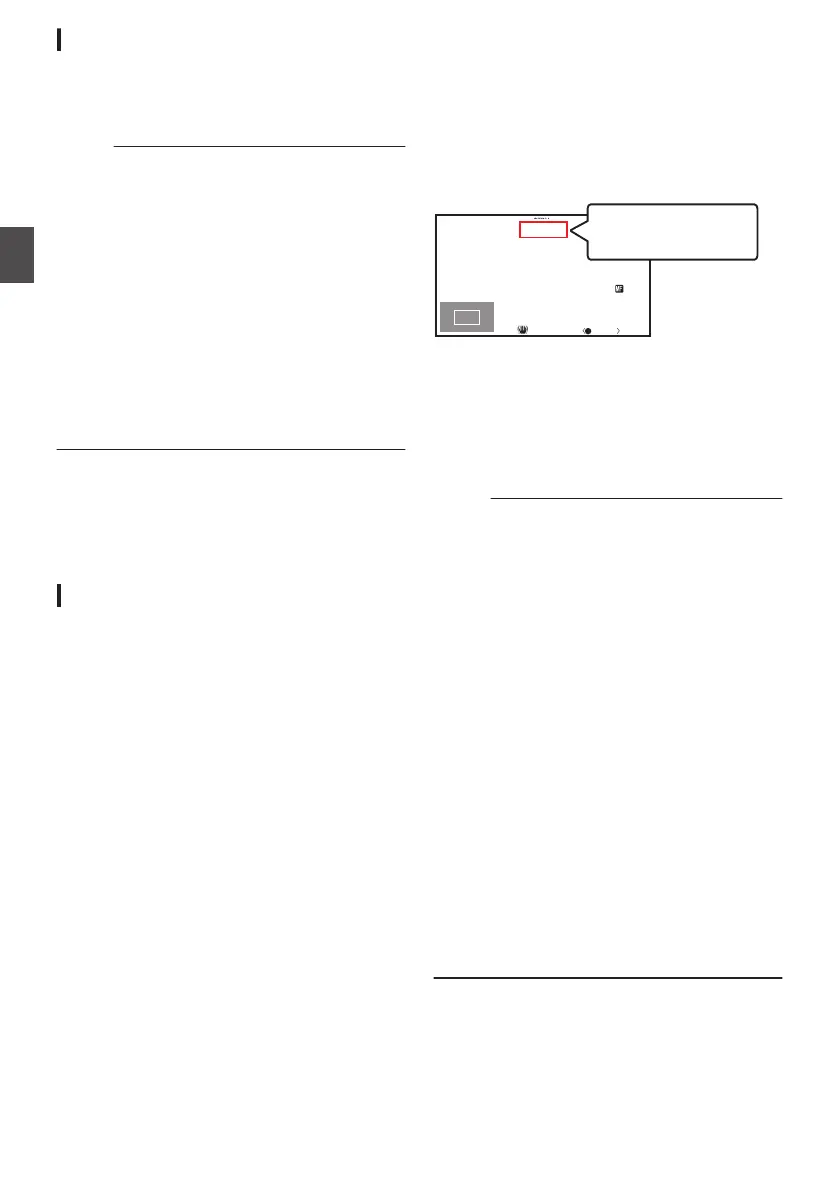Focus Assist Function
0
When
the [F.ASSIST/1] button is pressed during
shooting, the focused area is displayed in color.
This enables easy and accurate focusing.
0
Select
the color (blue, red or green) in the menu.
Memo :
0
When [Main Menu] B [LCD/VF
] B [Shooting
Assist] B [Focus Assist] B [Type] is set to
“ACCU-Focus”, the depth of field becomes
shallower to enable easier focusing.
(A P105
[ Focus Assist ] )
0
The “ACCU-Focus” function switches
automatically to “Off” after about 10 seconds.
0
Select
the display color in [Main Menu] B [LCD/
VF] B [Shooting Assist] B [Focus Assist] B
[Color].
(A P
105 [ Color ] )
0
If you use the zebra function and the Focus
Assist function at the same time, it may be
difficult to see the effect of the Focus Assist. In
this case, turn off the zebra function.
Setting Focus Assist Function to a User Button
You can assign the “Focus
Assist” function to a user
button.
(A P39 [Assignment of Functions to User
Buttons] )
Expanded Focus Function
You can magnify the preferred area by pressing the
[
EXPANDED FOCUS/8] button; doing so enables
precise focus to be established easily.
* You can also use the user button assigned with
the “Expanded Focus” function instead of the
[EXPANDED FOCUS/8] button.
(A P39 [Assignment of Functions to User
Buttons] )
(A P98 [USER1 ~ USER9, LCD KEY▲/LCD
KEY▶/LCD KEY▼/LCD KEY◀] )
1
Press the [EXPANDED FOCUS/8] button.
0
“EXPANDED” (yellow color) appears on the
screen, and the center part of the image is
enlarged if this button is pressed for the first
time.
0
For subsequent operation of the button, the
area at which the operation was last
performed will be enlarged.
.
1/100
F1. 6
18
dB
AE+6
ND 1 /1 6
12 :34 :56
Jan 24,2015
00: 00: 00.00
5 . 6 f t
EXPANDED
2
Use the cross-shaped button (JKH I) to
magnify the preferred area.
0
The portion that is being magnified is
displayed at the lower left corner of the
screen.
3
Press the [CANCEL/STOP
] button to cancel
the setting.
Memo :
0
The display of the enlarged screen is dot by dot
equivalent.
0
To set the operation when the button is pressed,
go to [Main Menu] B [Camera Function] B [User
Switch Set] B [Expanded Focus].
(A P
99 [ Expanded Focus ] )
0
Pressing and holding the Center Set button (R)
resets the position of magnification.
0
This function can be used together with the
Focus Assist function.
0
When
[Main Menu] B [Camera Function] B [AF
Assist] is set to “Area”, the center of each area
(left/center/right) is enlarged.
(A P97
[ AF Assist ] )
0
The
magnification ratio varies with the format of
the record signals.
0
Magnifying an image does not alter the size of
the recorded image.
0
If the “Expanded Focus” function is assigned to
the cross-shaped button, the cross-shaped
button cannot be used as user button while the
area is being magnified.
0
This function is unavailable when
[Main Menu]
B [System] B [Record Set] B [Record Format]
B [System] is set to “SD”.
52
Focus Operation
Shooting