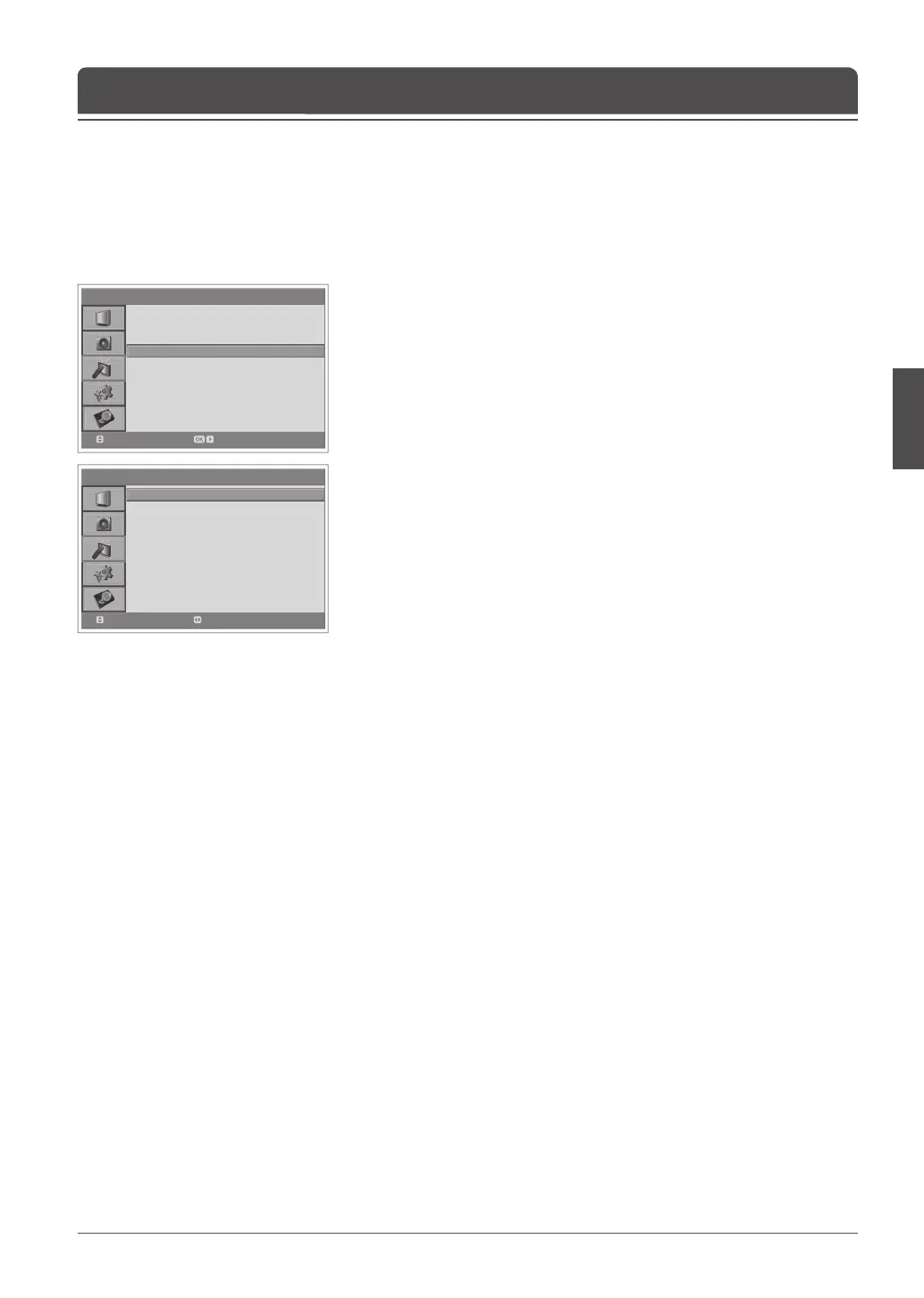> > M a n u a l S e a r c h
Co l o u r S ystem
Au d i o S ystem
Band
Channel
Pr o g ramme No
Name
Searc h
Fi n e Tu n e
Sav e
Au t o
BG
C
12
99
C14
◀▶
0
Move
Select
> I n s t a l l a t i o n
Co u n t r y
Au t o S e a rch
Manual Searc h
Edit C h a n n e l s
Fr a n ce
Move Enter
Chapter 6 >> Setting Channels
You can save each channel as you identify.
Analog channels can be scanned only in Analog TV input mode. Please make
sure the main Input is set to Analog TV using AV button.
1 Press the MENU button.
2 Select Installation using the ▲/▼ button and press the OK or ► button.
3 Select Manual Search using the ▲/▼ button and press the OK or ► button.
Colour System is highlighted.
4 Select the required broadcasting standard (Auto, PAL, or SECAM) using the
◄/► button.
5 Select Audio System using the ▲/▼ button.
6 Select the required audio system (BG, I, DK or L) using the ◄/► button.
7 Select Band using the ▲/▼ button.
8 Select the required signal source (C or S) using the ◄/► button.
9 Select Channel using the ▲/▼ button and choose the channel number
pressing the ◄/► or NUMBER (0~9) button.
10 Select Programme No using the ▲/▼ button and select the programme
number you would like to assign by pressing the ◄/► or NUMBER (0~9)
button. To change channel names, select Name using the ▲/▼ button.
11 Enter the new channel name using the ▲/▼/◄/► buttons and press the OK
button.
12 Select Search using the ▲/▼ button and press the ◄/► button to start
searching channels.
13 Select Fine Tune using the ▲/▼ button and press the ◄/► button to obtain
a good quality of the picture and sound until you reach the optimal setting.
14 Select Save and press the OK button to save.
The Edit Channels menu is displayed automatically.
Channel mode display
C (Air channel mode): You can select channels by entering the
assigned number for broadcasting stations on air in this mode.
S (Cable channel mode): You can select a channel by entering the
assigned number for cable channels in this mode.
Scanning Analog Channels Manually