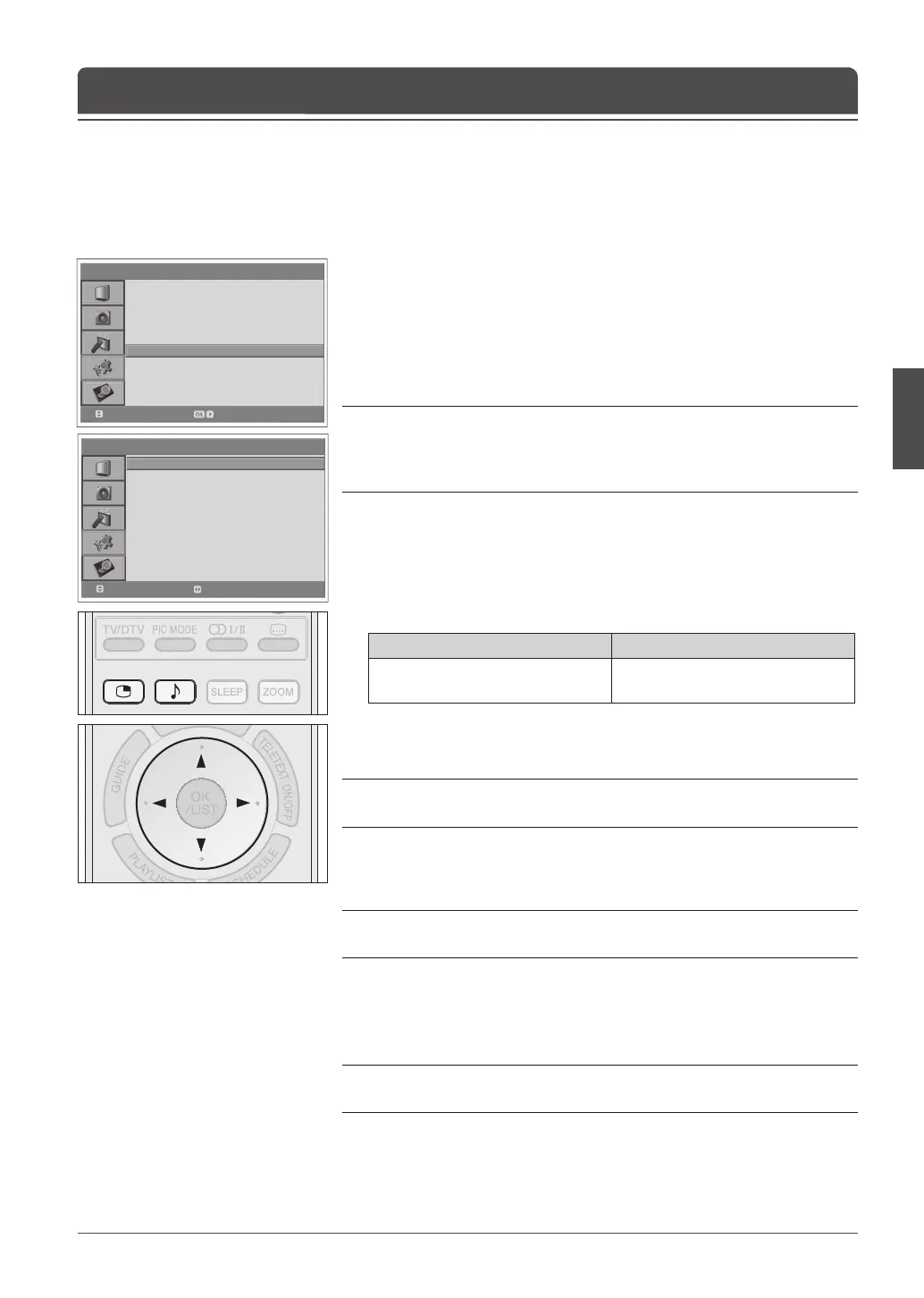> F e a t u r e
Languag e
Ti m e S e t t i n g
Pa rental Co n t r ol
OSD Transpare n c y
Blue Ba c k
PIP
CI
DT V Setup
Default S etti n g
English
30
Off
Move
Enter
> > P I P
PIP
Sub Input
SIZE
SEL
POS
On
Analog T V
Small
Main
Right-B ott o m
Move
Select
The PIP function allows you to watch two pictures with main and sub screens at
the same time using your TV or other external devices.
1 Press the MENU button.
2 Select Feature using the ▲/▼ button and press the OK or ► button.
3 Select PIP using the ▲/▼ button and press the OK or ► button.
PIP is highlighted.
4 Select On/Off using the ◄/► button.
Notes:
1. You can turn on/off the PIP modes by simply pressing the MULTI button on
the remote control.
2. You can not change the aspect ratio when PIP mode.
If you set PIP to Off, the followings are not available:
5 Select Sub Input using the ▲/▼ button.
6 Select your desired input among the available sources using the ◄/►
button.
Main Picture Source Available Sub Picture Source
PC
Digital TV,Analog TV, EXT-1,
EXT-2, EXT-4, EXT-4S
7 Select Size using the ▲/▼ button.
8 Select Small or Large using the ◄/► button.
Note: You can select the size of the sub-screen by simply pressing the ▲/▼
button on the remote control.
9 Select SEL using the ▲/▼ button.
10 Select Main or Sub using the ◄/► button.
Note: You can select your desired screen by simply pressing the MUSICAL
button on the remote control.
11 Select POS using the ▲/▼ button.
12 Select the required position by pressing the ◄/► button.
Right-Bottom > Left-Bottom > Left-Top > Right-Top
Note: You can select the position by simply pressing the ◄/► button on the
remote control.
Picture-in-Picture (PIP) Settings
Chapter 9 >> Setting the Feature