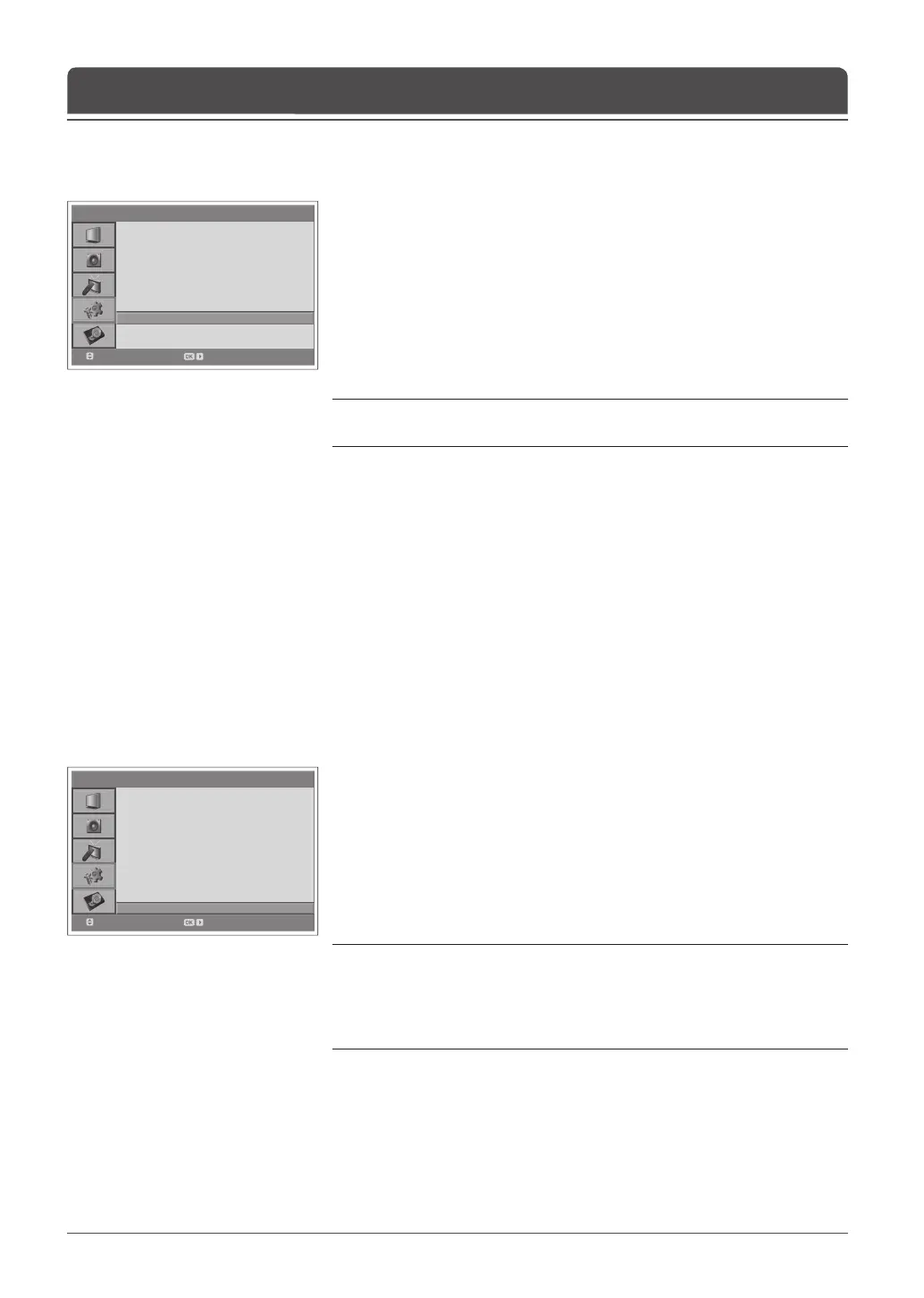> F e a t u r e
Languag e
Ti m e S e t t i n g
Pa rental Co n t r ol
OSD Transpare n c y
Blue Ba c k
PIP
CI
DT V Setup
Default S etti n g
English
30
Off
Move
Enter
> F e a t u r e
Languag e
Ti m e S e t t i n g
Pa rental Co n t r ol
OSD Transpare n c y
Blue Ba c k
PIP
CI
DT V Setup
Default S etti n g
English
30
Off
Move
Enter
English-50
You can view the current status of the CI module. The CI sub menu displays
when inserting the CI module to the TV.
1 Press the MENU button.
2 Select Feature using the ▲/▼ button and press the OK or ► button.
3 Select CI(Common Interface) using the ▲/▼ button and press the OK or ►
button.
4 If Common Interface is available, you can view information about each Slot.
Note: The displayed information about each Common Interface may differ
depending on the type of Common Interface.
Common Interface
(for digital channels only)
You can set your TV settings to the default setting values.
Warning: Please note that once you perform the Default Setting, all data such
as aerial setting information, channel list, and user confi gured data are deleted.
To perform Default Setting, do as follows:
1 Press the MENU button.
2 Select Feature using the ▲/▼ button and press the OK or ► button.
3 Select Default Setting using the ▲/▼ button and press the OK or ► button.
The Enter Your Password dialog box is displayed.
4 Enter your password using the NUMBER(0~9) buttons to change all settings
value to the factory default.
5 Default setting is completed.
Notes :
1. The default password is 0000. If you have forgotten your password, please
contact your local TV distributor.
2. After completing the default setting, the initial setup wizard (APS) will appear
automatically in a few seconds.
Default Settings
Chapter 9 >> Setting the Feature