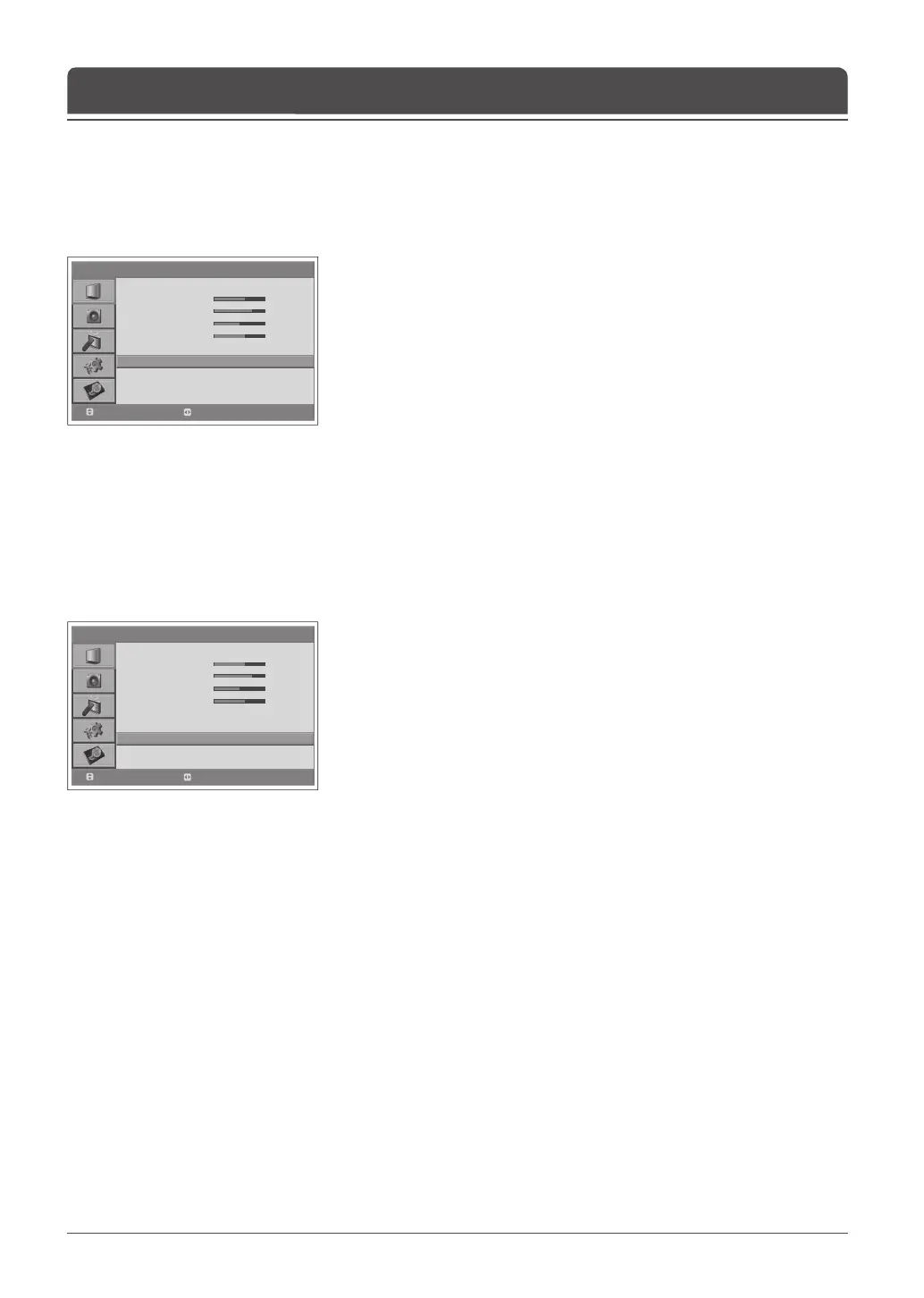> P i c t u r e
Mode
Brightn e s s
Co n t r a s t
Sharpnes s
Co l o u r
Fl e s h t one
Co l o u r Te mperature
Noise R e d u c tion
Backlight
Standar d
60
75
50
60
Off
Co o l
Lo w
High
Move
Select
> P i c t u r e
Mode
Brightn e s s
Co n t r a s t
Sharpnes s
Co l o u r
Fl e s h t one
Co l o u r Te mperature
Noise R e d u c tion
Backlight
Standar d
60
75
50
60
Off
Co o l
Lo w
High
Move
Select
English-42
Use Fleshtone function to improve the picture quality by adjusting colour
balance.
1 Press the MENU button.
2 Select Picture using the ▲/▼ button and press the OK or ► button.
3 Select Fleshtone using the ▲/▼ button.
4 Select the required eshtone using the ◄/► button.
The following options are available.
Off > Low > Medium > High
5 Press the MENU button to return to Live TV or press the BACK button to
return to the previous menu.
Fleshtone
Chapter 7 >> Setting the Picture
You can change the colour of the entire screen to t your needs.
Set to Warm for intensi ng hot colours such as red, or set to Cool for displaying
less intense colours with more blue.
1 Press the MENU button.
2 Select Picture using the ▲/▼ button and press the OK or ► button.
3 Select Colour Temperature using the ▲/▼ button.
4 Select the required colour temperature using the ◄/► button.
The following options are available:
Cool > Warm > Normal
5 Press the MENU button to return to Live TV or press the BACK button to
return to the previous menu.
Colour Temperature