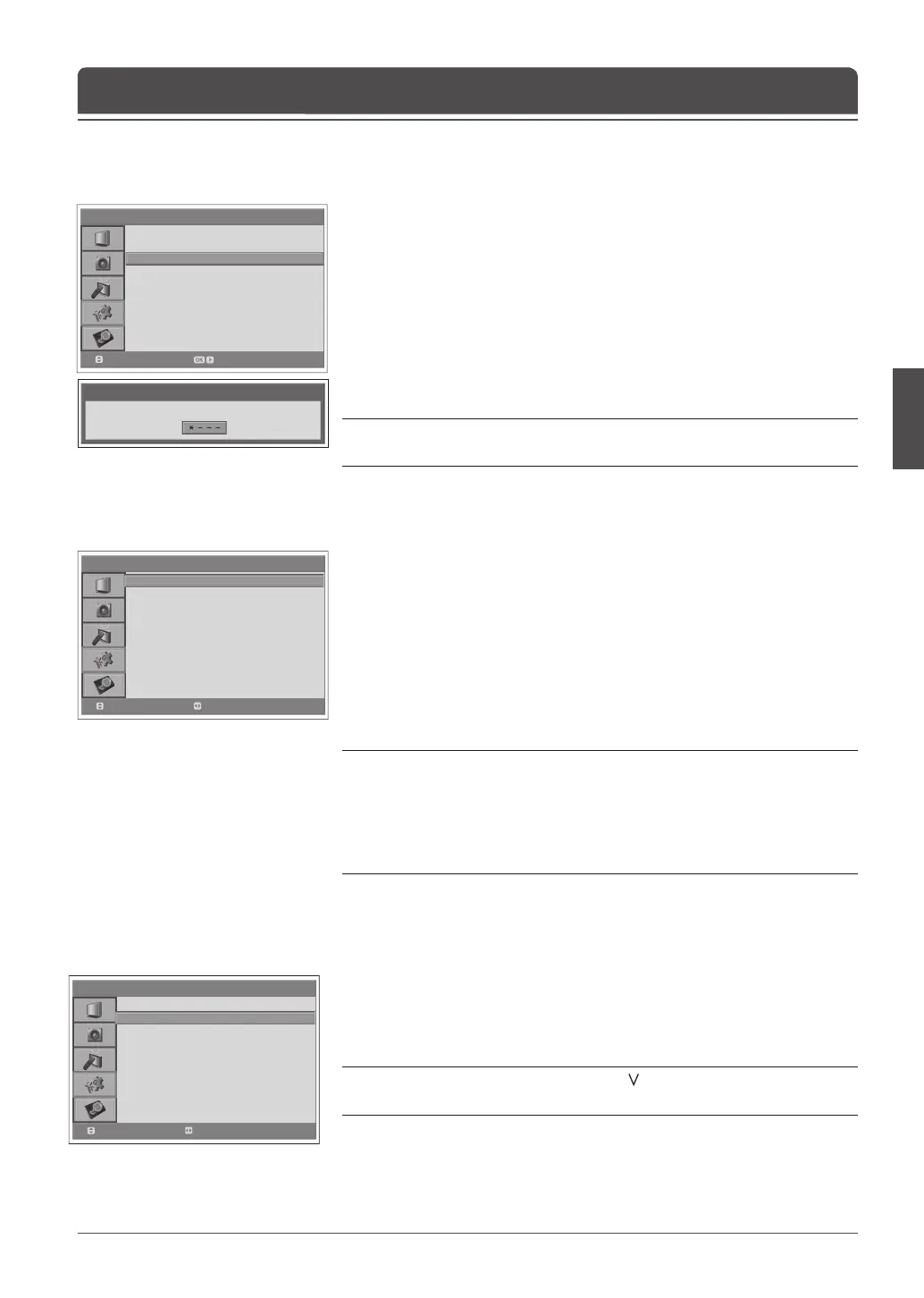> > P a r e n t a l C o n t r o l
Ag e l i m i t
Child L o c k
Change Password
Vi e w a l l
Disable
Move
Select
N o t i c e
En t er Yo ur Pas s wor d
> F e a t u r e
Languag e
Ti m e S e t t i n g
Pa rental Co n t r ol
OSD Transpare n c y
Blue Ba c k
PIP
CI
DT V Setup
Default S etti n g
English
30
Off
Move
Enter
> > P a r e n t a l C o n t r o l
Ag e l i m i t
Child L o c k
Change Password
Vi e w a l l
Disable
Move
Select
Parental Control
This feature enables you to prevent unauthorised users such as children from
watching adult channels or programmes by using a password you have de ned.
1 Press the MENU button.
2 Select Feature using the ▲/▼ button and press the OK or ► button.
3 Select Parental Control using the ▲/▼ button and press the OK or ►
button.
The Enter your Password dialog box is displayed.
4 Enter your password by pressing the NUMBER (0~9) buttons.
Note: The default password is 0000. If you have forgotten your password,
please contact your local TV distributor.
Setting the Age Limit (for digital channels only)
Age Limit enables you to block programmes from unauthorised users according
to the age level you have de ned.
1 Select Age Limit using the ▲/▼ button.
2 De ne ages for unauthorised users not to access to blocked programmes
using the ◄/► button.
View All : All programmes are not blocked.
4~18 : Programmes is blocked for age groups less than each age.
Lock All : All programmes are blocked without considering the age level.
Notes:
1. If you select a blocked channel “This programme is blocked by age” message
appears.
2. You have to enter the password to watch the blocked programmes by the age
restriction.
3. This function is available only for the programmes with the age information.
Setting the Child Lock
Child Lock enables you to lock the buttons on the front panel.
1 Select Child Lock using the ▲/▼ button.
2 Select Enable/Disable using the ◄/► button.
Note: To unlock, press the TV/AV/OK and P buttons on the top panel of the
TV together for 3 seconds.
Chapter 9 >> Setting the Feature