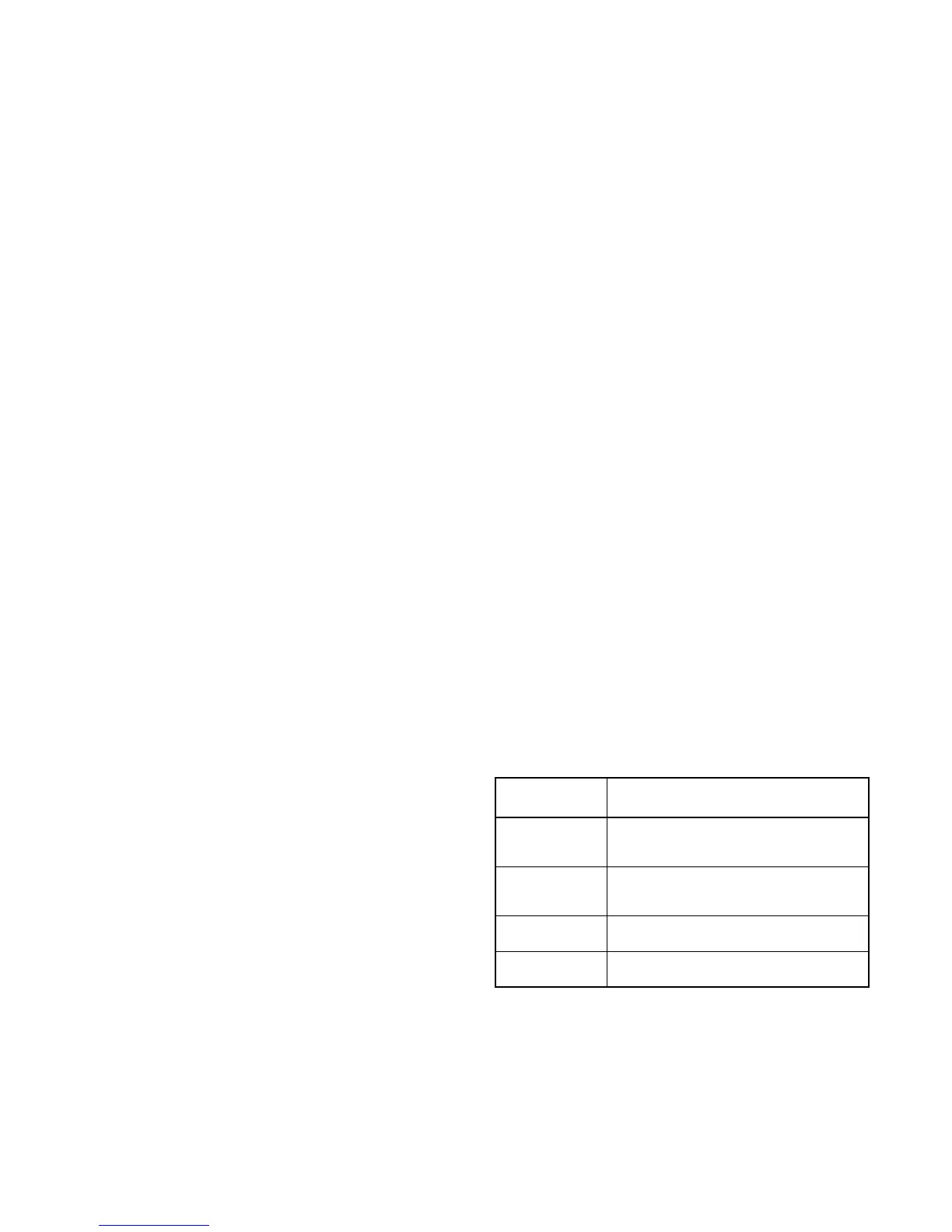TP-6714 4/10 85Section 5 Setup
D Setting this function to Commit allows the complete
transfer sequence to execute even if the preferred
source returns before the load has been transferred
to standby.
D Setting this function to No Commit causes the
transfer sequence to be cancelled without transfer if
the preferred source returns before the load has been
transferred to standby.
5.14.7 Remote Test Loading
Select loaded or unloaded for a remote test sequence
initiated by a remote test input.
5.14.8 Peak Shave TD Bypass
Peak Shave Operation. When the peak shave input is
activated, the generator set starts immediately,
bypassing the engine start time delay. The pre/post-
transfer time delays, programmed-transition time
delays, and in-phase monitor are active if enabled. The
ATS transfers the load to the standby source.
Peak Shave TD Bypass. In normal operation,
retransfer from standby to preferred is delayed
(15 minutes default setting) to ensure that the preferred
source is stable before transfer. The Peak Shave TD
Bypass allows you to skip the retransfer time delay after
peak shave operation.
When the peak shave input is removed, the ATS
transfers back to the preferred source according to the
Peak Shave TD Bypass setting:
D If the Peak Shave TD Bypass is enabled,the
retransfer (standby to preferred) time delay is
bypassed when the peak shave signal is removed.
Notice that by enabling the TD bypass, you are
ordering the system to skip the retransfer time delay.
D If the Peak Shave TD B ypass is disabled,the
retransfer (standby to preferred) time delay executes
before the ATS transfers back to the preferred source.
Transfer is delayed by the retransfer time delay. The
retransfer time delay is adjustable, with a 15-minute
factory setting.
If the standby source is lost during peak shave
operation, the unit transfers back to the preferred
source.
5.14.9 USB Data Logger
The controller can transfer and save time-stamped
readings of voltage, frequency and phase angle for both
sources onto a flash drive. Use this setup menu to set
the collection period in seconds, minutes. hours, or
days, and the press the Save button.
To start and stop the data logger:
1. Insert a flash drive into the controller’s USB port.
2. When the USB Connected menu appears,
navigate to the USB Data Logger screen and press
the Start button. See Section 6.4.
3. Press the Stop button to stop logging data.
The data logger creates a time- and date-stamped file
named DataLogYYMMDDHHMMSS.csv on the flash
drive and writes data directly to the file. The data log file
can be loaded onto a computer and opened using
spreadsheet software.
5.14.10 Min/Max Values
The controller can record the minimum and maximum
values of current and voltage within a programmed
period of time. The data is recorded with a date/time
stamp. Select the data monitoring time period as shown
in Figure 5-24. Then set the start and stop dates or
times, or set the number of days or weeks to monitor.
After the collection period is selected, press Next to go to
the start/stop menu. Use the up arrow to toggle start or
stop and then press Save to start or stop data collection.
See Section 6.4 for instructions to save the data file to a
flash drive connected to the USB port.
Time Period
Selection
Description
Cal
Calendar. Allows selection of data collection
start and stop dates and times by
month/date/year (MM/DD/YY) and HH:MM.
Cont
Continuous. Monitors and records minimum
and maximum values continuously, until data
collection is stopped.
Days
Collects minimum and maximum values over
a selected number of days.
Weeks
Collects minimum and maximum values over
a selected number of weeks.
Figure 5-24 Min/Max Data Monitoring
