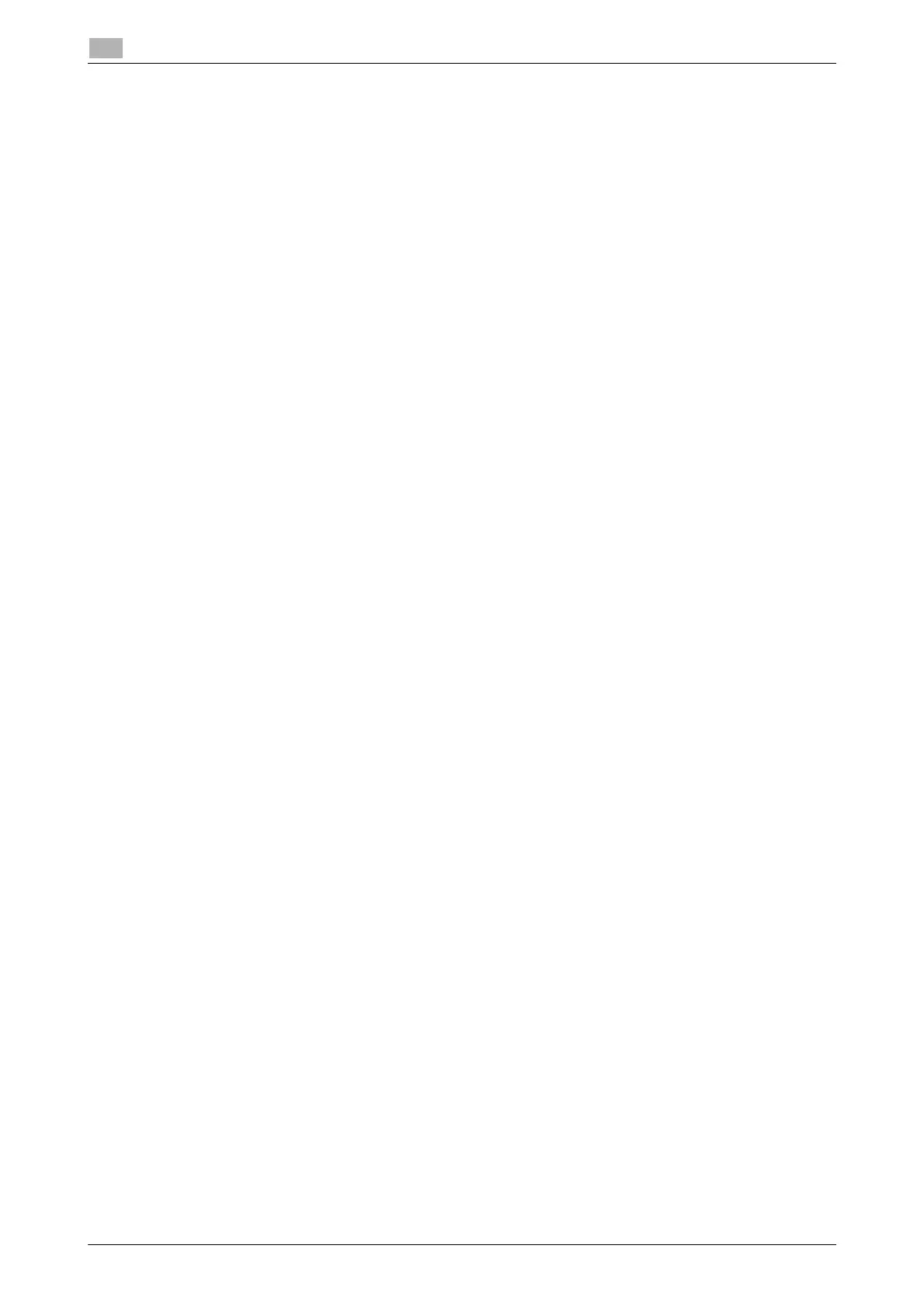5-4 bizhub C3850/C3350
Preparation for printing
5
5.2
5.2 Preparation for printing
5.2.1 Adding the printer
0 Before installing the printer driver, exit all application software.
0 Root authority is required to add a printer.
1 Connect this machine to the computer via USB or network.
% If a dialog box to specify the printer driver appears when you use USB to connect this machine, click
[Cancel] to close the dialog box.
2 Insert the printer driver CD/DVD-ROM into the CD/DVD-ROM drive of the computer.
3 From the [System] menu, select [Administration] - [Printing].
4 Click [New Printer].
5 Enter the [Printer name], [Description], and [Location], and click [Forward].
The printer is automatically detected in the device column.
6 Select the connection method.
% When USB is used, select "Name of this machine USB #1" in the device column.
% When connecting via network, select this machine that was automatically detected in the device
column.
% If this machine is not displayed in the device column, select the port according to the connection
method.
[AppSocket/HP jetDirect], [Internet Printing Protocol (ipp)], or [LPD/LPR Host or Printer]
7 Click [Forward].
8 Select [Provide PPD file].
9 Click the folder icon, and specify the PPD file on the CD/DVD-ROM.
% You can obtain the PPD file of the various languages in the "Drivers/LinuxPPD/<language>" folder.
Select the PPD file suitable for your language.
10 Click [Forward].
11 Click [Apply].
12 Remove the CD/DVD-ROM from the CD/DVD-ROM drive.
Installation of the printer driver is then completed.
