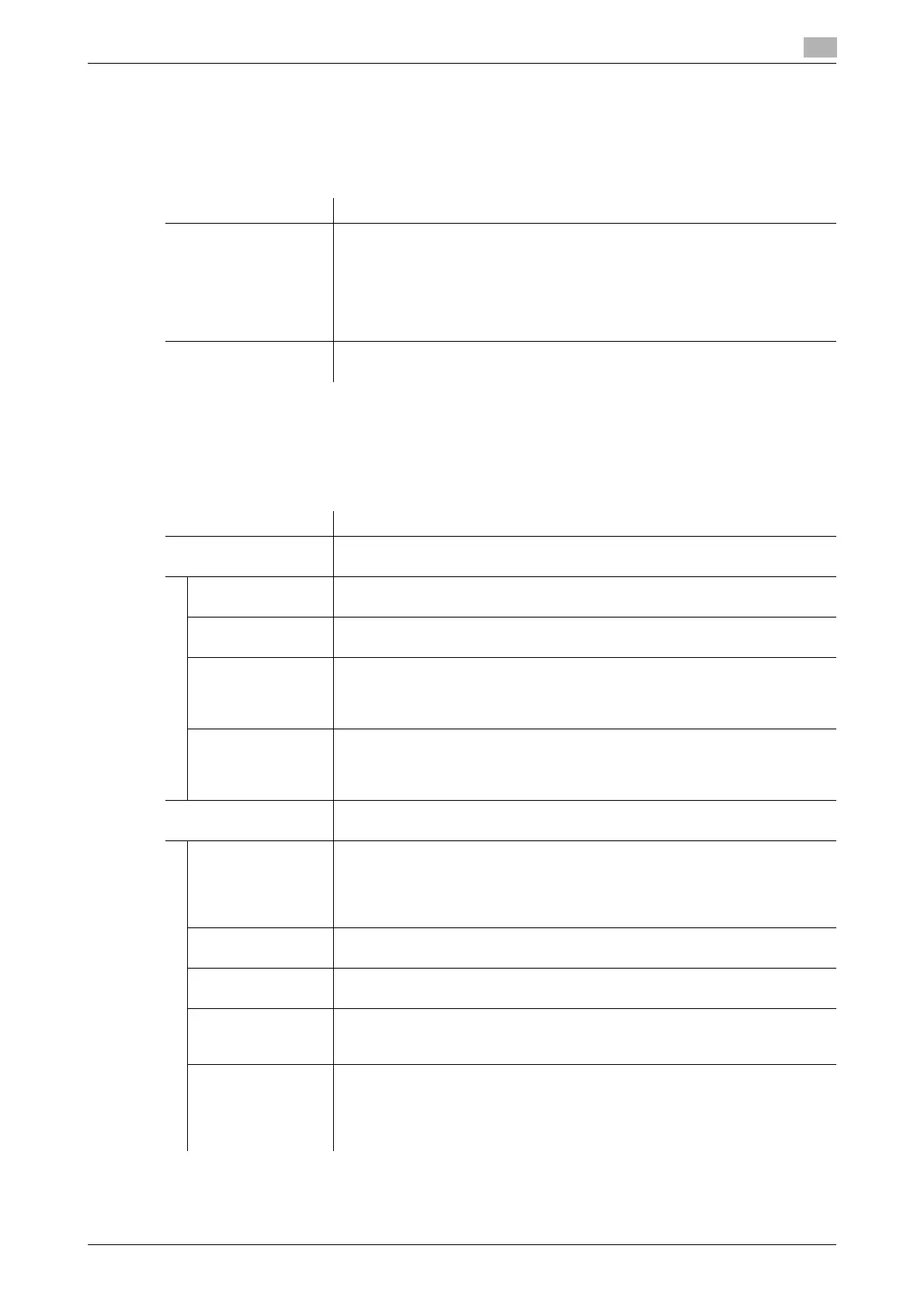bizhub C3850/C3350 1-35
1.5 Available operations in Administrator mode
1
[PKI Settings] - [External Certificate]
To display: Administrator mode - [Security] - [PKI Settings] - [External Certificate]
Displays the list of external certificates registered on this machine.
Click [New Registration] to register a new external certificate to this machine.
[PKI Settings] - [Validate Certificate]
To display: Administrator mode - [Security] - [PKI Settings] - [Validate Certificate]
You can configure the settings for verifying reliability of the certificate (expiration date, CN, key usage, etc.)
for the peers.
Item Description
[Certification Type] Select a type of new external certificate to be registered.
• [Trusted Root Certification Authorities]: Register the certificate of the CA
that issued the certificate.
• [Trusted Intermediate Certification Authorities]: Register the trusted certifi-
cate of the intermediate CA.
• [Trusted Certificate]: Register the trusted certificate individually.
• [Untrusted Certificate]: Register the untrusted certificate individually.
[File] Click [Browse], and specify the location of the external certificate to be regis-
tered.
Item Description
[Certificate Verification
Settings]
Configure the certificate verification settings.
[Certificate Verifica-
tion]
Select whether or not to verify the reliability of the certificate for a peer.
[Enable] is specified by default.
[Timeout] Change the time-out time of certificate expiration confirmation.
[30] sec. is specified by default.
[OCSP Service] Select whether or not to use the OCSP service.
Using the Online Certificate Status Protocol (OCSP) service, you can check on-
line to find whether or not the certificate has expired.
[Disable] is specified by default.
[URL] To use the OCSP service, enter the URL of the OCSP service (using up to 511
bytes).
If [URL] is left blank, the URL of the OCSP service embedded in the certificate
will be used.
[Proxy Settings] When confirming the expiration date via a proxy server, register the currently
used proxy server.
[Proxy Server Ad-
dress]
Enter the address of the proxy server you are using.
Use one of the following formats.
• Example of host name entry: "host.example.com"
• Example of IP address (IPv4) entry: "192.168.1.1"
• Example of IP address (IPv6) entry: "fe80::220:6bff:fe10:2f16"
[Proxy Server Port
Number]
If necessary, change the proxy server port number.
[8080] is specified by default.
[User Name] Enter the user name to log in to the proxy server (using ASCII characters of up
to 63 bytes).
[Password] Enter the password (using ASCII characters of up to 63 bytes).
To enter (change) the password, select the [Change Password] check box,
then enter a new password.
[No Proxy for fol-
lowing domain]
If necessary, enter the address that does not use the proxy server.
Use one of the following formats.
• Example of host name entry: "host.example.com"
• Example of IP address (IPv4) entry: "192.168.1.1"
• Example of IP address (IPv6) entry: "fe80::220:6bff:fe10:2f16"
