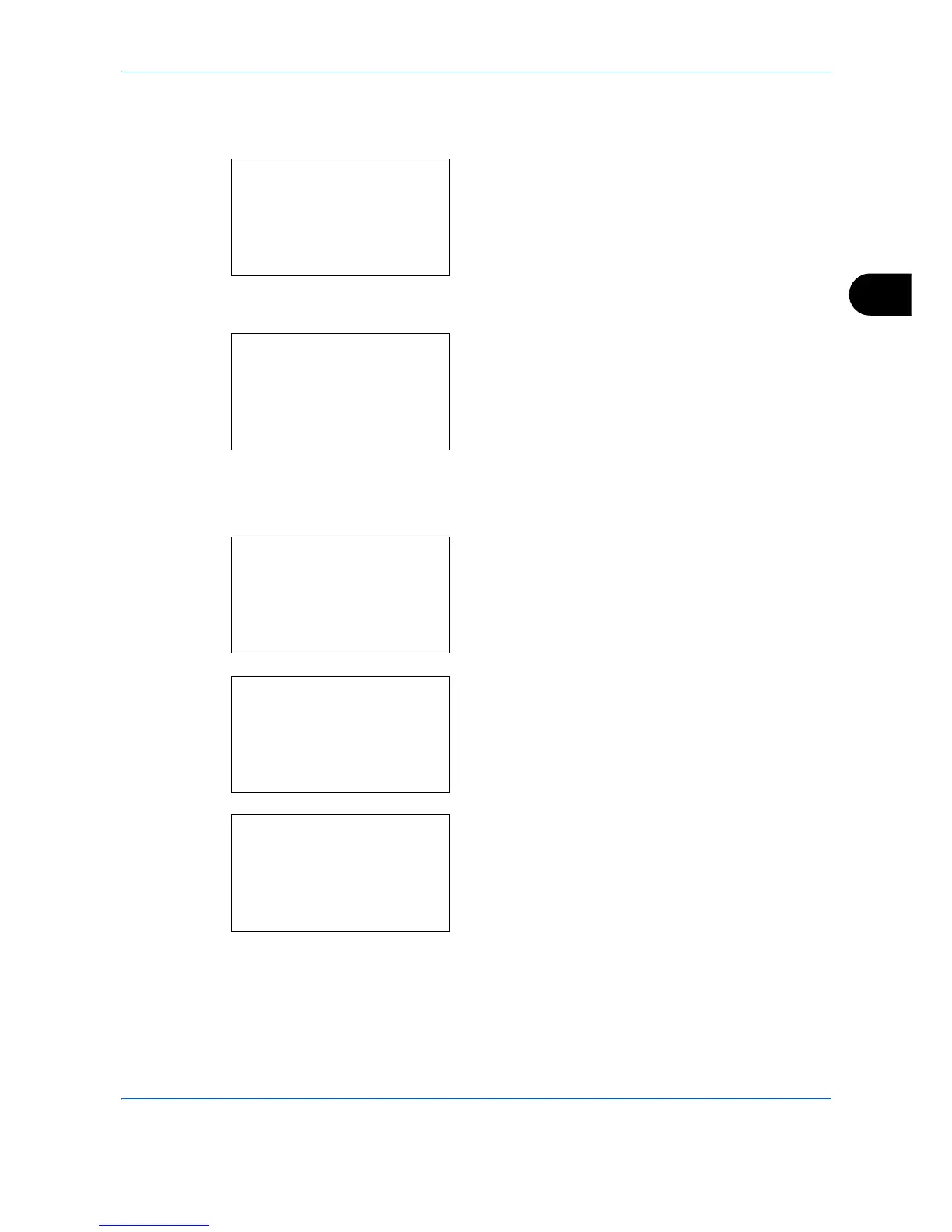Copying Functions
4-13
4
2
Place the originals on the platen or in the
document processor.
3
Press the
Function Menu
key. Function Menu
appears.
4
Press the or key to select [Combine].
5
Press the
OK
key. Combine appears.
6
Press the or key to select [2 in1] or [4 in 1].
7
Press [Detail] (the
Right Select
key).
8
Press the or key to select the desired layout
and then press the
OK
key.
9
Press the or key to select the desired border
line type and then press the
OK
key.
10
Press the or key to select the orientation of
the original and then press the
OK
key.
Completed. is displayed and the screen returns to
the basic screen for copying.
11
Press the
Start
key. Scanning begins.
If the original is placed on the platen, replace the
original and press the
Start
key.
After scanning all originals, press [End Scan] (the
Right Select
key) to start copying.
