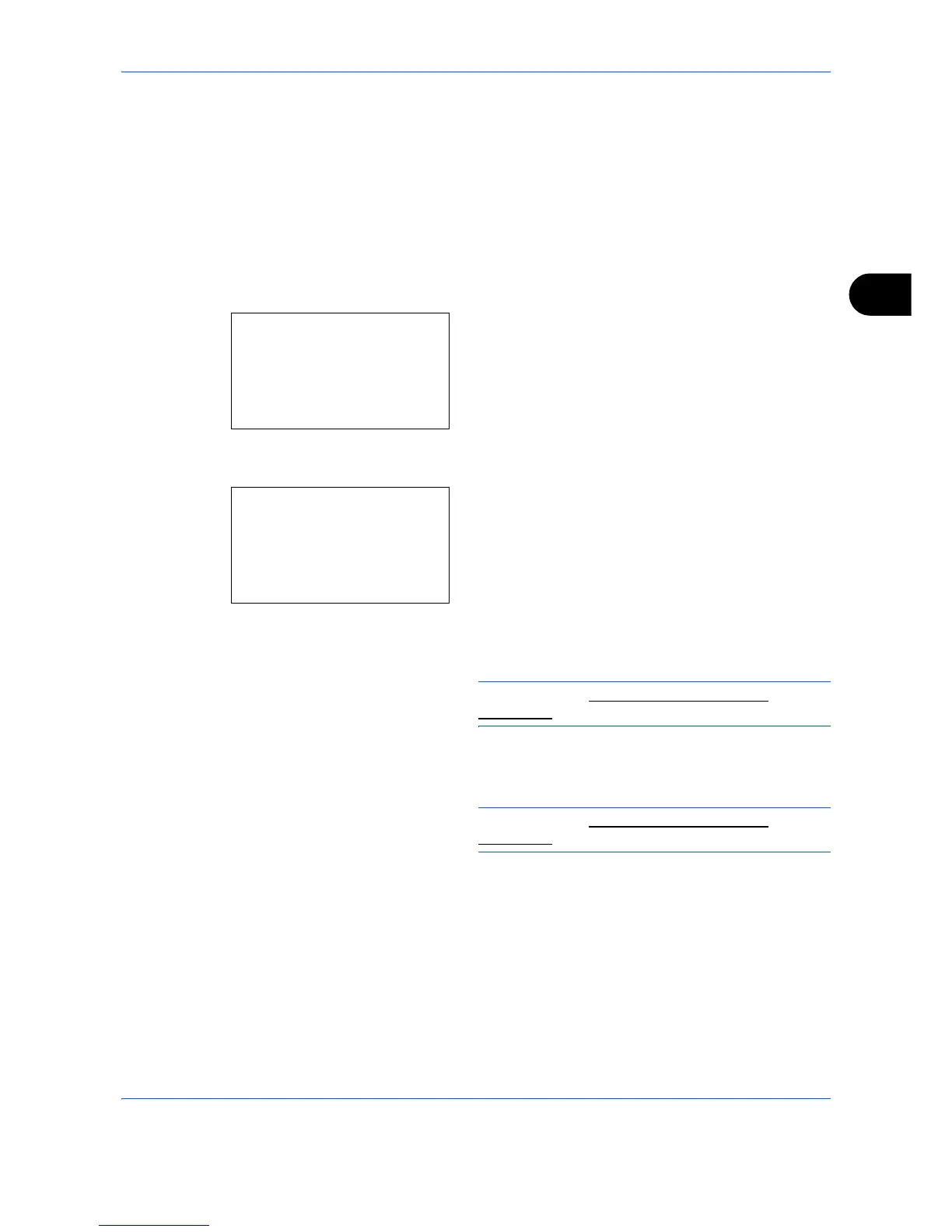Copying Functions
4-17
4
File Name Entry
Names a copy job. Add other information such as date and time or job number as necessary. You can check a
job history or job status using the job name, date and time, or job number specified here.
Use the procedure below to assign a name to your copy job.
1
Press the
Copy
key.
2
Place the originals on the platen or in the
document processor.
3
Press the
Function Menu
key. Function Menu
appears.
4
Press the or key to select [File Name Entry].
5
Press the
OK
key. File Name Entry appears.
6
Enter the file name, press the
OK
key. Additional
Info. appears.
NOTE: Refer to Character Entry Method on
Appendix-9 for details on entering characters.
7
Enter the date, job number, etc. on the screen, and
then press the
OK
key.
NOTE: Refer to Character Entry Method on
Appendix-9 for details on entering characters.
Completed. is displayed and the screen returns to
the basic screen for copying.
8
Press the
Start
key to start copying.
