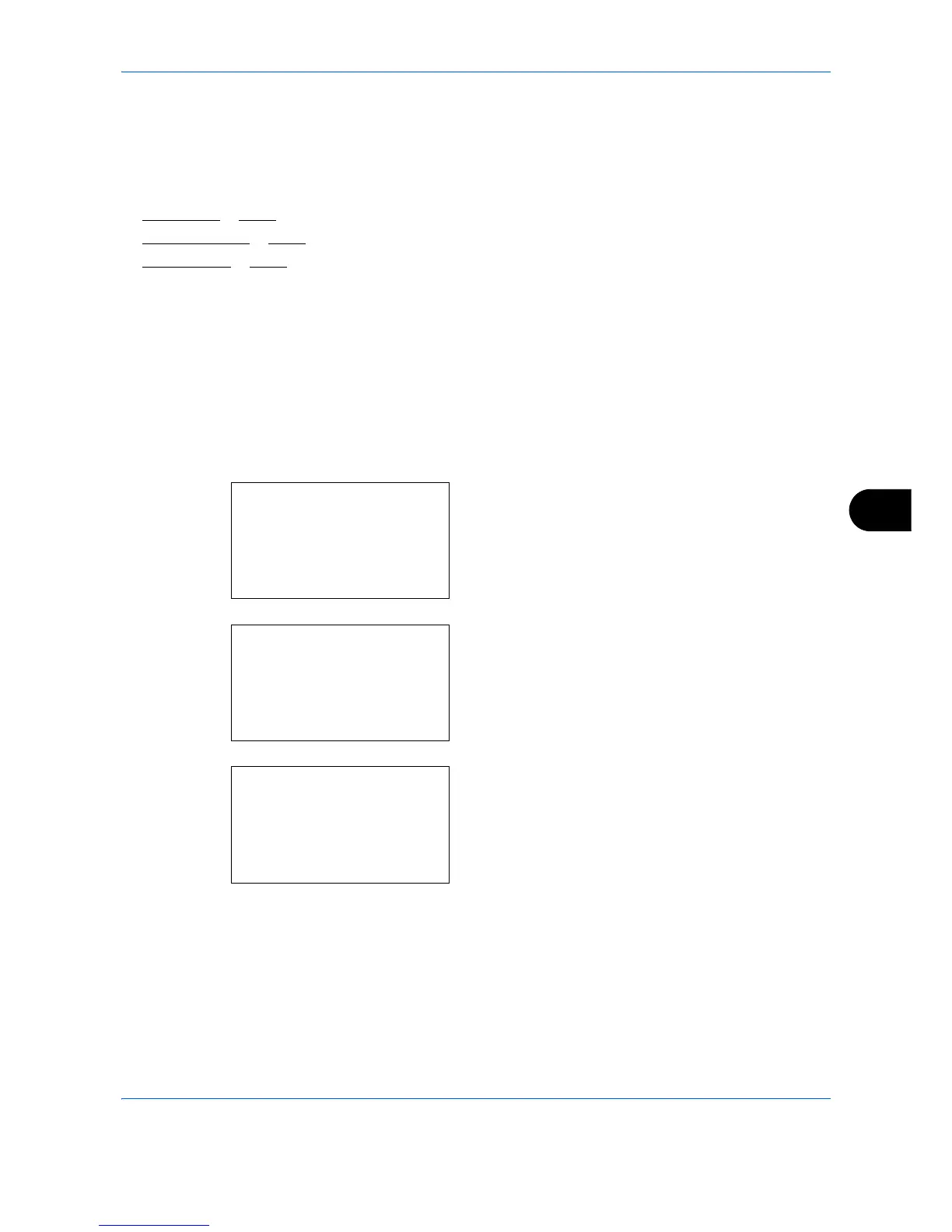Default Setting (System Menu)
8-185
8
Network Security
The network security functions can be set up to protect printer operation and the print data.
The following network security settings are available.
• SSL Setting
…8-185
• SNMPv3 Setting …8-193
• IPSec Setting …8-194
SSL Setting
This allows you to use SSL network security for communication. You can use SSL Setup to select whether or
not SSL is used and to specify the IPP port and HTTP port security settings.
SSL
Make this setting Make this setting when you use SSL. The default setting is
On
.
Use the procedure below to make the setting.
1
In the Sys. Menu/Count. menu, press the or
key to select [System/Network], and press the
OK
key.
When you are performing user management and
have not logged in, a login screen will appear.
Then, enter the Login User Name and Login
Password to log in, and press [Login] (the
Right
Select
key).
2
The System/Network menu appears.
3
Press the or key to select [Network Setting].
