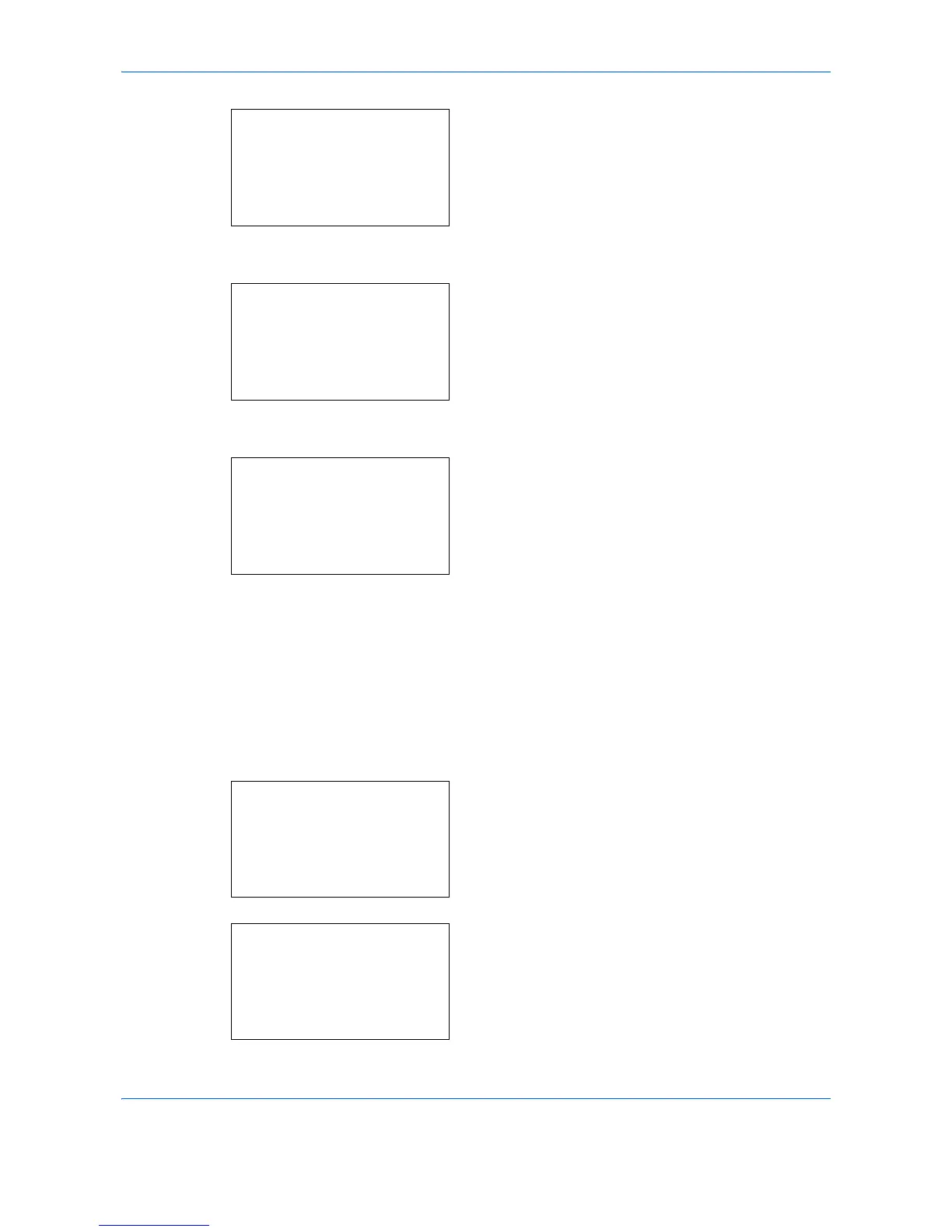Default Setting (System Menu)
8-186
4
Press the
OK
key. The Network Setting menu
appears.
5
Press the or key to select [Secure Protocol].
6
Press the
OK
key. Secure Protocol appears.
7
Press the or key to select [SSL].
8
Press the
OK
key. SSL appears.
9
Press the or key to select [On] or [Off].
10
Press the
OK
key.
Completed.
is displayed and the
screen returns to the Secure Protocol menu.
IPP Security
Specify the protocol to be used for IPP. The default setting is
IPP/IPP over SSL
.
Use the procedure below to make the setting.
1
In the Sys. Menu/Count. menu, press the or
key to select [System/Network], and press the
OK
key.
When you are performing user management and
have not logged in, a login screen will appear.
Then, enter the Login User Name and Login
Password to log in, and press [Login] (the
Right
Select
key).
